Thank you for choosing to download our FREE Kodi Tips App! If you haven’t yet, download the app by searching for “Kodi Tips” in your mobile phone’s app store or by clicking these specific links: Google Play, Apple App Store.
The Kodi Tips app gives you access to a few exclusive features that you will not find anywhere else:
- The ability to subscribe to your favourite Kodi add-ons and repos and receive push notifications whenever there is an update.
- A live feed wall that updates whenever a Kodi add-on receives a new version pushed to the repository!
In order to use these features, we need you to sign up for a free user account in the login which gives us a way to send you notifications. We’ve made the process as painless as possible and you can use the guide below if you have questions.
1. First Time Opening the Kodi Tips App
The first time you open the app, you will be prompted about whether you want Kodi Tips to be able to access your location. This decision is up to you. Our system gives us the ability to send notifications out by region. So if a new UK Turk Playlists update comes out, we can choose to notify only those people from the UK or Turkey.
The second popup will ask you if you would like to receive push notifications. Press OK to this or you will not receive any push notification updates for your favourite add-ons. We promise not to be intrusive and only send you messages when something important happens in the Kodi world or when an add-on you subscribe to is updates.
2. Signing Up For A Free Account
Use the Kodi Tips app as you wish, but if you try to access a section that requires an account, you will receive the sign up message (first screenshot below). This is where you can enter in your email if you created an account or your username if you synced up with your Facebook or Twitter profile.
To create an account, click on Not Yet Registered? Sign Up.
In the sign up page, you can either choose to enter in your name, email, and password or sync to the app with your Facebook or Twitter profiles. Whichever you decide, the app should automatically sign you in and you should rarely, if ever, need to login again.
3. Subscribing to Kodi Add-ons
To subscribe to Kodi add-ons and receive latest updates, simply click on Subscribe to Add-ons from the main menu of the app.
Give us the username or email address you used to sign up for an account with in the previous step.
Click on the Kodi repositories you are interested in and then click on Subscribe at the bottom. Our system may take up to 24 hours depending on traffic to update and link your username with the Kodi repositories, but you should get an introduction push notification when the process is complete!
That’s it, you will automatically start to receive updates. Only resubmit this form if you want to update the repositories you are subscribed too.
If you need some assistance, get in touch with us on Twitter or Facebook and we would be happy to help!

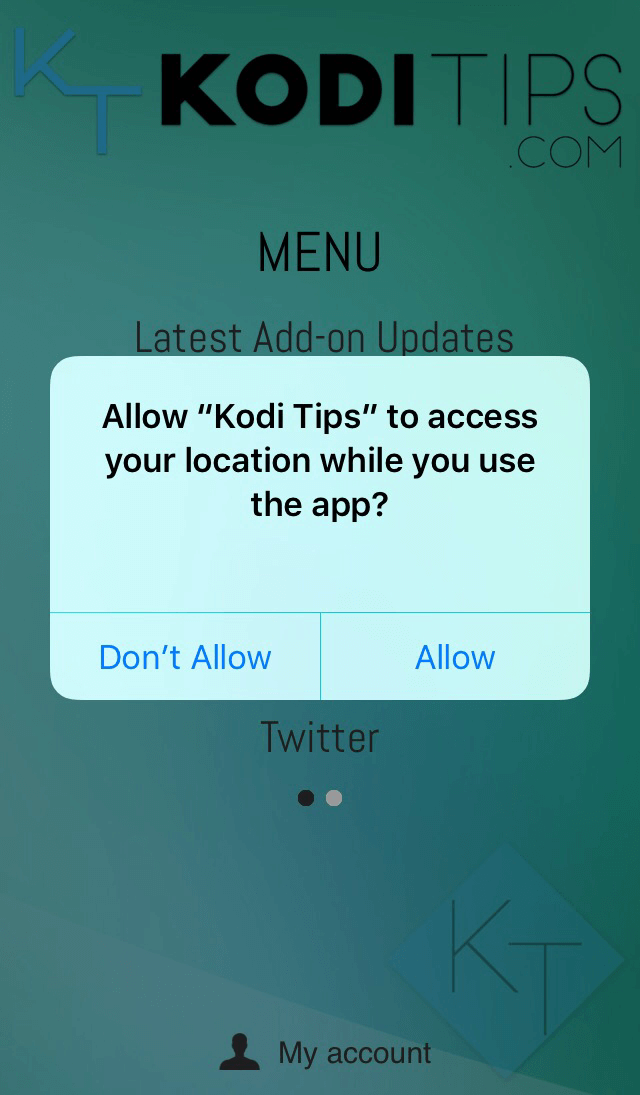


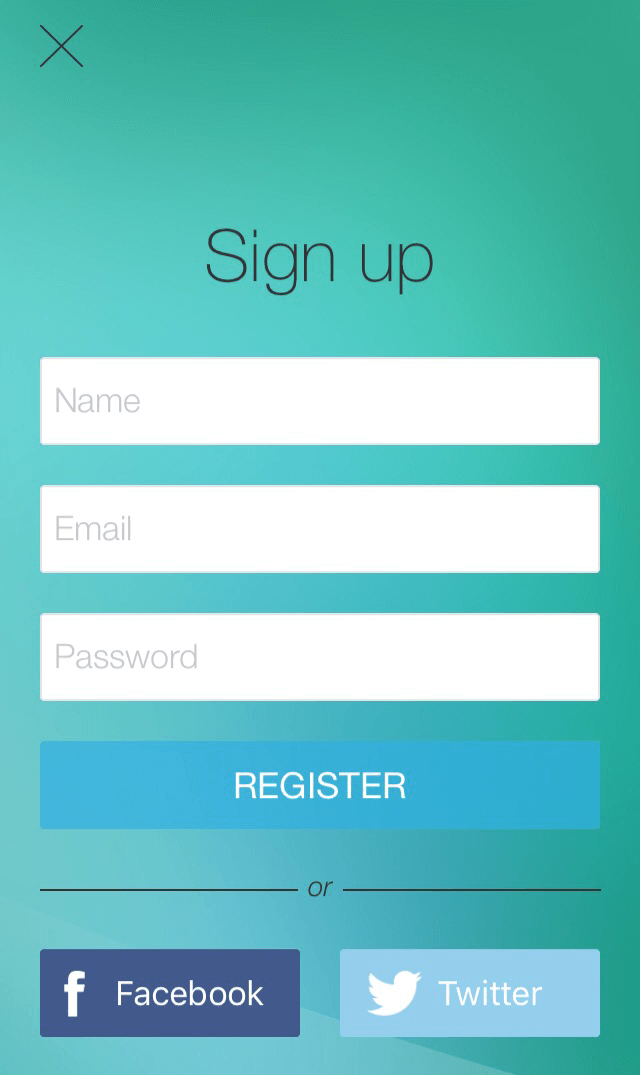
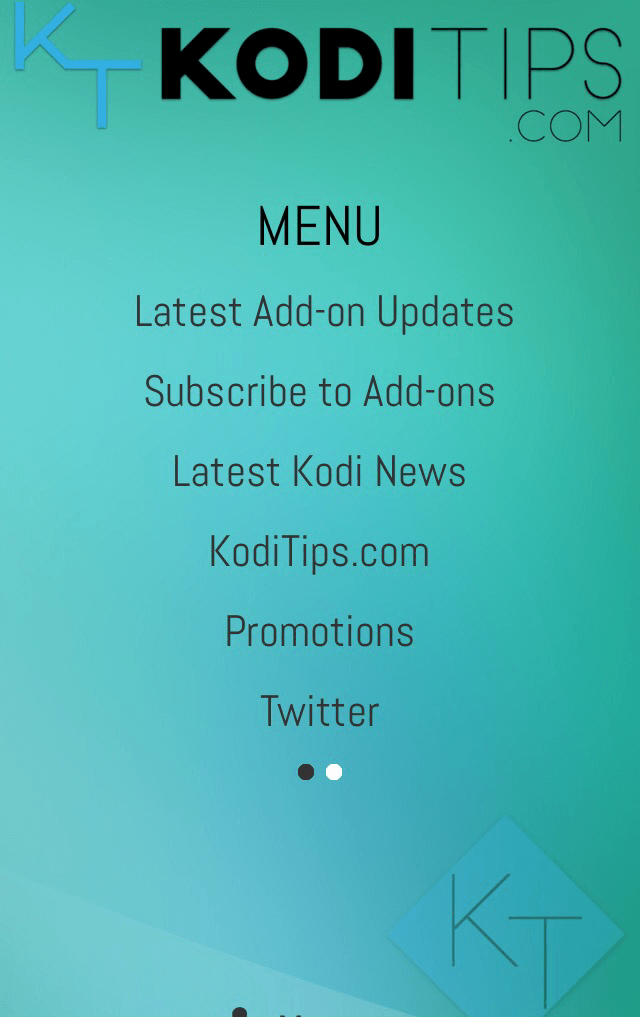
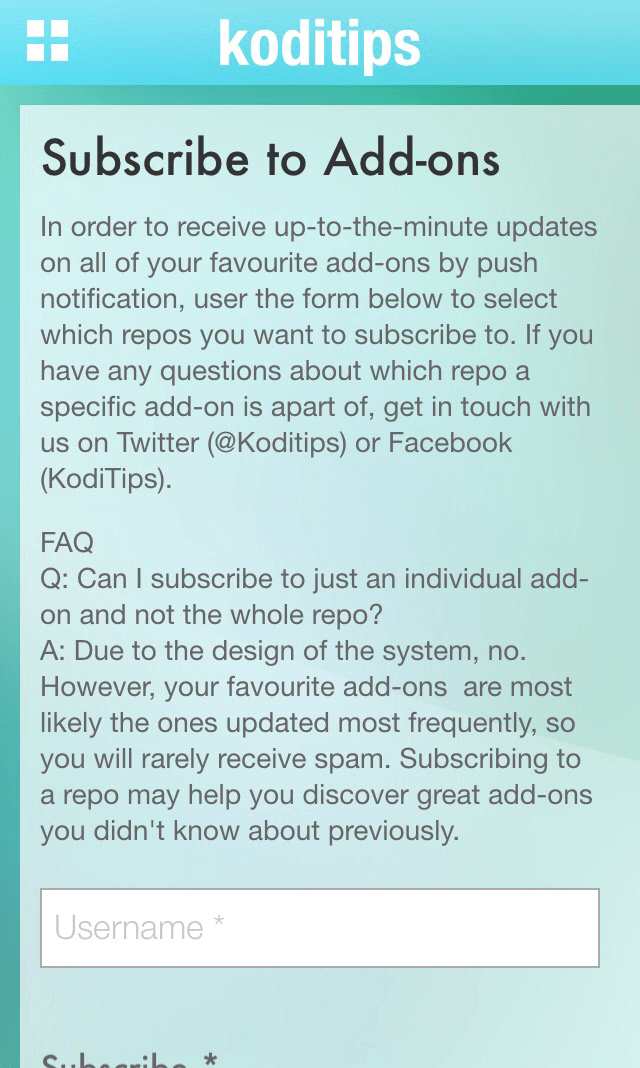
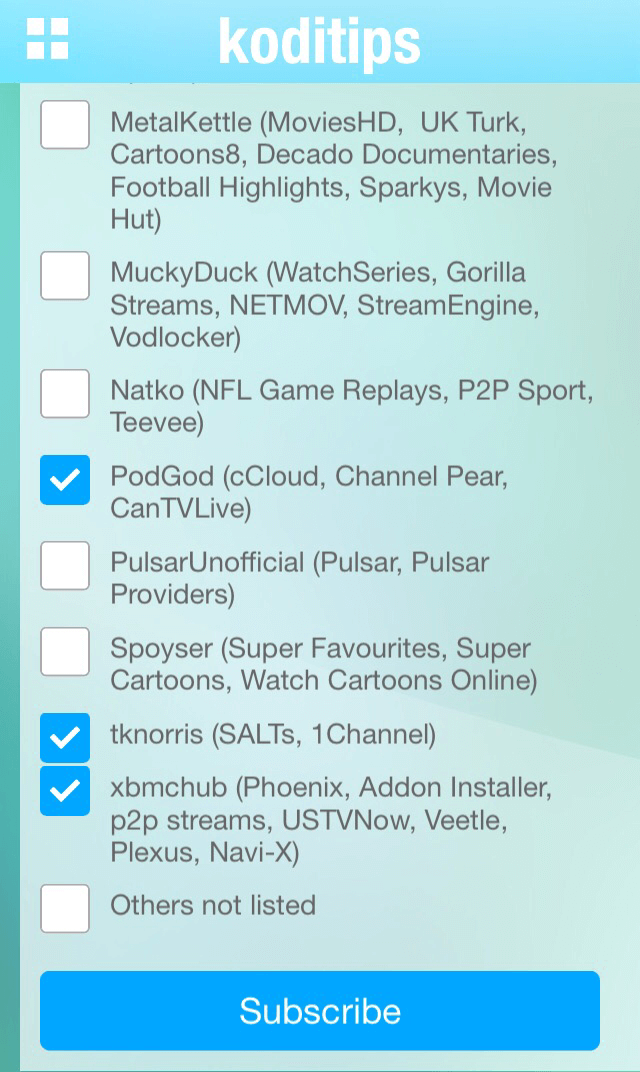
Hello
How do you subscribe to your favorite add-on? I just downloaded the app and subscribe is not listed. Please help.
How to instal KODI application in iPhone
without system/Mac/ computer and provide
an suitable application
for KODI in iPhone store
without delay because Androide user get the application from Google play store.