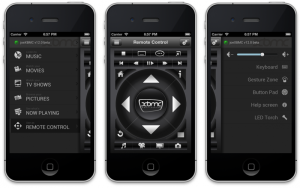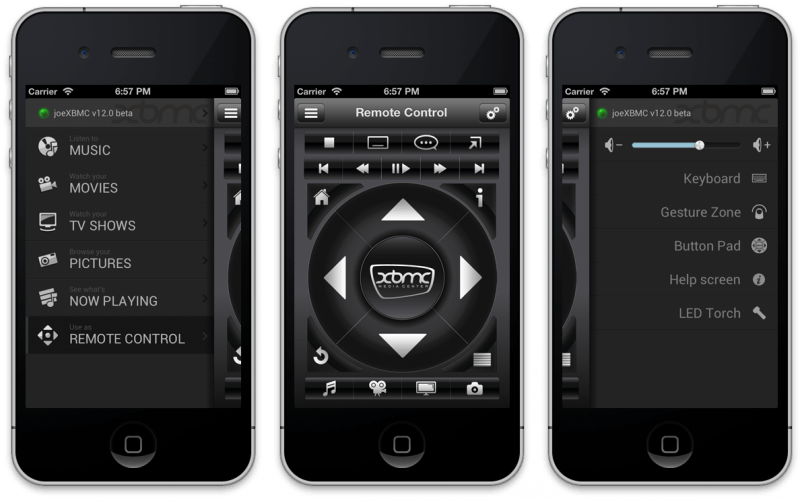[et_pb_section admin_label=”Section” fullwidth=”on” specialty=”off”][et_pb_fullwidth_menu admin_label=”Fullwidth Menu” menu_id=”2132″ background_color=”#31afe1″ background_layout=”dark” text_orientation=”center” submenu_direction=”downwards” fullwidth_menu=”off” dropdown_menu_animation=”fade”] [/et_pb_fullwidth_menu][/et_pb_section][et_pb_section admin_label=”Section” fullwidth=”on” specialty=”off” transparent_background=”off” allow_player_pause=”off” inner_shadow=”off” parallax=”off” parallax_method=”off” custom_padding=”||0px|” padding_mobile=”off” make_fullwidth=”off” use_custom_width=”off” width_unit=”on” make_equal=”off” use_custom_gutter=”off” gutter_width=”3″][et_pb_fullwidth_post_title admin_label=”Fullwidth Post Title” title=”on” meta=”on” author=”off” date=”on” categories=”on” comments=”off” featured_image=”on” featured_placement=”above” parallax_effect=”on” parallax_method=”on” text_orientation=”center” text_color=”dark” text_background=”off” text_bg_color=”rgba(255,255,255,0.9)” module_bg_color=”rgba(255,255,255,0)” title_all_caps=”off” meta_font_size=”14″ use_border_color=”off” border_color=”#ffffff” border_style=”solid” title_font=”Abel|on|||” title_font_size=”36px” meta_font=”Abel||||”] [/et_pb_fullwidth_post_title][/et_pb_section][et_pb_section admin_label=”section” transparent_background=”off” allow_player_pause=”off” inner_shadow=”off” parallax=”off” parallax_method=”off” custom_padding=”0px|||” padding_mobile=”off” make_fullwidth=”off” use_custom_width=”off” width_unit=”on” make_equal=”off” use_custom_gutter=”off” gutter_width=”3″][et_pb_row admin_label=”row” make_fullwidth=”on” use_custom_width=”off” width_unit=”on” use_custom_gutter=”off” gutter_width=”3″ padding_mobile=”off” background_color=”#ffffff” allow_player_pause=”off” parallax=”off” parallax_method=”off” make_equal=”off” parallax_1=”off” parallax_method_1=”off” parallax_2=”off” parallax_method_2=”off” column_padding_mobile=”on”][et_pb_column type=”2_3″][et_pb_text admin_label=”Text” background_layout=”light” text_orientation=”left” text_font=”Abel||||” text_font_size=”18″ use_border_color=”off” border_color=”#ffffff” border_style=”solid”]
Are you looking for the best Kodi remote to control your XBMC/Kodi software now that you are running it through your big screen TV?
If you have a smart phone, check out the official Kodi Remote App!
This tip will revolve around the use of the Kodi remote app for iOS, however Android has very similar options available as well that are very similar in look and feel to what I am about to show you.
The Kodi Remote app can be downloaded free from the app store via this link.
In order to sync the remote to your Kodi software, you must have your phone connected to the same network as you have your Kodi device. After that, when you launch the app, you can add a new host and then you must enter in the following information:
- Name- Give your Kodi device a name!
- Host- The IP address of your Kodi session, which can be found by navigating to System > Network
- Port- Enter ‘8080’.
- TCP Port- Enter ‘9090’ (default)
- MAC Address- Can be found via System > Network
- Username/Password- Give yourself a login if you wish
After that, the remote app will look up your Kodi session and if everything goes good, your Kodi device will appear with a green light to indicate that a connection is made!
Most of the buttons are pretty self explanatory when you are in the remote (middle screen above). The middle “XBMC” logo is your enter button which will take you into the next screen. The bottom left corner is the ‘back’ button, the top left corner takes you back to the home screen from wherever you are, the top right corner is the info screen if what your cursor is on has one, and the bottom right corner is what is used to bring up the context menu to access add-on settings.
One of the cooler features in the remote is that when you bring up the side remote controls (button in the very top left corner), it allows you to quickly access all of the main screen Kodi shortcuts from in the app. For example, if you click on “TV Shows”, it will bring up a list of all of the shows you have saved in your library. Even cooler, it displays the banner for each show in a graphic format too!
Similarly, when you play a song from your music library, it brings up an itunes-style display for your music and allows you to skip to the next song, go back, pause, and navigate.
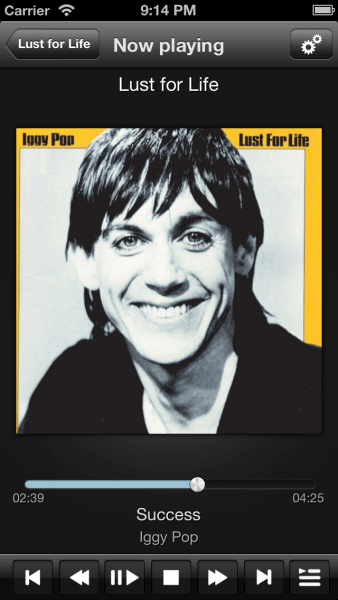
I was always convinced that I needed a third party physical remote control to handle my Kodi surfing but I am now convinced that the smart phone app is all you need and that it is the Best Kodi remote you could ask for!
[/et_pb_text][/et_pb_column][et_pb_column type=”1_3″][et_pb_sidebar admin_label=”Sidebar” orientation=”left” area=”et_pb_widget_area_1″ background_layout=”light” remove_border=”off” header_font_size=”18″ body_font_size=”14″] [/et_pb_sidebar][/et_pb_column][/et_pb_row][/et_pb_section]