The JukeBox Kodi addon from the Goliath repo is a great source for music content including live music channels, albums, DJ setlists, live concerts, and more. Install The JukeBox today for a great Kodi music addon by reading our guide.
If you are looking for a really good music addon, then The JukeBox Kodi addon is one you’ll want to check out. It contains all popular Kodi sections and categories such as live channels, custom playlists, and unique categories.
After you install The JukeBox Kodi addon, you’ll see the following sections from the main menu:
- LIVE Music Channels
- Music by Genres
- Music by Decades
- People’s Selections
- Albums Section
- Concert Section
- Radio Section
- DJ Section
- Search JukeBox
Check out the installation guide for the The JukeBox Kodi addon underneath a special Kodi promotion for our viewers.
How to Install The JukeBox Kodi Addon – Standard Method
- From the Kodi main menu, navigate to SYSTEM > File Manager > Add Source > None
- Type the following EXACTLY http://matsbuilds.uk/repo and select Done
- Highlight the box underneath and enter a name for this media Source like goliath and then click OK
- Go back to your home screen.
- ON Kodi 17 Krypton or later: Select Add-ons > Add-on Browser
- ON Kodi 16 or earlier: Select SYSTEM > Add-Ons
- Select Install from Zip File > goliath > repository.Goliath-x.x..zip and wait for the Add-on enabled notification
- Select Install from Repository > Goliaths Add-ons repository > Video Add-ons > The JukeBox > Install
- Wait for Add-on enabled notification
How to Install The JukeBox Kodi Addon – Git Browser Method
If you don’t already have the Git Browser Kodi addon installed, click here to read our guide and then come back here and use the instructions below.
- From your Kodi home screen.
- ON Kodi 17 Krypton or later: Select Add-ons > Add-on Browser
- ON Kodi 16 or earlier: Select SYSTEM > Add-Ons
- Select My Addons > Program Add-ons > Indigo
- Navigate to Addon Installer > Git Browser > Search By GitHub Username > **New Search**
- Enter goliath-evolve into the search bar and then click OK. Select repository.Goliath-x.x.zip from the list, making sure you select the highest revision of the repository.
- After the repository has installed, click Continue when you get the popup.
- Back out of the Indigo addon and navigate to SYSTEM > Add-ons > Install From Repository > Goliaths Add-ons Repository > Video Addons > The JukeBox > Install
- Wait for the Add-on Enabled Notification
How to Install The JukeBox Kodi Addon – Video Instructions
Click here to check out and subscribe to our Kodi Tips Youtube channel.
Let us know on Twitter or Facebook if we can help you out!
PROTECT YOURSELF ON THE INTERNET
Sign up for a premium Kodi VPN and access the internet unrestricted. We offer exclusive discounts for IPVanish and NordVPN, the highest respected VPNs in the Kodi community. Both of these VPNs have some great features for users:
Apps for Android, iOS, Mac, Linux & more
Zero Logs
Unlimited bandwidth
Tier 1 hardware (no speed slowdown)
Access to servers hundreds of VPN servers




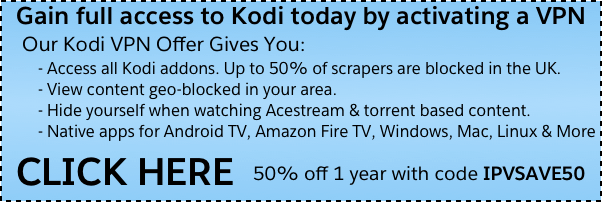
How come Jukebox hero isn’t in Goliath’s old repo? Matts build was deemed unsafe no longer supported. I see an updated version but where is it from?