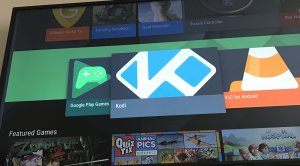Just received your Nvidia Shield? Let us show you how to install Kodi on Nvidia Shield TV quickly and easily today in just a few short steps.
Installing Kodi on Nvidia Shield TV is very easy to do and it should be one of the first things you complete when first setup your Shield TV.
- From the main menu of your sheld, locate and click on the Google Play Store icon to launch the Shield TV’s app store.
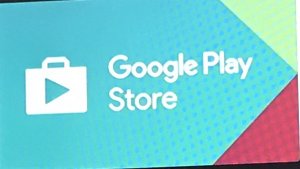
- When the Play Store launches, your icon will be on the “Home” icon on the left and you’ll see specific apps to select and download on the right.
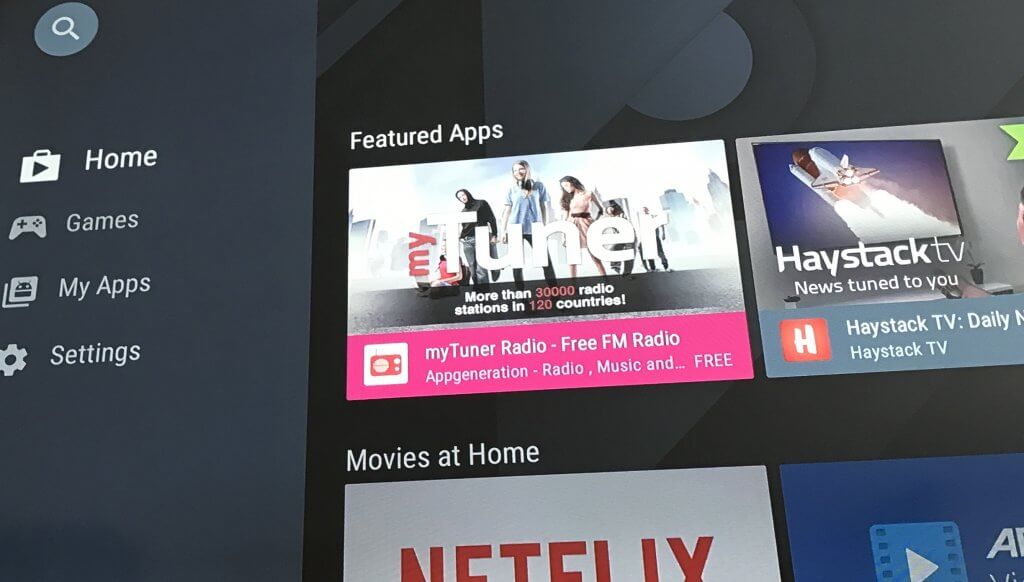
- Scott down on the right hand side until you see “Top Free Apps”. Kodi will be one of the first 3 icons you see.

- Hover on to the Kodi icon and click on it.
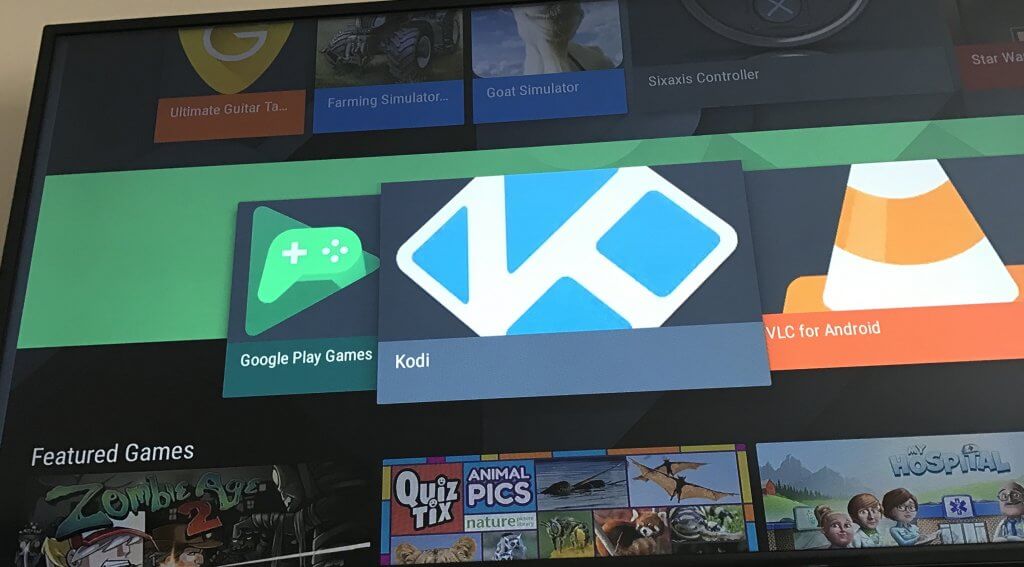
- You will see a summary of Kodi where you can view screenshots and a description of the app. Click on Install to install Kodi on Nvidia Shield TV.
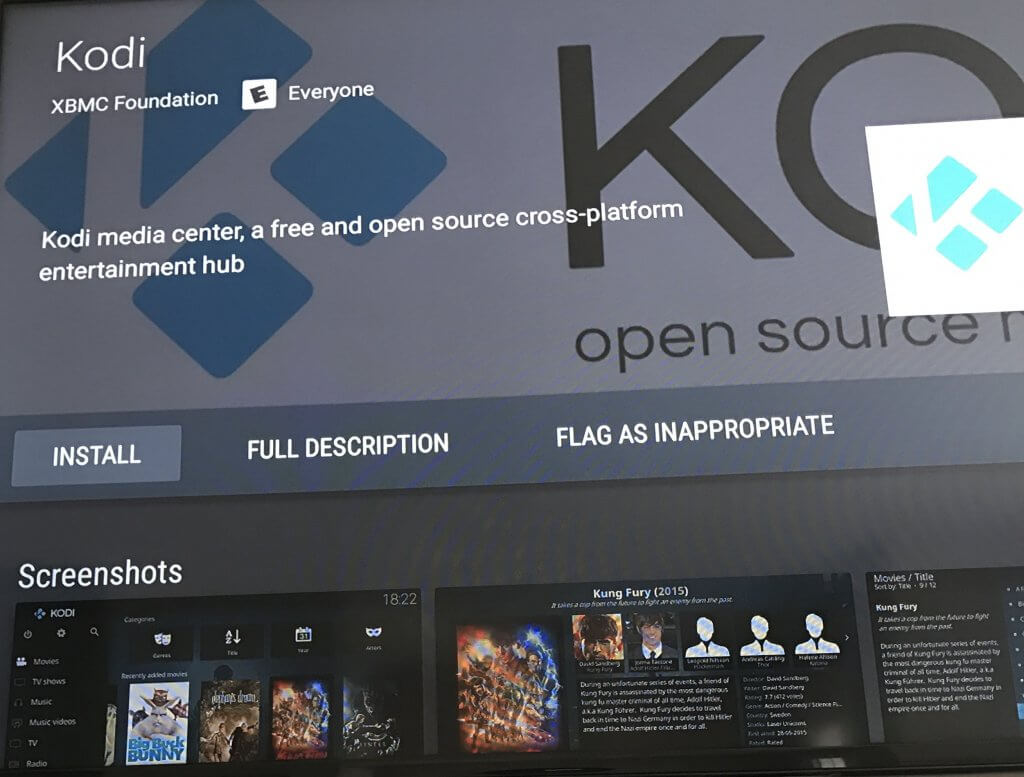
- You will be asked to give permission to the Kodi app to track device and app history about your device, as well as media files that it may want access to. Click Accept.
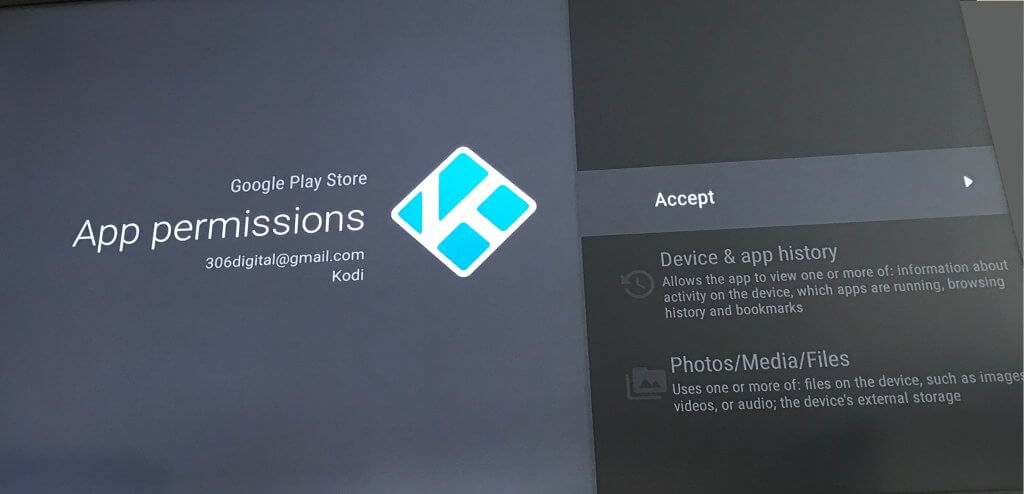
- Kodi will install itself. When it’s done, you can launch Kodi right from this screen or you will find the blue Kodi icon on your home Nvidia Shield TV screen.
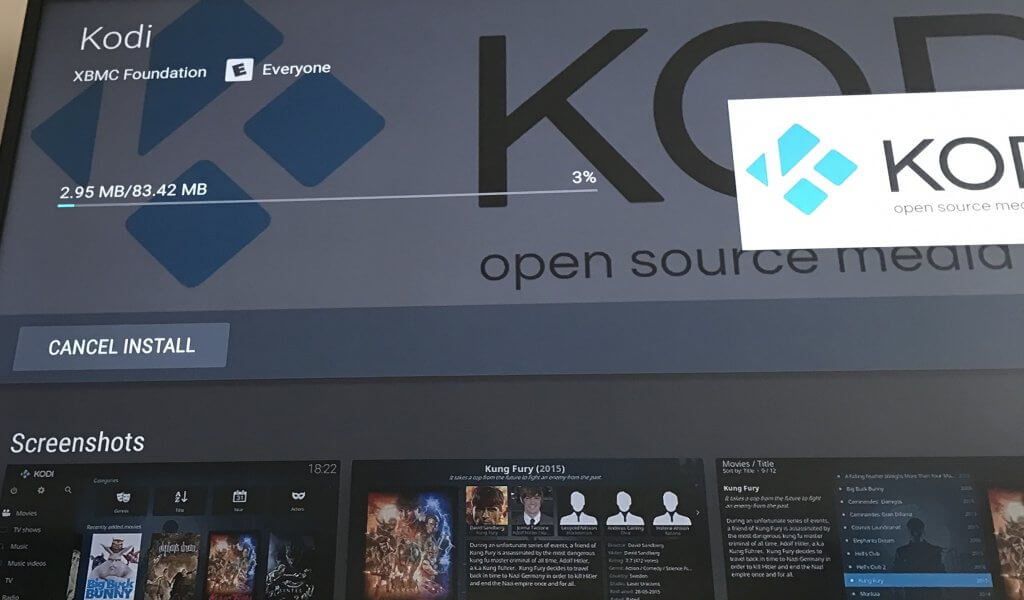
And that’s how you install Kodi on Nvidia Shield TV. Check out our home page to find guides on how to install and customize your Kodi box today.
PROTECT YOURSELF ON THE INTERNET
Sign up for a premium Kodi VPN and access the internet unrestricted. We offer exclusive discounts for IPVanish and NordVPN, the highest respected VPNs in the Kodi community. Both of these VPNs have some great features for users:
Apps for Android, iOS, Mac, Linux & more
Zero Logs
Unlimited bandwidth
Tier 1 hardware (no speed slowdown)
Access to servers hundreds of VPN servers