Are you seeing a ‘No sources’ error in Kodi, broken Trakt menus, or broken TV shows in Kodi? You may be affected by a major Cloudflare issue that is mass-blocking IP addresses that are using Kodi.
Below, we explain the issue, how to find out if you’ve been affected, how to fix it, and what else we know so far.
Before that.
If you don’t know, Cloudflare is a service that routes website traffic through a global content delivery network. It allows websites to use up significantly less bandwidth because Cloudflare caches data and quickly serves it to visitors.
Kodi scrapers commonly hide behind Cloudflare to save on bandwidth. Normally, a Kodi module called ‘CFSCRAPE’ knows how to bypass through Cloudflare’s server.
That works great, unless your IP address has been blocked by Cloudfare!
The Issue: Kodi Users Blocked By Cloudflare
A large number of users have had their IP addresses blocked by Cloudflare for what appears to be abusive behavior from a Kodi addon scraper. Which addon and scraper is not exactly known yet, so you may want to bookmark us and we will update everyone when the cause is more known.
Some users on reddit reported that the ‘0dayreleases.com’ scraper inside of the Yoda addon appears to be sending multiple spam requests which may be related to the issue. That scraper has been REMOVED from Yoda if you have module v1.0.9 so it shouldn’t cause any issues if it was the culprit in the first place.
To tell if you’ve been blocked by Cloudflare, you can simply visit a website that uses Cloudflare. If you are redirected to a CAPTCHA that you have to solve, then you know that your IP address has been blacklisted.
The same thing is happening inside of Kodi – except Kodi doesn’t know how to solve these CAPTCHA’s and you are left with no sources.
To tell if you’ve been blocked by Cloudflare, visit one of these websites:
If you visit any of these websites and are forced to enter in a CAPTCHA before visiting the site, your IP has been blacklisted by Cloudflare.
Kodi Symptoms: No Sources, Broken TV Shows
Inside of Kodi, this issue causes a number of symptoms which render most Kodi addons unusable. Some of the symptoms include:
Broken TV show from Trakt.
Users have reported that navigating into your Trakt ‘My Collection’ for TV shows and then clicking on any TV title returns a ‘no sources’ Kodi error. In other words, you will not see the Seasons listed or be able to select an episode.
Unable to authorize Trakt
The Trakt API call to authorize Trakt is a main function sitting behind Cloudflare’s CDN. You won’t be able to authorize Trakt if you are blocked.
How to Fix Blocked Kodi By Cloudflare
1. Whitelist Your IP on Project Honeypot
Project Honeypot is a website where you ca whitelist your IP. Cloudflare uses Project Honeypot to know which IPs are safe, so make sure you are marked as safe:
- Visit the Project Honeypot website.
- Click on the green “Sign Up For Free” button.

- Fill out the form with your information and then click on the Apply button.
- You will receive a confirmation email that you must click the link inside of before you can login to Project Honeypot.
- Open up a new browser tab and Google search for What is my IP?.
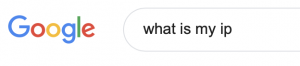
- When Google loads, you will see your IP address. Copy that.
- Log into Project Honeypot and enter in your IP Address in the box under the heading “Enter an IP to look up” and press Enter.
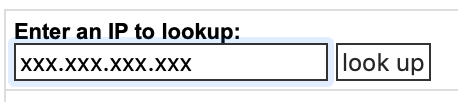
- On the screen that loads, you will be able to see if your IP address currently has any threats against in. On the left click, click on the whitelist link.
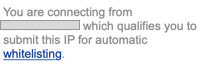
- Fill out the form. Give your reason as Mistaken Listing and click on Whitelist when you are done.
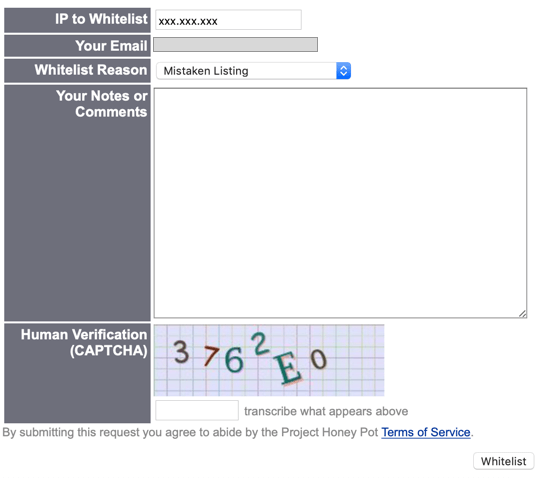
This solution is NOT guaranteed to work and it may take time for you to be whitelisted by Cloudflare so be aware of hat.
If you want a faster solution, we have more below!
2. Get a new IP Address by Resetting Your Modem
Your modem will often give you a new IP address if it has been turned off for an extended period of time. To reset your modem, follow these steps:
- Google search for What is my IP? and note your IP address.
- Go and unplug your modem and your router for your internet. Make sure your Kodi box is also turned off for this step.
- Wait a minimum of TEN MINUTES.
- Plug back in your modem and your router.
- Google search for What is my IP?
If your IP address range has changed (the last two blocks of numbers are different) then you should be good to use Kodi again. Check the links above to see if you still show symptoms of being blocked.
If your IP address has stayed the same, then your modem has not given you a new IP address.
You can call your internet service provider and request that they issue you a new IP address. You do not need to give them a reason and they should be able to help you.
3. Wait 24 Hours
The current Cloudflare block for Kodi users is only valid for 24 hours, so Kodi users can choose to wait until their ban is lifted. There does not appear to be any lasting consequences to this problem. Until a definitive cause and solution is identified, you may want to limit the addons you use within Kodi.
Have any other insights or tips to share? Comment below or get in touch with us on Twitter!
PROTECT YOURSELF ON THE INTERNET
Sign up for a premium Kodi VPN and access the internet unrestricted. We offer exclusive discounts for IPVanish and NordVPN, the highest respected VPNs in the Kodi community. Both of these VPNs have some great features for users:
Apps for Android, iOS, Mac, Linux & more
Zero Logs
Unlimited bandwidth
Tier 1 hardware (no speed slowdown)
Access to servers hundreds of VPN servers




I have virtual shield vpn with movie streaming. should this Cloudflare be a problem?
Ha ha