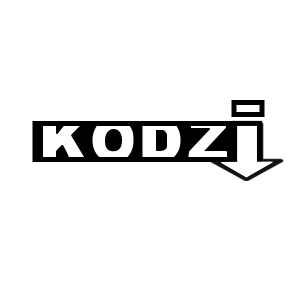The new Kodzi Kodi enables a super simple way to install other addons and repositories really fast. Reduce the number of sources you need to add in your File Manager or setup Kodi builds really fast with Kodzi.
Kodzi is completely safe and reliable. It is coded to pull out the Kodi repository zip file out of any URL. That means that if you use any of the install guides on our website, you can simply copy and paste the URL into the Kodzi Kodi addon and quickly install the repository without worrying about any of the other steps.
Below is the ultimate guide to what Kodzi is, how to install it, how to use and configure it, and tips for making things quick.
Let’s go!
Table of Contents
- Kodzi Features
- How to Install Kodzi
- How to setup a Kodzi List
- Kodzi Tips & Tricks
- Kodzi Not Working Help
Kodzi Features
The Kodzi Kodi addon contains the following features:
- Install repositories from most websites as long as your URL has a clickable zip file included.
- No need to enter in http/https. Just enter the website as you would in a web browser
- GitHub Clone (gc) and GitHub Tree (gt) support, explained below
- Create a list to bulk install repositories fast in Kodzi
If you are sick of having so many different sources in your File Manager, then the Kodzi Kodi addon will simplify how many sources you heed.
Not bad huh?
Let’s go through the install guide for run down of the addon first and then underneath that are a bunch of tips and tricks to help you set things up.
How to Install Kodzi Kodi Addon
- From the Kodi main menu, navigate to SYSTEM > File Manager > Add Source > None
- Type the following EXACTLY https://mrkodz.github.io and select Done
- Highlight the box underneath and enter a name for this media Source like .kodzi and then click OK
- Go back to your home screen.
- ON Kodi 17 Krypton or later: Select Add-ons > Add-on Browser
- ON Kodi 16 or earlier: Select SYSTEM > Add-Ons
- Select Install from Zip File > .kodzi > plugin.video.kodzi.zip and wait for the Add-on enabled notification
You can find the Kodzi Kodi addon in your Video Addons folder within Kodi.
The first time you launch Kodzi, you will be asked to install TheKodz repository, which is the home for this addon. Simply click on the zip file to install the repository and then you will be let into the addon.
Kodzi Kodi Layout
When you open the Kodzi addon, you’ll see the following options:
- Enter Website or GitHub URL – Enter the address of any website or GitHub URL containing the repository zip file.
- Enter Lists URL – Enter in the address of a List URL to quickly install multiple repositories
- Installed Addons – Opens your Kodi installed addons folder
- System Settings – Opens your Kodi system settings
How to Use Kodzi Addon
At a basic level, simply click the Enter Website or GitHub URL option from the main menu of the addon. A popup will come up asking you to enter in the URL of a Kodi Repository location.
Some basic examples of URLs you can enter include:
- nixgates.github.io – This is an example of a basic repository address, like what you see on all of our guides.
- https://forum.kodi.tv/showthread.php?tid=328558 – This is a link to the Kodi Forums to the Aura skin page. The addon knows to scrape the page for the repository link there.
- https://github.com/opensubtitles/service.subtitles.opensubtitles_by_opensubtitles – This is a link to the zip page on GitHub for the Opensubtitles addon. You can enter in any GitHub zip url to directly install the repository from GitHub without knowing the source.
For more ideas on Kodi Repo URLs, you can check out our best Kodi addons list for the top addons.
How to Setup a Kodzi List
Kodzi supports the creation of a list. A list contains multiple Kodi repositories in one single file. The addon reads that file and allows you to quickly install multiple repositories fast.
To create a list, you must create a file in the following format:
kodzi-title = “Example”
kodzi-name = “Seren”, url = “nixgates.github.io”
kodzi-name = “Aura”, url = “https://forum.kodi.tv/showthread.php?tid=328558”
kodzi-name = “Opensubtitles”, url:”https://github.com/opensubtitles/service.subtitles.opensubtitles_by_opensubtitles”
You start by giving you a file a “kodzi-title” for your list. Then, you create separate “kodzi-name” fields for each URL you want to add to your list.
Once you are done, you need to upload your list file to a URL or GitHub repository, something you can type into Kodi.
In the Kodzi Kodi addon, click the Enter Lists URL option and enter in the URL of the list you created. You can enter in https://mrkodz.github.io/repo/Example.txt as an example to install the three repositories listed above.
Kodzi Kodi Tips & Tricks
GitHub Clone (GC) Support
The GithubClone command allows you to clone a Github directory. Normal users shouldn’t need to clone any git, but this feature is included for those that need it.
For example: Take opensubtitles ; https://github.com/opensubtitles/service.subtitles.opensubtitles_by_opensubtitles
You can clone it by typing in the Kodzi (‘Enter Website or Github Url…..’) the following
“gc:opensubtitles/service.subtitles.opensubtitles_by_opensubtitles “
Without the (“) . Kodzi will clone and install the subtitle add-on. (If you look carefully at the git, you can see there’s a zip you can download, so if you enter the whole url, Kodzi will also find the zip).
GitHub Tree (GT) Support
Github tree allows you to find and install all the zips in the specific directory you are.
Example: https://github.com/nixgates/nixgates/tree/master/packages/plugin.video.seren (Notice the ‘tree’ in URL)
The Kodzi Github Url for that is: “gt:nixgates/nixgates/packages/plugin.video.seren” (without the [“])
This feature is there so that you can navigate to the zip folder of a Github repository manually without knowing the full URL. When you are building your list, you may prefer to add sources this way verses adding the whole URL.
We will add more Kodzi Kodi tips and tricks based on some feedback from users!
Kodzi Not Working Help
If the Kodzi addon is not working for you, you’ll want to verify a few things:
First, make sure the URL you are entering in the addon actually contains a zip file inside of it. If you can enter this address into a web browser and see a clickable zip file link, it should work into Kodzi.
Make sure that you don’t have a typo in your URL address.
If you are using the GC or GT advanced techniques above, ensure that you are using the proper syntax.
And that’s it! Comment below or get in touch with us on Twitter if you need any help!
PROTECT YOURSELF ON THE INTERNET
Sign up for a premium Kodi VPN and access the internet unrestricted. We offer exclusive discounts for IPVanish and NordVPN, the highest respected VPNs in the Kodi community. Both of these VPNs have some great features for users:
Apps for Android, iOS, Mac, Linux & more
Zero Logs
Unlimited bandwidth
Tier 1 hardware (no speed slowdown)
Access to servers hundreds of VPN servers