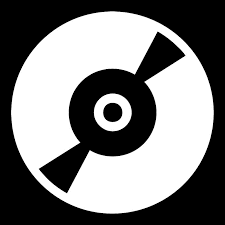The Music Tube Kodi addon is a nice source for music videos, sorted both by genre and also Billboard charts, trending songs, and latest additions. Read below for more info.
One of the most underrated uses for Kodi is as an automated music source for popular songs. The Music Tube Kodi addon is a nice option for showing music video playlists on your TV.
Music Tube is automatically updated via the sources that the addon pulls content from, which means songs are automatically updated for you to enjoy.
After installing the Music Tube Kodi addon, you’ll see the following options from your main menu:
- Trending Now
- Latest Additions
- Billboard Top Songs
- Alternative Music
- Hip Hop
- Pop
- Pop Rock
- House
- Reggae
- Hard Rock
- Indie
- Dance/EDM
- Country
- Christian
- Electronic
- Metal
No matter what your genre of choice is, this addon has what you need.
Tip #1 – Play From Here: Hover on a song, click menu, and select “Play From Here” to begin a playlist of songs beginning from the current song.
Tip #2 – Play Entire Folder: When you are in a playlist inside of the addon, click the left button to open up the side menu and select “Go to Playlist” to go to a playlist of the current folder. Select any song in the playlist to start your continuous play from that spot.
Interested in installing the Music Tube Kodi addon? Check out our install guide below.
NOTE: All content in the addon is pulled from verified and legal sources.
How to Install Music Tube Kodi Add-on (Jarvis, Krypton, Leia)
ON Kodi 17 Krypton & 18 Leia Only: From the main menu, navigate to Settings > System Settings > Add-ons > Turn On Unknown Sources > Click Yes.
- From the Kodi main menu, navigate to SYSTEM > File Manager > Add Source > None
- Type the following EXACTLY https://archive.org/download/TBCKodi and select Done
- Highlight the box underneath and enter a name for this media Source like “TBC”. and then click OK
- Go back to your home screen.
- ON Kodi 17 Krypton or later: Select Add-ons > Add-on Browser
- ON Kodi 16 or earlier: Select SYSTEM > Add-Ons
- Select Install from Zip File > “TBC” > plugin.video.musictube.zip and wait for the Add-on enabled notification
Let us know on Twitter or Facebook if we can help you out!
PROTECT YOURSELF ON THE INTERNET
Sign up for a premium Kodi VPN and access the internet unrestricted. We offer exclusive discounts for IPVanish and NordVPN, the highest respected VPNs in the Kodi community. Both of these VPNs have some great features for users:
Apps for Android, iOS, Mac, Linux & more
Zero Logs
Unlimited bandwidth
Tier 1 hardware (no speed slowdown)
Access to servers hundreds of VPN servers