Our Nvidia Shield TV quick start tutorial guide will have you up and running with your new Shield in no time! Power on and follow along as we guide you through the first steps in configuring your Shield TV.
The Nvidia Shield is the best current Android TV box on the market and can be a little intimating for new users. Follow along with our Shield TV quick start tutorial below and you’ll have your Shield setup and ready to use in no time.
Nvidia Shield TV Quick Start Guide
- First, unpack your Shield. We’ve shown below all of the items that come in your Shield (2017 version): The Shield TV, a controller, remote, power cable, micro USB cable, and two manuals.

- Plug your HDMI and ethernet into the back of the Shield and plug in the power cable. Your Shield controller and remote automatically turn on if you press a button on them. The first thing you see when the Shield TV powers on is an option to select your language. Hover over your option and press the A button on the controller or the centre enter button on the remote.
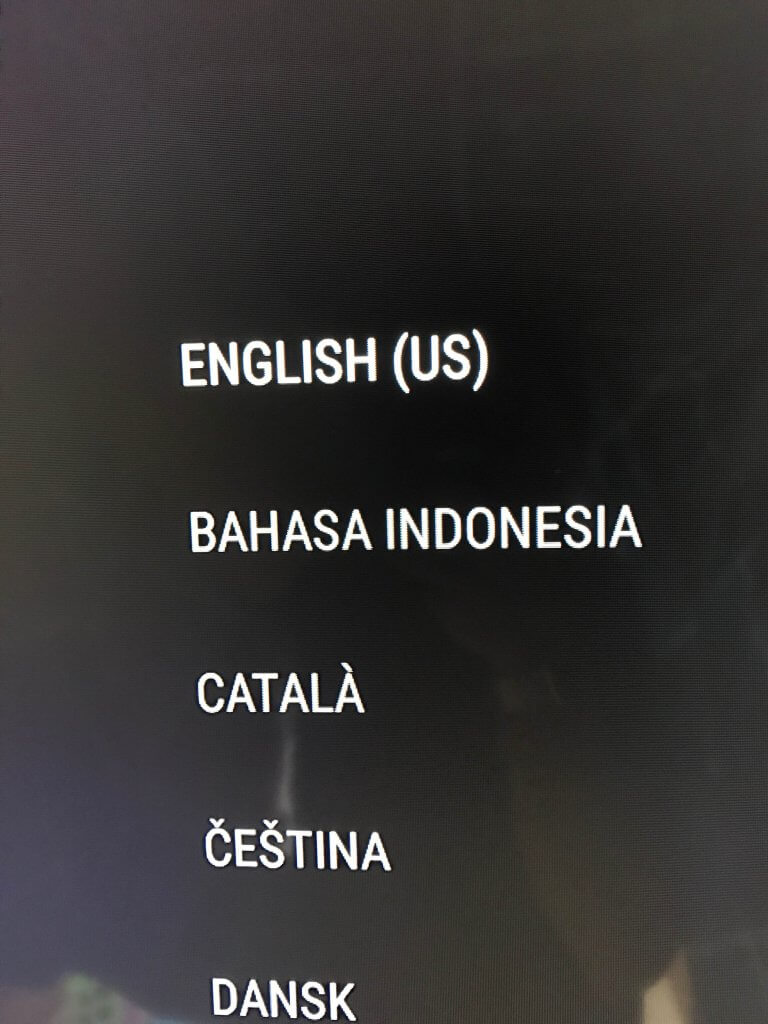
- Next, the Shield asks you if you have an Android device that you’d like to sync to the Shield TV to complete the rest of the Shield TV quick start guide. You will also be able to use this Android device to navigate the Shield later.
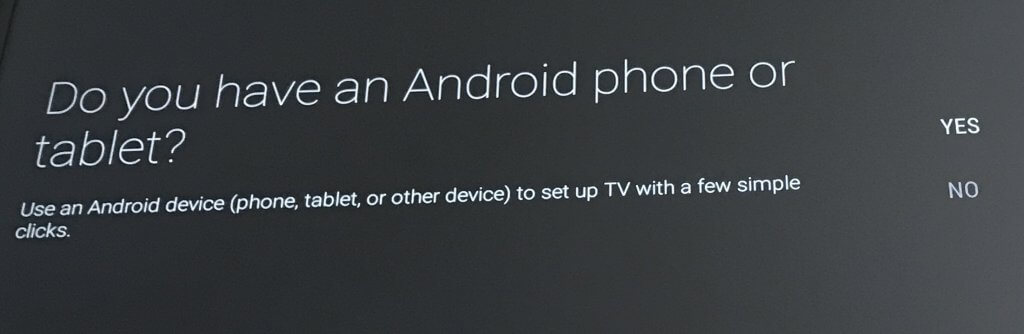
- Next, the Shield will ask you to sign into a Google account for keeping track of game records, accessing the app store, receiving notifications, and more. Unless you have a Google phone or laptop, click “use your password” and follow the steps to enter in your email address and password.
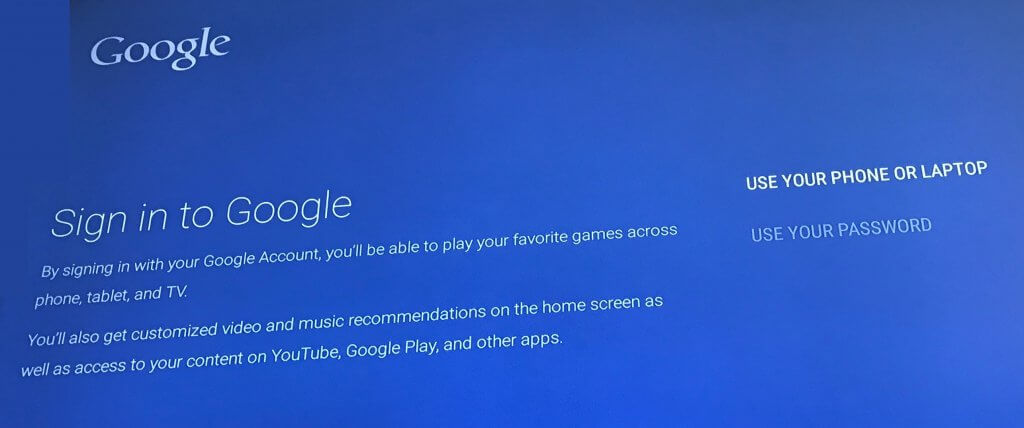
- Once logged in, click “Accept” and agree to Google’s terms.
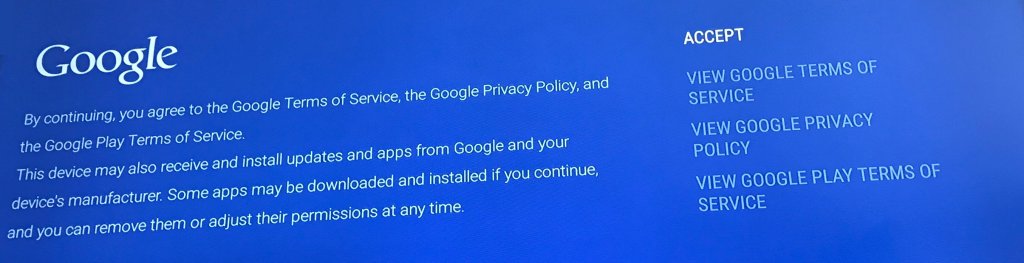
- The Shield will ask to use your location, which will help find localized content, weather, and other handy features. You can choose whether you want to allow access or not.
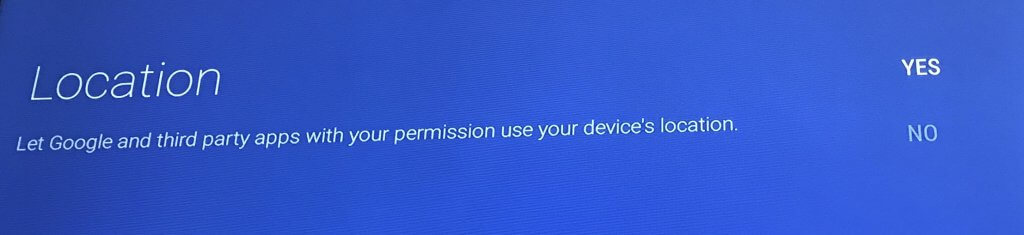
- Next, click “Continue” to accept Nvidia’s software license agreement. Don’t worry, the Shield TV quick start guide is almost over!
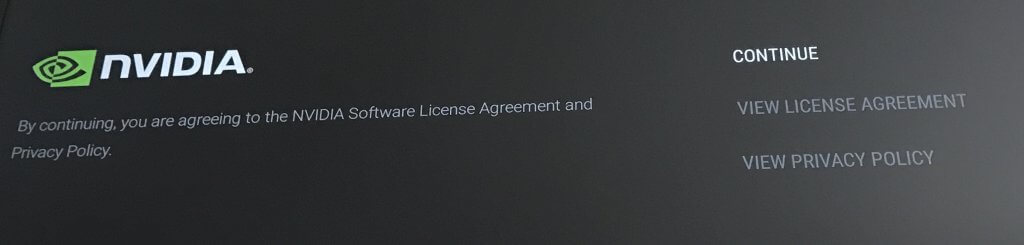
- Choose whether you want to join the Shield TV rewards program and learn about new offers, apps, games, and products. If you use your Google account, you don’t have to sign in to anything more.

- That’s it for options! Your Shield TV will now download the latest firmware upgrade. When it is done, click “Restart to Install” to restart your Nvidia Shield.
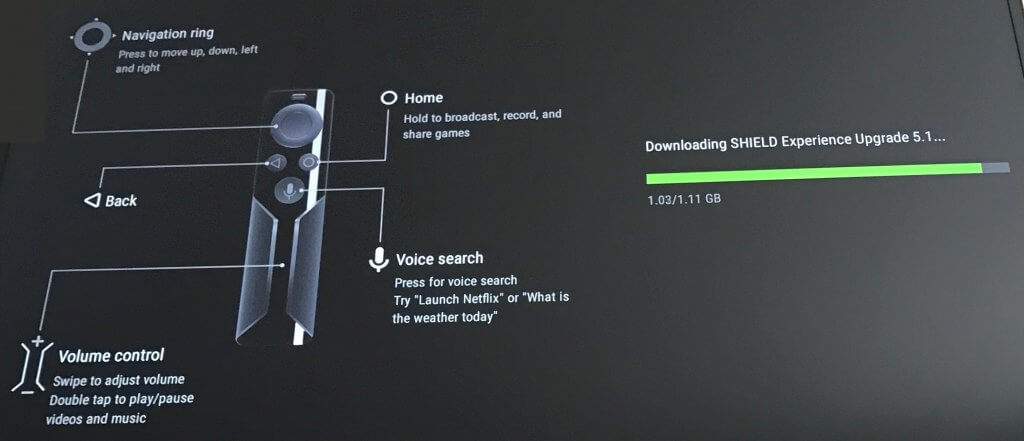
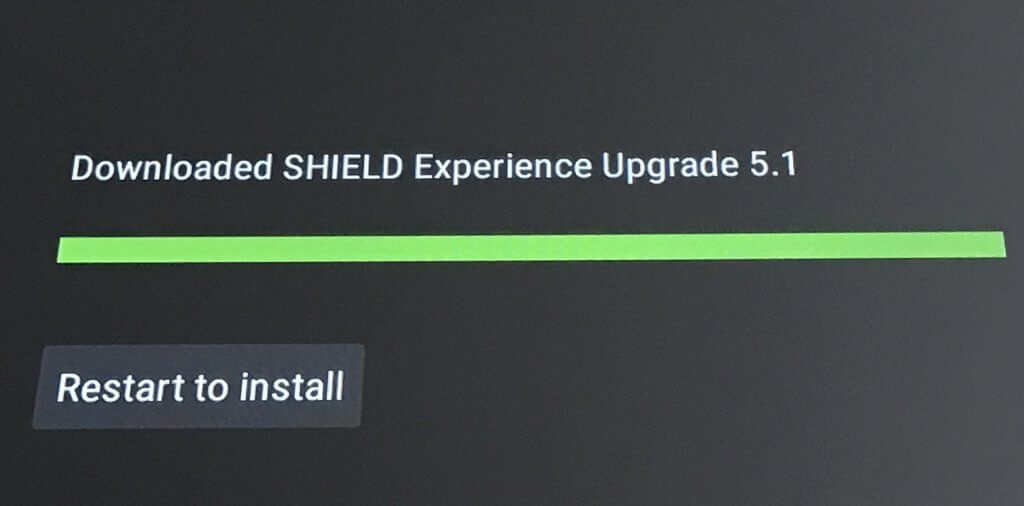
- When you restart, some final Shield initialization will happen and then you will be taken to the Shield TV home page where all pre-loaded apps can be found and recommendations on content will appear!
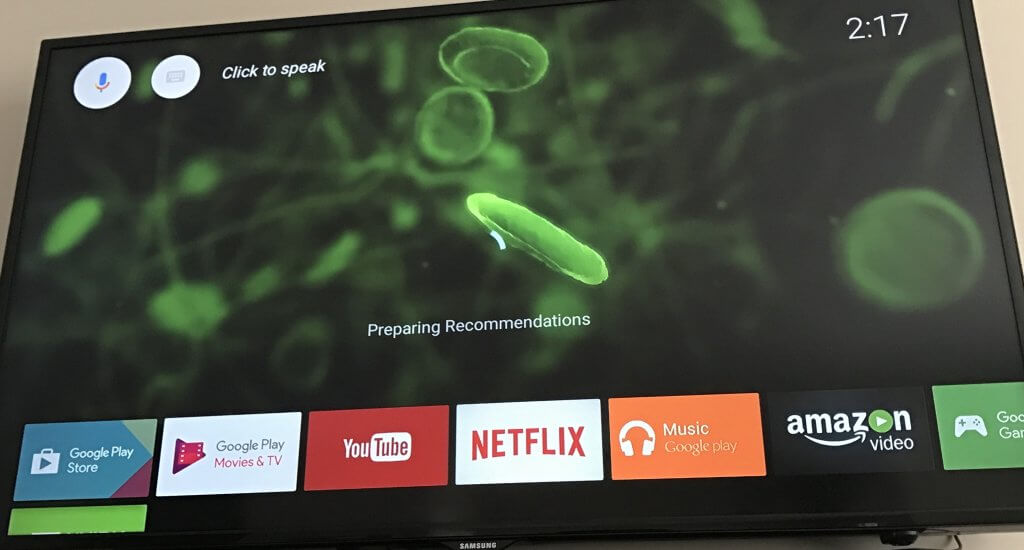
And that’s it. Your Nvidia Shield TV quick start guide is complete and you can begin exploring your Shield. Join us next time when we go through some of the Shield menus and offer tips on how to configure your Shield TV.
If you are interested in buying yourself an Nvidia Shield, Amazon offers free shipping to Canada, US, and UK and we highly recommend going through them. You can come along for the ride as we plan on featuring Nvidia settings tips, best apps, Kodi setup, emulator and rom games, and more.
Let us know on Twitter or Facebook if there’s something special you’d like us to help you with on your Nvidia Shield TV.
PROTECT YOURSELF ON THE INTERNET
Sign up for a premium Kodi VPN and access the internet unrestricted. We offer exclusive discounts for IPVanish and NordVPN, the highest respected VPNs in the Kodi community. Both of these VPNs have some great features for users:
Apps for Android, iOS, Mac, Linux & more
Zero Logs
Unlimited bandwidth
Tier 1 hardware (no speed slowdown)
Access to servers hundreds of VPN servers



