The Puffin TV APK is a solid Android TV web browser that makes navigating the internet with a remote or on-screen keyboard easy.
Read our full guide below to find out how to install Puffin TV, how to use it, tips and tricks, troubleshooting help, and more!
Table of Contents
- What is Puffin TV?
- Puffin TV Features
- Is Puffin TV Free?
- How to Install
- Puffin TV on the Amazon Fire TV
What is Puffin TV?
Puffin TV is a web browser APK for the Android TV operating system.
Most Android TV web browsers are hard to use with an Android remote control or with the on-screen keyboard. Puffin TV makes this easy in a few different ways!
Most people don’t need the Android TV to be a full-time web browser for them. However for online IPTV services and a few other examples, this is the best way to set up shortcuts to access the internet.
The Puffin TV APK has a few really nice features worth checking out, which we’ll get into next.
Puffin TV Features
Tile Interface
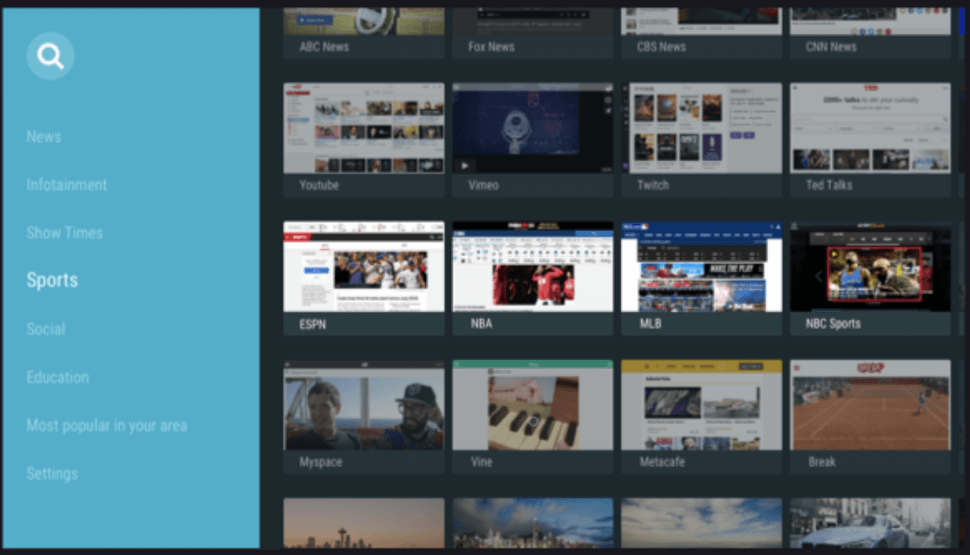
With a nice tile interface, it feels more natural to surf the internet than with a traditional web browser.
Phone Sync
Sync up Puffin TV with your phone and add favorites and quick-access links and automatically use them on the Android TV.
QR Codes
Use QR codes to push websites from your phone to your TV.
Media Support
Puffin TV supports all major formats for video and audio so that you can play media.
Is Puffin TV Free?
Yes, you can install the Puffin TV APK for free from the Google Play Store!
How to Install Puffin TV Browser on Android TV
- From the home screen of your Android TV box, click on the Google Play Store.
- Use the Search icon to search for Puffin TV.
- Click on the Puffin TV icon in the search results.
- Click on Install.
- If you are asked to give Puffin TV any permissions, click yes.
- When the install is complete, your app will be found in your Android TV apps tray.
How to Install Puffin TV on the Amazon Fire TV Stick
Installing this Android APK on the Amazon Fire TV is easy!
- Navigate to Settings > My Fire TV > Developer Options and make sure that Apps From Unknown Sources and ADB Debugging are ENABLED.
- Launch the FileLinked Amazon app.
- Enter in 11111111 as your store code (8 ones)
- Search for Puffin TV.
- Click on Install
When it is complete, you will find Puffin TV in your apps area.
What is your review of the Puffin TV web browser? Comment below and let us know what you think!

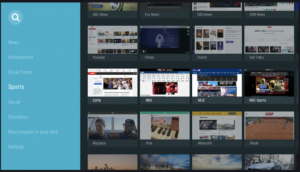
http://www.yandex.ru SV113N0I9L