The Chappa’ai Kodi addon is a MetalliQ alternative / fork that allows you to pass streams and content to any addon you have installed. In simple terms, it turns your Kodi environment into an all-in-one streaming solution. If you want to learn more, read our guide.
If you are a looking for a MetalliQ alternative since it went offline in February 2018, the Chappa’ai Kodi addon has what you need to supercharge your Kodi and consolidate searching across different addons.
What is Chappa’ai?
Chappa’ai is a Kodi utility that pulls metadata information from a number of popular sources including:
- MovieDB
- TVDB
- Trakt
- TheAudioDB
- LastFM
This metadata includes movies and TV title, plot, poster, genre and well-known playlists such as Most Popular, Top Rated, Recently Added, Trending, and more.
When you select a title, the Chappa’ai Kodi addon passes your query on to all of the different supported addons you have installed in your system. Rather than just searching in a single addon, say Incursion, Chappa’ai searches for streams in ALL of your addons at the same time.
Chappa’ai prevents you from having to search in one addon, find no streams, and then have to search in another addon. All queries happen together at the same time.
There is a little bit of setup required, but let us walk you through that below!
Chappa’ai Kodi Disadvantages (Slow Speed)
An addon that automatically queries your Kodi addons at once to save clicks and increase the chances of a working link – what could be wrong with that?
Chappa’ai is a powerful tool, but be aware that it can greatly slow down Kodi if you have a lot of addons installed. This is because every addon that the Chappa’ai Kodi addon sends a query through takes time, which is compounded if you have old and outdated addons.
If you find that Chappa’ai greatly slows down Kodi, crashes frequently, or takes forever to query, consider deleting your unused Kodi addons.
How to Install Chappa’ai Kodi Add-on – Standard Method
- From the Kodi main menu, navigate to SYSTEM > File Manager > Add Source > None
- Type the following EXACTLY http://repo.mrblamo.xyz and select Done
- Highlight the box underneath and enter a name for this media Source like blamo and then click OK
- Go back to your home screen.
- ON Kodi 17 Krypton or later: Select Add-ons > Add-on Browser
- ON Kodi 16 or earlier: Select SYSTEM > Add-Ons
- Select Install from Zip File > blamo > repository.blamo-x.x.x.zip and wait for the Add-on enabled notification
- Select Install from Repository > Blamo repository > Video Add-ons > Chappa’ai > Install
- Wait for Add-on enabled notification
PROTECT YOURSELF ON THE INTERNET
Sign up for a premium Kodi VPN and access the internet unrestricted. We offer exclusive discounts for IPVanish and NordVPN, the highest respected VPNs in the Kodi community. Both of these VPNs have some great features for users:
Apps for Android, iOS, Mac, Linux & more
Zero Logs
Unlimited bandwidth
Tier 1 hardware (no speed slowdown)
Access to servers hundreds of VPN servers


How to Use the Chappa’ai Kodi Addon
Using Chappa’ai is easy. Simply find a title in the addon and click on it. A popup will appear with a list of addons you have installed that work with Chappa’ai. Select the addon you want to query.
That addon will search the public internet for media, just as if you had the addon opened the traditional way. If nothing is found, you can go back and query a different addon with one click.
Chappa’ai Kodi Setup Guide – Basic Instructions
Chappa’ai is intended to be usable right after install with no special configuration needed. However, there are a few basic setup tips you can use to ensure that the addon is setup for success.
The following settings are in the Chappa’ai configuration settings. To enter, hover over Chappa’ai in your Video Add-ons, press menu (‘c’) and click on Settings.
- In the General tab, make sure that Players URL is configured to a valid source. The Players URL stores all of the json files used to query your Kodi addons. At present, the current address of the Players URL should be http://mrblamo.xyz/zipball/zipball.zip
- In the General tab, click on Enabled All Players to reload all of the player files into memory for usage by Chappa’ai.
- In the Advanced tab, the Clear Cache option will delete your cache memory. This is helpful if you aren’t seeing updated results in your menus and queries.
Chappa’ai Kodi Troubleshooting
Are you having problems with the Chappa’ai Kodi addon? Let us know what your issues are on Twitter or Facebook or by commenting below so that we can update this area with common troubleshooting errors and fixes.
Chappa’ai Kodi Supported Addons
In order for an addon to be queried by Chappa’ai, it needs a “player” created for it. A Chappa’ai player is a simple json query file that knows how to navigate through a Kodi addon and send your Chappa’ai query to it.
At present, the following addons are supported and if you have them installed, they will be used by Chappa’ai:
- Alliance
- Alluc
- AnArchy
- Astroplane
- Asylum
- Bennu
- Blamo
- Bob
- Borg
- Bubbles
- Covenant
- Death Streams
- Death Streams RD
- Digibox
- Dothraki
- Elementum
- Exodus
- Fantastic
- FlixNet
- Gaia
- I Am Absolem
- Incursion
- Joshua
- Myriad
- Neptune Rising
- Not Sure
- Oculus
- Placenta
- Poseidon
- Quasar
- SALTs
- Showbox
- The Royal We
- Triangulum
- Uranus
- Youtube
- cCloud
- UK Turk
- Cartoons8


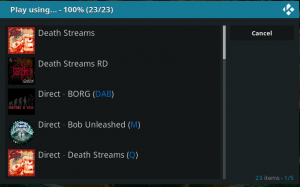
Is there a way to make Chappa’ai instantly update Use your Trakt after something has been added to Trakt?