Before digging into the guide, check out the table of contents below.
[lwptoc]
This guide helps users cut the cord and still stream any TV show and movie.
First off..
What is the Amazon Fire TV?
The Amazon Fire is a line of media boxes created, manufactured, and distributed by Amazon. It is designed to help you stream TV shows and movies through the use of apps that are installed on the system.
Compared to Android TV boxes which come in many brands and firmware options, the Fire TV only has the FireOS. It is optimized and knows how to process video well.
Since the Amazon Fire TV is made from Amazon, it comes enabled with Alexa smart home functionality and integration. You can control apps on your device with your voice.
Amazon Fire TV Types
The Fire TV is currently available in two different models:
Amazon Fire Stick

The Amazon Fire Stick is the most popular TV box because of its low price point. It is often the first smart TV box that visitors of our site purchase. Compared to the full Fire TV, the Fire Stick has less RAM and power.
Setup of the Fire Stick is as simple as plugging it into the wall and then into your TV directly.
The Amazon Fire Stick first generation does not include an Alexa remote, so you cannot control the device with your voice.
Because of its introductory price point, Amazon often has deals on the device. You can check out the current Firestick price of the device below.
Amazon Fire TV Cube
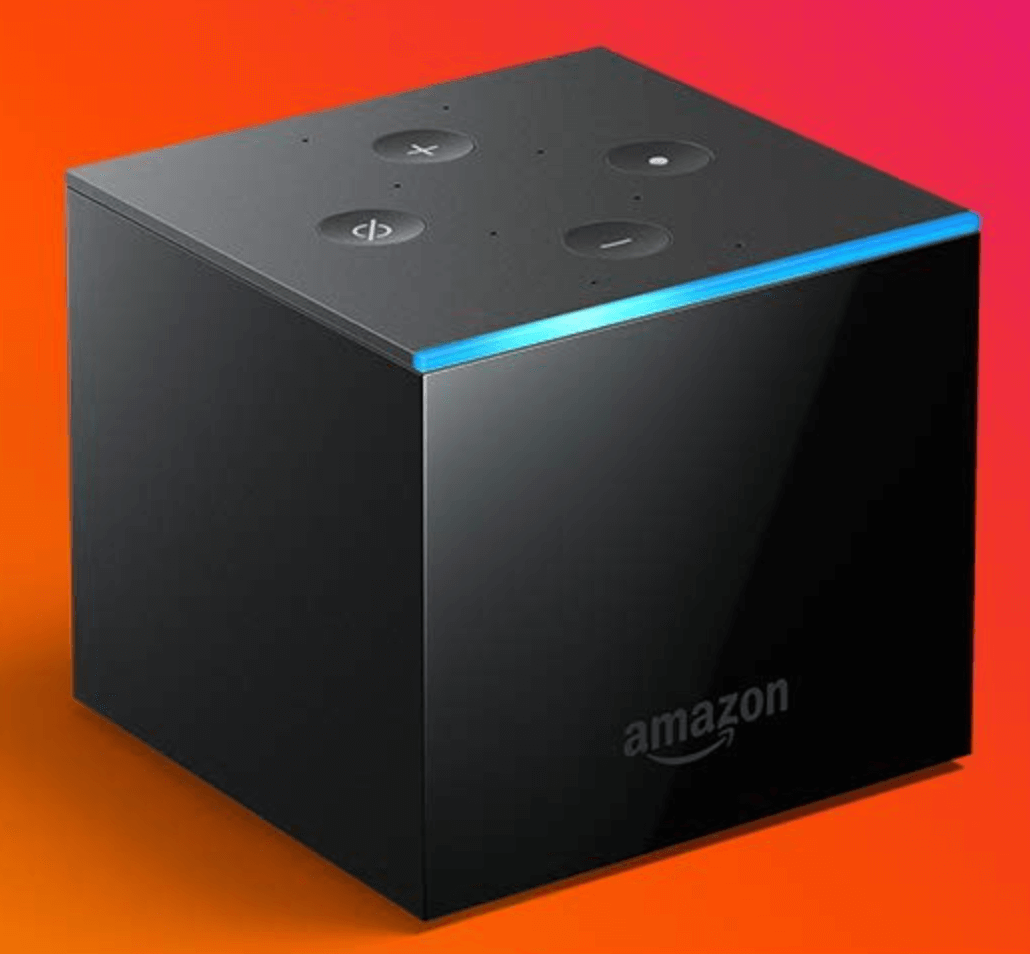
The Cube TV is the bigger version of TV box. It sits beside your TV and connects it with a standard HDMi cable like other android boxes.
The Amazon Fire TV box Cube version has more RAM and a better processor. Its power is more in line with other high powered boxes such as the Nvidia Shield TV.
You can check out the current price of the Amazon Fire TV box below
Fire TV Dongle
Previously, an Amazon Fire TV Dongle was availble, which was a hanging stick-like machine that plugged directly in to the back of your TV. You may see these Dongle’s available for sale, but they are not currently apart of the active Amazon lineup.
In our guide below, we will walk through the following important Amazon Fire TV information such as:
- Fire TV Specs
- Where Can You Buy the Amazon Fire Boxes?
- Amazon Fire TV Features
- Amazon Fire Setup Guide
- How to Install Kodi on the Amazon Fire TV
Let’s get started.
Amazon Fire Specs
The Fire TV Stick has an older 1.3GHz Quad-core processor with 1GB of RAM and an 8 GB hard drive. It does not support 4K video or HDR and has limited ports installed due to its small form factor.
It plugs directly into the HDMI port in the back of your TV and comes with a remote.
For the very basic of media users, it is a great starter box. If you are looking to do some live video streaming, the 1 GB of ROM is not sufficient from our testing.
The other big drawback of the Amazon Fire TV Stick is that it contains no Ethernet port. This means you need to buy an attachment if you want hardwired Ethernet support.
The Amazon Fire TV Cube version includes a better 1.5 GHz Quad-Core processor with 4K and HDR video support. Also, it has 2GB of RAM which is better for live video streaming.
Storage is alsovdoubled to be 16 GB. As well, it has a built-in speaker and 8 microphones so that you can control it from afar with Alexa controls.
A hard-wired Ethernet port is included so that you can get maximum speed out of your internet connection.
Where Can You Buy the Amazon Fire TV?
The Amazon Fire TV is only officially available through the Amazon website. Both versions of the box are available worldwide.
Check out and buy either version of the Amazon Fire TV below.
Key Amazon Fire TV Features
With the Amazon Fire, you can perform a bunch of basic and advanced media streaming and functionality.
Each box comes preloaded with the Amazon Operating System, a TV-optimized grid interface similar to Android TV or the Apple TV.
Preloaded on the Amazon Fire by default are a number of apps, including Amazon Video, Prime, and Music.
The Amazon Fire also comes with an Appstore, which can be used to download a bunch of approved Amazon addons including:
- Netflix
- Youtube
- Downloader – Sideload APK files off of the internet onto the box.
- ES File Explorer – Browse through directories and files
- IPVanish (Kodi VPN)
- VLC Player
Third party Amazon apps can be side-loaded onto the device using a number of methods.
Sideloading apps are more advanced, but we have tutorial guides on our website to help users load some of the most popular applications.
Some examples of third-party apps you can load onto the Amazon Fire TV hardware include:
- Kodi
- Plex
- Mouse Toggle (adds a mouse point for those apps without Android TV support!)

Amazon Fire TV Setup Guide
Setting up the Amazon Fire TV is insanely easy.
- Simply connect your Fire TV to your TV. The Fire Stick and Dongle directly plug into your TV’s HDMI port. The cube version requires the included HDMI cable to run from the Cube into the TV.
- Power up the Fire TV by plugging the AC adapter into the wall and the other end into the back of the box.
That’s it! When you power up the box for the first time, it will walk you through setup of the device.
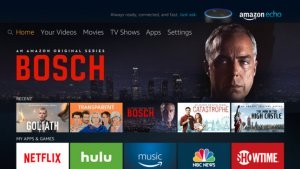
How to Install Kodi on the Amazon Fire TV
- Allow your Amazon box to install apps from unknown sources. If you have the new Fire Stick interface, this is in Settings > Device > Developer Options. If you have the old interface, this is found through Settings > System > Developer options.
- Launch the Amazon Appstore and search for the app Downloader and install this onto your device.
- Launch the Downloader App and click on Settings and click on Enable Javascript. Click Yes when the warning message pops up.
- Go back to the Home screen in the Downloader app.
- Click on the http:// address bar and enter in the following URL: http://kodi.tv/download and click Go.
- A Javascript disabled warning may come up, just click OK.
- Scroll down the Kodi website that opens up and click Android and then scroll down and click on ARMV7A (32 bit)
- Wait for your version of Kodi to finish downloading. Once it is done, scroll down and click Install to install Kodi on Fire Stick.
That’s it! Kodi will now be in the apps folder of your Amazon Fire device.
What Next?
Check out our home page for guides and information on how to configure Kodi after you have it installed on to your system. You may want to setup a Kodi VPN on the Amazon Fire TV, which you can do by clicking here. If you need to sign up for a VPN, refer to the information below.
Let us know on Twitter or Facebook if we can help you out!
PROTECT YOURSELF ON THE INTERNET
Sign up for a premium Kodi VPN and access the internet unrestricted. We offer exclusive discounts for IPVanish and NordVPN, the highest respected VPNs in the Kodi community. Both of these VPNs have some great features for users:
Apps for Android, iOS, Mac, Linux & more
Zero Logs
Unlimited bandwidth
Tier 1 hardware (no speed slowdown)
Access to servers hundreds of VPN servers





