What is the new enable unknown sources Kodi message you see in the new version 17 version of Kodi, Krypton? Let us guide you!
In the new version of Kodi, Krpyton, there is a enable unknown sources Kodi option you may see when trying to install a new add-on.
Because of the rise in popularity of Kodi, which is just a media interface, it has been regularly associated with pirated content. To try and distance itself from the liability involved, the Kodi team has added an extra step into the process when installing new add-ons from third party sources. This extra step involves acknowledging that these are “unknown” sources.
Rest assured, there are a lot of legitimate Kodi add-ons from “unknown” sources and while you should always know what you are installing, it is fine to explore and learn about third party Kodi add-ons.
So, if you want to enable the unknown sources Kodi option, follow our quick guide below and you will be on your way installing some great third party Kodi add-ons.
How to Enable Unknown Sources Kodi Guide
- From the main menu of Kodi 17 Krypton, click on the Settings shortcut.
- Click on System Settings
- Click on Add-ons
- Highlight Turn on Unknown Sources and toggle it ON.
- You will see the following message. Click Yes.
- “Add-ons will be given access to personal data stored on this device. By allowing, you agree that you are solely responsible for any loss of data, unwanted behaviour, or damage to your device. Proceed?
- Install Kodi add-ons as you normally would.
Let us know on Twitter or Facebook if we can help you out! If you want to learn more about Kodi 17 Krypton and what it offers, click here to read more information.
PROTECT YOURSELF ON THE INTERNET
Sign up for a premium Kodi VPN and access the internet unrestricted. We offer exclusive discounts for IPVanish and NordVPN, the highest respected VPNs in the Kodi community. Both of these VPNs have some great features for users:
Apps for Android, iOS, Mac, Linux & more
Zero Logs
Unlimited bandwidth
Tier 1 hardware (no speed slowdown)
Access to servers hundreds of VPN servers



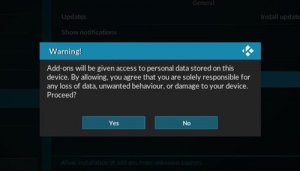
Nicholas it just started happening to me unknown sources” option keeps going back to off. did you find a fix?
I have Kodi 14.2 and I cannot locate the unknown sources option… help
I have same problem as Nicholas. windows 7 pc. if I check in the background all the addon’s are there and enabled but you cannot see them in addon’s and the build does not load. I can turn on unknown sources again and that holds. looks like its the force closure which turns it off.
Unknown sources is not even an option on Tofu (Linux). Any thoughts?
same here
I have the same problem as Nicholas……Running Kodi V 17.1 on Win10
Everytime I select allow unknown sources, I download a build, it’s successfully downloads. I reboot the system like it says. Once it come back on the build doesn’t come up and I’ll check the setting and “allow unknown sources” option keeps going back to off. I don’t know what the problem is, why does it continue to change the setting back to original after I change them?