You can now install the Disney+ Kodi addon and access the entire Disney, Pixar, Marvel, and Star Wars library from within Kodi! The install guide below will have you up and running in a just a few minutes. We’ll show you how to watch Disney Plus in Kodi no matter where you are.
What is Disney+?
Disney+ is the streaming service for Disney. With a subscription, you get access to Disney and all of its subsidiaries which includes Pixar, Marvel, Star Wars, and National Geographic. A Disney+ subscription lets you watch the entire catalogue of old TV shows and movies and it also has new exclusive content.
If you want to download the Disney+ addon for Kodi, skip past the next section to the install instructions.
Disney+ Kodi Addon
The Disney+ Kodi addon was developed by Matt Huisman. It was made possible thanks to new Widevine DRM support in Kodi’s inputstream adaptive module. Widevine is a popular DRM which protects and encrypts the streams for a number of official services. Its support in Kodi means that more addons like Disney+ are possible in the future.
The addon has the following features:
- Watch all Disney+ content
- 2 channel and 5.1DD+ audio support
- Multiple language support
- 1280×720 @ 23.98 FPS quality (same as through a web browser) – This is due to Widevine L3 restrictions which should be lifted in the future
If you want to install the addon, check out our install instructions below. If things don’t work for you right away, we have troubleshooting information below that.
How to Install the Disney+ Kodi Addon
- From the Kodi main menu, navigate to SYSTEM > File Manager > Add Source > None
- Type the following EXACTLY http://k.slyguy.xyz and select Done
- Highlight the box underneath and enter a name for this media Source like .slyguy. and then click OK
- Go back to your home screen. Select Add-ons > Add-on Browser
- Select Install from Zip File > .13 > repository.slyguy.zip and wait for the Add-on enabled notification
- Select Install from Repository > SlyGuy Repository > Video Add-ons > Disney+ > Install
- Wait for Add-on enabled notification
The Disney+ addon will be found in your addons.
When you launch the addon for the first time, click on Login and enter in your credentials. You’ll now be able to watch Disney Plus in Kodi wherever you are.
Disney+ Kodi Addon Not Working
If the addon does not work for you after install, you need to make sure that you have InputStream Adapative v2.4.4 installed and activated. Version 2.4.4. came out on April 9, 2020 and it is brand new.
Use the instructions in the guide above to get things activated and working.
Comment below if you are having trouble!
Protect Your Connection & Access All Kodi Addons
Sign up for a premium Kodi VPN and access the internet unrestricted. We offer exclusive discounts NordVPN, highly respected in the Kodi community. NordVPN has some great features for users:
- Apps for Android, iOS, Mac, Linux & more
- Zero Logs
- Unlimited bandwidth
- Tier 1 hardware (no speed slowdown)
- Access to servers hundreds of VPN servers
Check out the NordVPN Kodi VPN today:


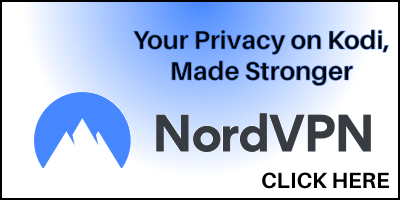
Thanks for the detailed guide! I’ve been wanting to add Disney+ to my Kodi setup, and your instructions were easy to follow. Looking forward to streaming my favorite shows!
Thanks for the detailed guide! I was struggling to get the Disney+ addon set up on Kodi, but your step-by-step instructions made it so easy. Can’t wait to start streaming my favorite shows!
Great guide! I followed your steps, and the Disney+ addon installed smoothly. Thanks for making it so simple!
Great guide! I followed your steps and successfully installed the Disney+ addon on Kodi. The troubleshooting tips for potential issues were especially helpful. Thanks for sharing!
Great tutorial! I followed your steps to install the Disney+ Kodi add-on, and it worked perfectly. Thanks for making it so easy to understand!
Great article! I found the step-by-step instructions super helpful. Can’t wait to start streaming Disney+ on Kodi. Thanks for sharing!
Great guide! I followed your steps and successfully installed the Disney+ addon on Kodi. The troubleshooting tips were especially helpful! Thanks for sharing!
Hello, could you tell how tu update InputStream Adapative v2.4.4 ? I only have v2.3.9 on InputStream Adaptive addon for an android box TV (H94 max).
Thanks
orgasms porn videos absolutely free and easy to watch on any device, just