The Downloader app for the Amazon Fire TV and Android TV in a simple and easy to use tool that lets you search for and install third-party APKs that may not be available through Amazon or Google’s official app store. It is the preferred method for installing Kodi, Plex, and other third-party applications.
In our Downloader app guide below, we will show you how to install Downloader on any hardware and use it to install applications you would have to otherwise manually sideload.
What Devices Can Downloader Be Installed On?
The Downloader app can be installed on the following devices:
- Amazon Fire TV and Fire Stick and Fire TV Cube
- Android TV
- Nvidia Shield TV
On Amazon Fire, Nvidia Shield, and other devices running the real version of Android TV, Downloader can be installed from the official Google Play Store. On Android TV boxes running the mobile version of the OS, Downloader has to be installed using the alternative method below.
Most Android TV boes do not run the TV version of Android and you will need to use the alternative method below.
Downloader App Features
Downloader comes with some easy-to-use features:
- Download files simply by inputting their URL address. No extra hardware needed!
- Navigate websites and internet links with only the Amazon Fire TV remote.
- Save and favorite frequently visited URLs and addresses.
- Install APKs onto your Amazon hardware right from within the app. Delete files when you are done with the.
The Downloader app for the Amazon Fire TV was developed by AFTVnews, one of the largest Amazon Fire news sources on the internet today.
How to Install Downloader on the Amazon Fire TV
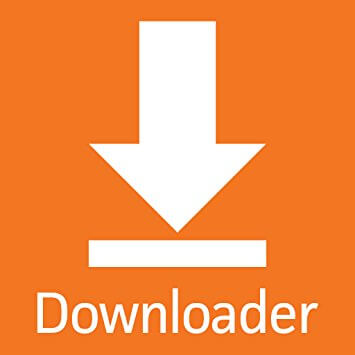
The step by step instructions below will show you how to install the Downloader APK on your Amazon Fire TV or Android TV box.
Total Time: 2 minutes
Launch Your Settings
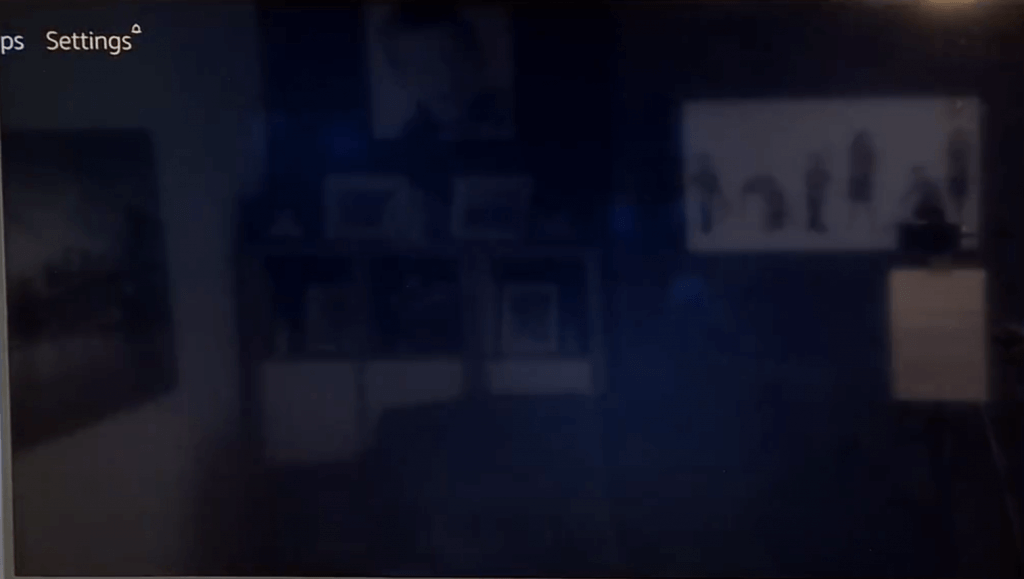
From your home screen, click on the Settings button.
Go into My Fire TV
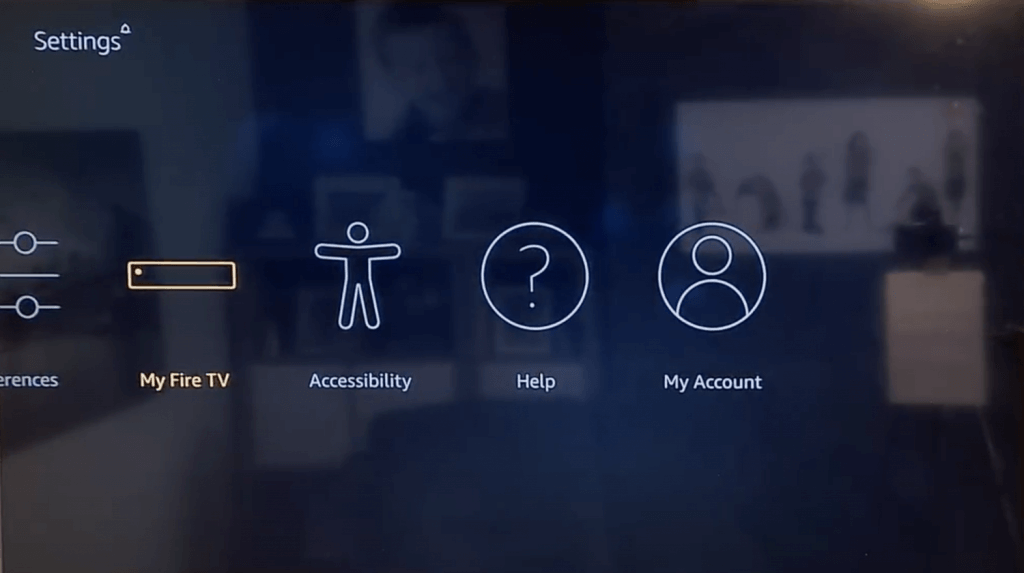
Select My Fire TV
Go into Developer Options
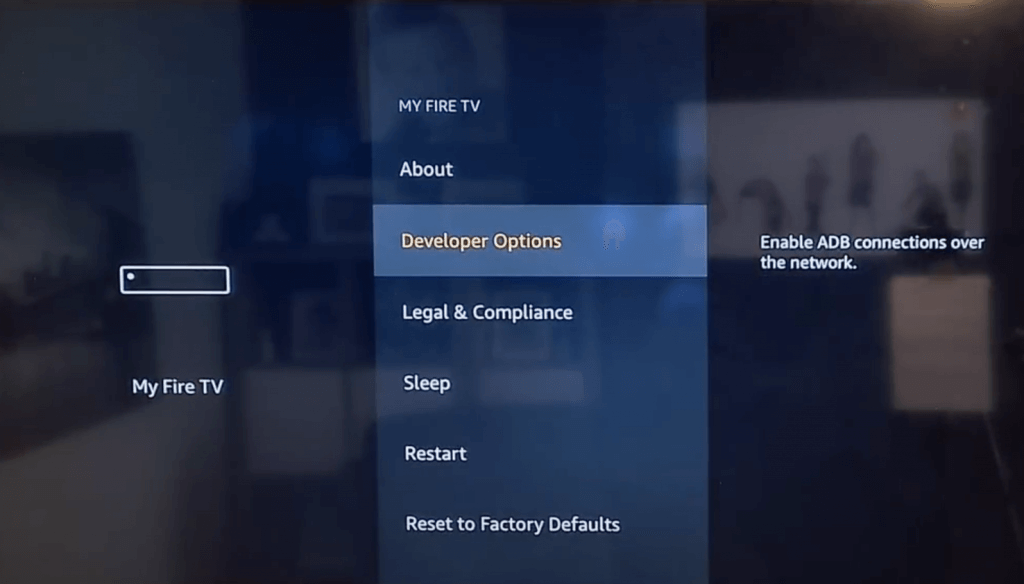
Click on Developer Options.
Enable Apps From Unknown Sources
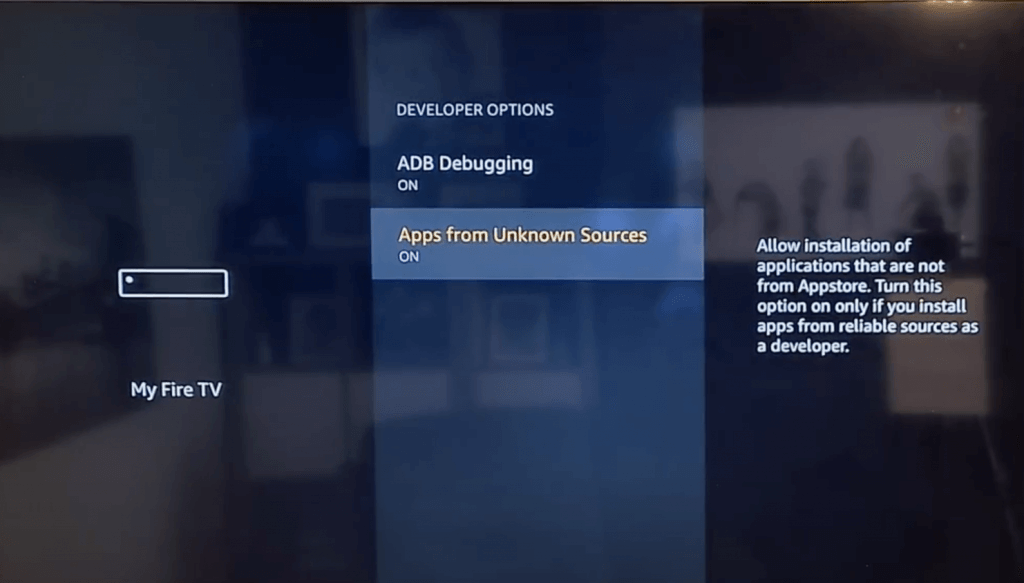
Toggle the Enable Apps From Unknown Sources option until it is turned on.
Launch App Store
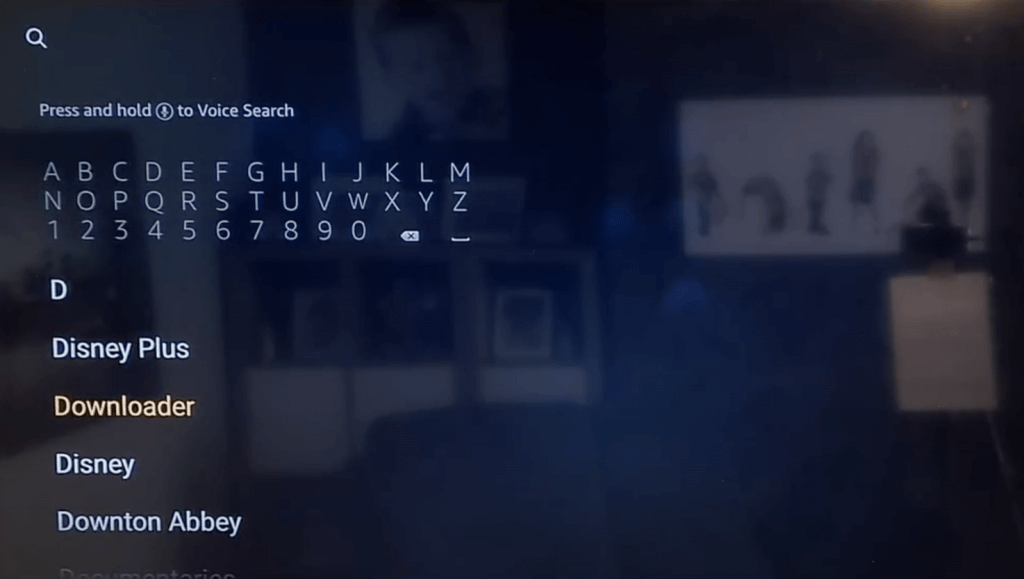
Go back to the home screen of your Amazon Fire TV and then launch the App Store by clicking the search icon. Search for Downloader and hit Enter.
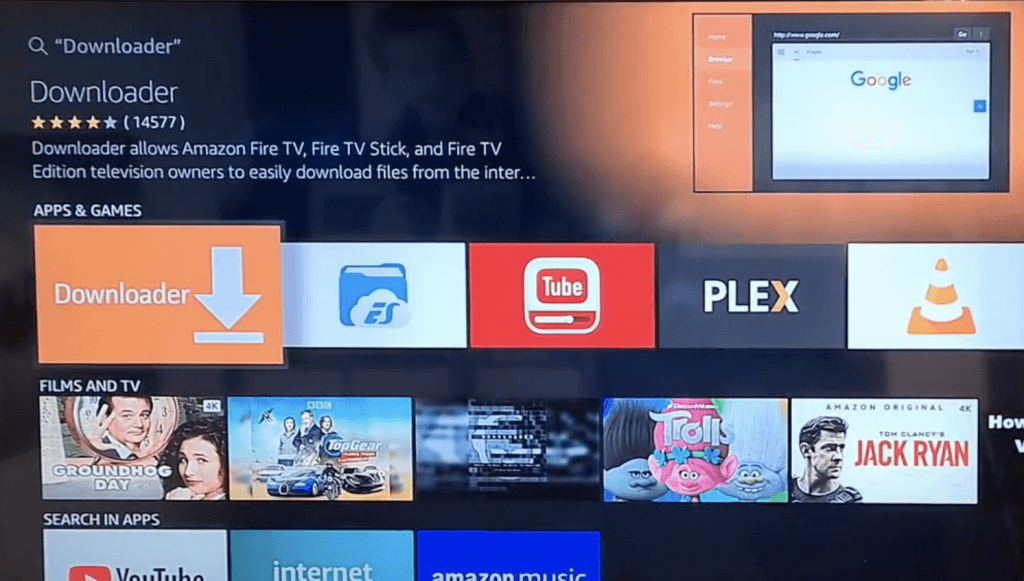
Click on the Downloader tile (it should be the same as the image at the top of this page).
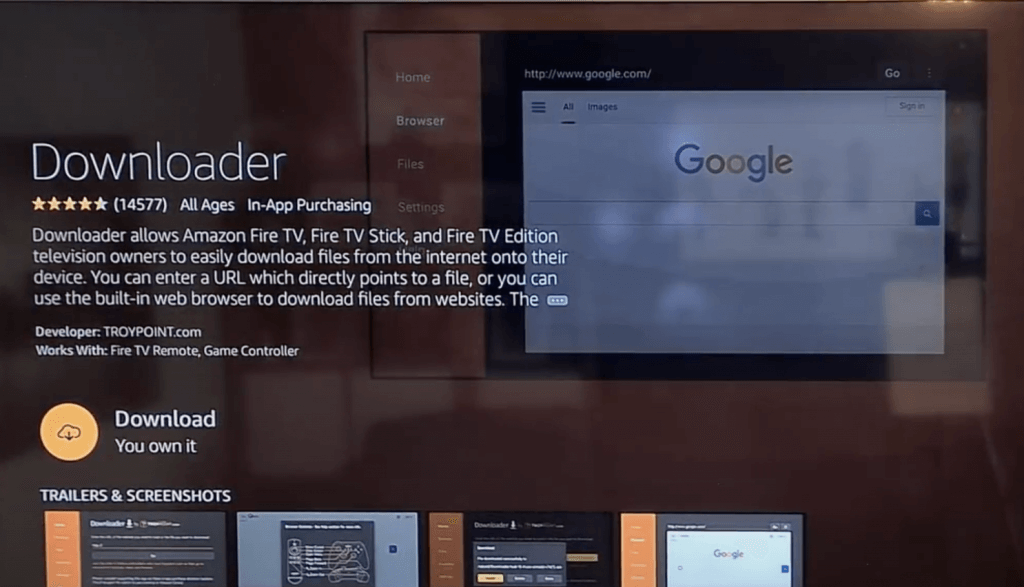
Click on Install or Download. You may need to allow Downloader some permissions, which is okay.
When the app has finished downloading, it will be available in your Amazon Apps section on your device.
And that’s it! If you don’t have an Amazon Fire TV, but you have an Nvidia Shield TV or a traditional Android TV, use the instructions below.
How to Install Downloader on the Nvidia Shield TV
- Launch the Google Play Store.
- Search for Downloader in the search bar.
- Select the Downloader tile in the search results.
- Click on Install. You may need to allow Downloader some permissions, which is okay.
- When the app has finished downloading, it will be available in your Android TV Apps section on your device.
How to Install Downloader on Android TV (Alternative Method)
- Go into Settings
- Turn on Unknown Sources for any browser that you are using to download with such as Chrome.
- Open the Browser on your box and type in troypoint.com/dl into the URL bar.
- The Downloader APK install file will download to your device.
- Open the File Explorer on your system (such as ES File Explorer from the Play Store)
- Go to the Download folder and click the Downloader APK file to install it.
- You may need to allow Downloader some permissions, which is okay.
- When the app has finished downloading, it will be available in your Android TV Apps section on your device.
How to Use Downloader
Next, learn how to use the Downloader app to download third-party applications, such as Kodi:
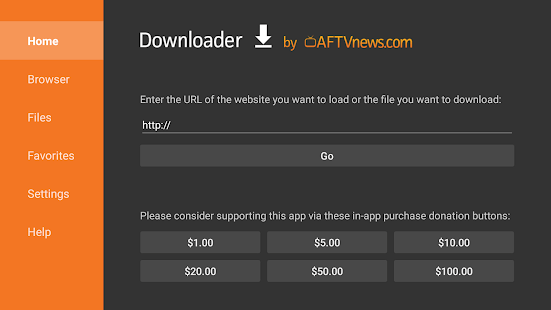
- Launch the Downloader app.
- In the URL text box, enter in the address of the third-party APK location. For Kodi, you can enter http://kodi.tv/download as one example.
- Downloader opens up this page just like a web browser does.
- If you want to continue installing Kodi, select your OS and the version and click on Install. When you click on a .APK file, Amazon will trigger the installation of this file.
- Just like when you downloaded this APK, you may be asked to allow the application access to your Amazon Fire.
When the install is done, APKs will appear in your Apps section alongside others that you downloaded officially from the Appstore.
Check out some other Amazon Fire TV content on our site now! Let us know on Twitter or Facebook if we can help you out!
PROTECT YOURSELF ON THE INTERNET
Sign up for a premium Kodi VPN and access the internet unrestricted. We offer exclusive discounts for IPVanish and NordVPN, the highest respected VPNs in the Kodi community. Both of these VPNs have some great features for users:
Apps for Android, iOS, Mac, Linux & more
Zero Logs
Unlimited bandwidth
Tier 1 hardware (no speed slowdown)
Access to servers hundreds of VPN servers



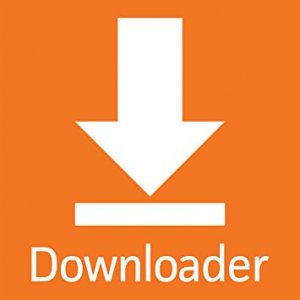
Join Date May 2010 Posts 752 priligy amazon canada
ZZ
How do you delete the files in the download file (to free up storage for more downloads)? Thanks