The Wraith Kodi addon from Blamo creates a premium interface for movies and TV that offers you plot, cast, genre, trailer, pictures, and more extended information. Paired with Chappa’ai, Wraith gives you the nicest addon in Kodi. Read more details below.
May 23rd: The Wraith Kodi addon has been updated to v.9.0.3 with some nice changes and bug fixes. Check out the change log below and also a full description of what the addon is and how to configure it in Kodi:
- Fixed loading hang
- Edited few things to fix issues causing Chappa’ai to hang using Wraith
- Small Tweaks
The Wraith Kodi addon is a mod of the extended info Kodi module, which conveniently loads movie and TV metadata from the internet. Many Kodi skins use this information to popular your screen with movie posters, trailers, plot, pictures, background, and more. Blamo has added Chappa’ai functionality into the new Wraith Kodi addon, which is awesome!
Below, you will find full details on the Wraith Kodi addon, including:
- Change log
- How to use the Wraith Addon
- How to install the Wraith addon
- How to fix issues installing the Wraith Kodi addon (Failed to Install Dependency)
- Signing up for TMDB credentials for more information
Extended Info Mod Overwritten By Wraith
Be aware that Wraith will overwrite the Extended Info mod (EIM), which is what Wraith is based off of. Q, the developer of EIM, has walked away from the Kodi community and Blamo has continued on development of the addon. If you are reading this because you had EIM previous and are unsure about Wraith, there is nothing to worry about. Wraith is a fixed and updated version of EIM.
EIM is tightly integrated into multiple different Kodi skins already, which will now auto-update to Wraith as long as Blamo’s repository if installed.
Wraith Kodi Latest Features / Change Log – v9.0
- Bug fixes and update. NOTE: You MUST install Wraith from fresh to get version 9.0 installed on your Kodi box.
Initial changes include:
- Edits to dialog info
- Few minor bug fixes
- Re added a few missing imports
- Total new icon scheme (more coming)
- Bug fixes & some clean up
- Changed up a few things
- Fixed an error on open
- Added trakt API keys
- Made a few edits to a few XMLs
The Wraith Kodi addon can be found in the Blamo Repository. If you do not see the addon inside of the repo, you have to reinstall the repository (start at step 1 of the instructions below).
Support for this addon can be found on Twitter.
Check out the installation guide for the Wraith Kodi addon underneath a special Kodi promotion for our viewers.
How to Install Wraith Kodi Add-on – Standard Method
- From the Kodi main menu, navigate to SYSTEM > File Manager > Add Source > None
- Type the following EXACTLY http://repo.mrblamo.xyz and select Done
- Highlight the box underneath and enter a name for this media Source like blamo and then click OK
- Go back to your home screen.
-
- ON Kodi 17 Krypton or later: Select Add-ons > Add-on Browser
- ON Kodi 16 or earlier: Select SYSTEM > Add-Ons
- Select Install from Zip File > blamo > repository.blamo-x.x.x.zip and wait for the Add-on enabled notification
- Select Install from Repository > Blamo repository > Program Add-ons > Wraith > Install
- Wait for Add-on enabled notification
How to Use the Wraith Kodi Addon
Not quite sure how this all fits together? Let us explain with pictures!
When you install the Wraith Kodi addon, Chappa’ai will also be installed. Chappa’ai is a middle-man that calls on all of the addons you have installed to play a stream. It allows you to quickly query all of your addons within one interface without having to enter each addon individually.
When Wraith launches, you’ll be presented with a menu of different movie and TV playlists. These playlists are pulled from other websites.
After selecting a playlist, you’ll be presented with the metadata of tons of movies and content
Clicking on a title will bring up a nice page with metadata on the movie such as rating, release date, budget, plot, poster, and more.
My screenshot below is how the Wraith Kodi plugin looks on the default Estuary Kodi skin. It doesn’t look the greatest, but the functionality is still there. Custom Kodi skins will do a better job of displaying this content. If you have a skin that makes Wraith look really nice, comment below and we will feature it!
The main functionality of Wraith is the row of icons underneath the plot. Note that depending on what device you run Kodi on and what skin you are using, the look of the menu below might look a little different.
On Mac OS in the screenshot below, the icons don’t seem to appear fully and there are three “Play” buttons which can be a little confusing. Using the same skin on Android (Estuary), the row of icons appeared properly.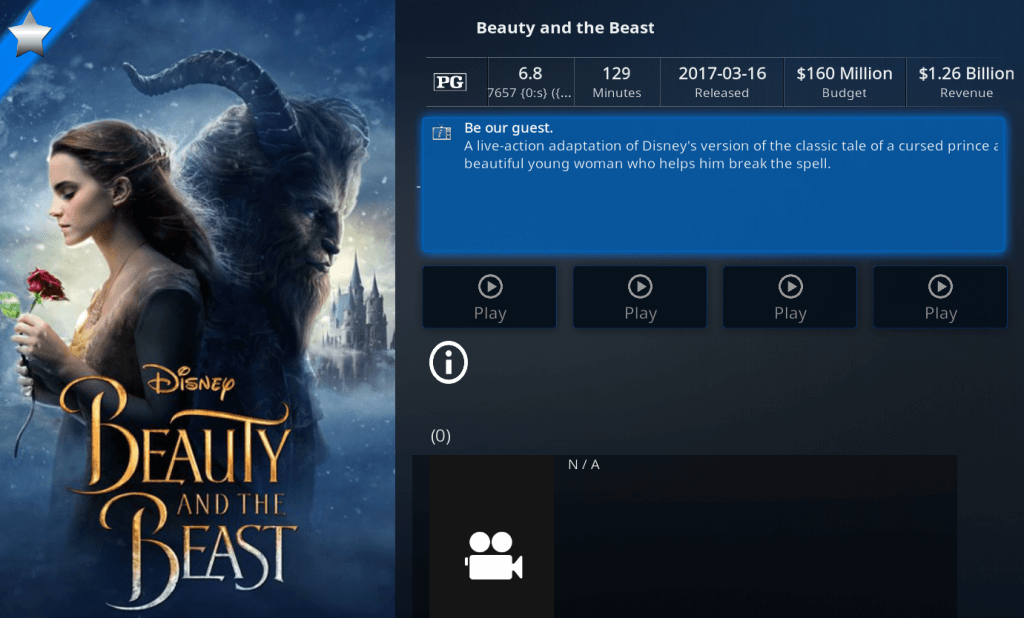
What you want to do is click on the Play Button (it might also be labelled Chappa’ai). This will send a request to Chappa’ai. Chappa’ai, in turn, sends a request to the addons you have installed. These addons send a search query that matches the title.
With the Wraith Kodi addon, you can use this as your interface into streaming within Kodi. it is essentially a sub-skin within your Kodi install!
Check it out today.
Wraith Kodi Installation Failed – Failed to Install Dependency
If you get an installation failed error when trying to install the Wraith Kodi addon or the “failed to install dependency” error, it means that one of the modules that Wraith needs cannot be installed.
From testing, it appears that this happens most often for Chappa’ai and Super Favourites. To get around this issue, install these addons before you install Wraith.
Click here to install the Chappa’ai addon (link will open in a new tab)
Click here to install the Super Favourites addon (link will open in a new tab)
After these are installed, retry the Wraith Kodi installation above.
Wraith Kodi TMDB Credentials
Upon launching the addon, especially for the first time, you may see the following message:
For all features, enter your TMDB credentials in addon settings.
This product uses the TMDB API but is not endorsed or certified by TMDB.
Signing up for a TMDB (The Movie Database) account will allow you access to even more metadata and a better experience in Wraith. To sign up for a TMDB account and configure it in Wraith:
- Head to The Movie DataBase website by clicking here.
- Click on Sign Up in the upper left corner.
- Fill in your cfedentials and click on Sign Up.
- A verification email will be sent to you. Click on it to verify your account.
- Back inside of Kodi, navigate into the Wraith addon settings by going from your home screen to Addons > Addon Browser > My Addons > Program Addons > Hover on Wraith > Menu (‘c’) > Settings.
- Head down to TheMovieDB tab and enter in your username and password.
- Enable the option to Include Actors/Movies.
Disclaimer
We have no control over and do not host or upload any video, films, media file, or live streams. KodiTips is not responsible for the accuracy, compliance, copyright, legality, decency, or any other aspect of the content of streamed from your device. If you have any legal issues please contact the appropriate media file owners or host sites.
Let us know on Twitter or Facebook what you think!
PROTECT YOURSELF ON THE INTERNET
Sign up for a premium Kodi VPN and access the internet unrestricted. We offer exclusive discounts for IPVanish and NordVPN, the highest respected VPNs in the Kodi community. Both of these VPNs have some great features for users:
Apps for Android, iOS, Mac, Linux & more
Zero Logs
Unlimited bandwidth
Tier 1 hardware (no speed slowdown)
Access to servers hundreds of VPN servers




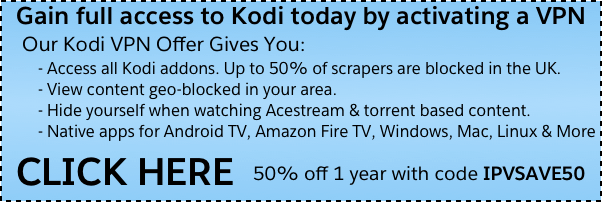

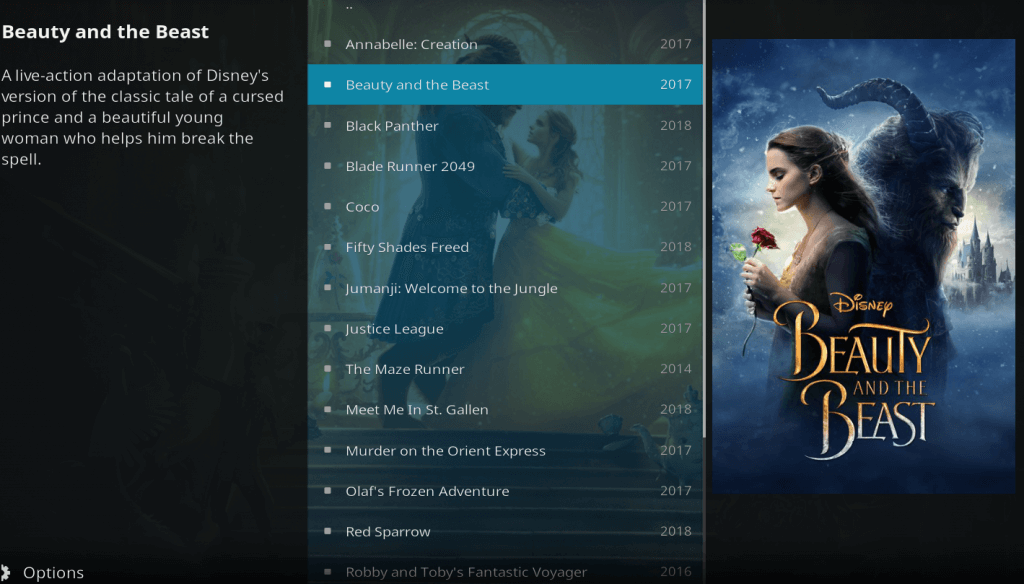
Cant find wraith in blamo repo.
is there a way to integrate this into extendedinfoscript like themoviedb?
I cannot add the source. Message network not connected. It is connected.