If you are looking for a Fen alternative with tons of HD links and the same Easynews and Furk support, then the Ezra Kodi addon is what you need.
Come check out all of the unique things about Ezra and why you should add it to your Kodi addon collection today.
Our full guide below includes features list, sections list, setup guide, and tips to make sure that the addon is working great for you!
Ezra Kodi Features

The Ezra Kodi addon is multi-source addon that is built upon the old Fen code. Fen was shut down by the developer following previous threats of legal action from media companies.
One of the perks of Ezra is that it support both Easynews and Furk, two premium providers. Easynews is a usenet provider, which gives access to private servers with millions of media files that never get removed (unlike a free file host).
A full list of Ezra Kodi features are:
- Full free user support from native scrapers and ResolveURL
- Cached torrent support
- Easynews support
- Furk support
- Download support
- Quickly access your Kodi library
- Search Trakt, Easynews, Furk, or by People
One thing that immediately impressed us about Ezra was the high number of good quality links returned by the addon. Thanks to cached torrent support, we saw hundreds of 1080p or better links for a recent popular title.
Ezra Sections
After installing the Ezra Kodi addon, you’ll see the following sections from the main menu:
- Movies
- TV Shows
- Music
- Search
- Furk
- My Trakt Lists
- Favourites
- Subscriptions
- Watched
- In Progress
- Downloads
- Kodi Library
- Tools
- Settings
How to Install Ezra Kodi Add-on Quickly

This guide will show you how to install the Ezra Kodi addon.
Total Time: 2 minutes
-
Access SYSTEM Page
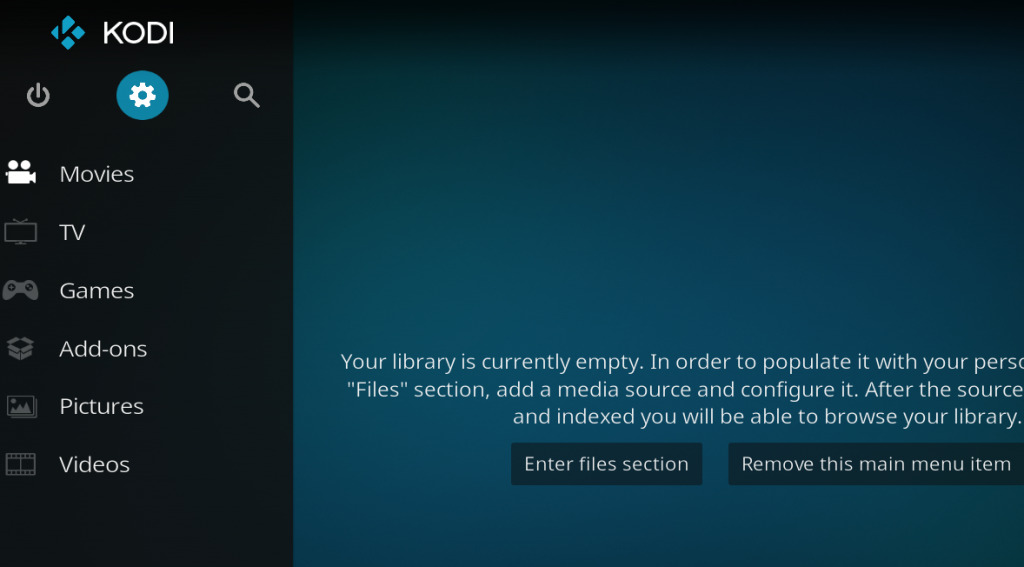
Access the Kodi SYSTEM screen by clicking on the gear icon on the Kodi main menu.
-
Click on File Manager
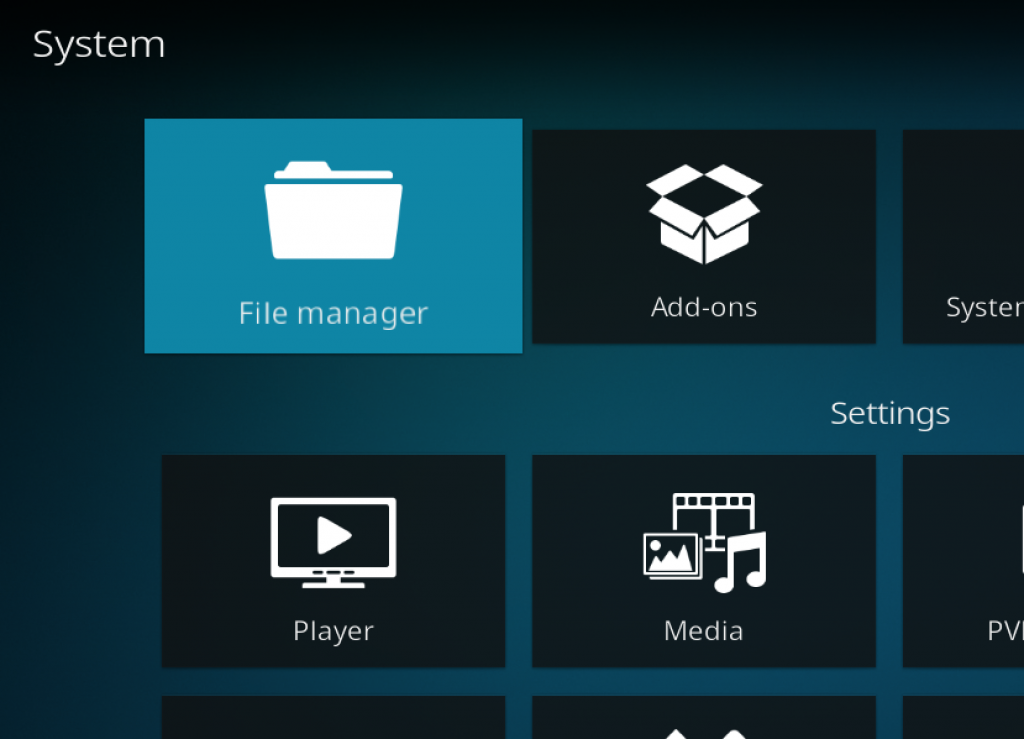
Click on the File Manager tile.
-
Select Add Source
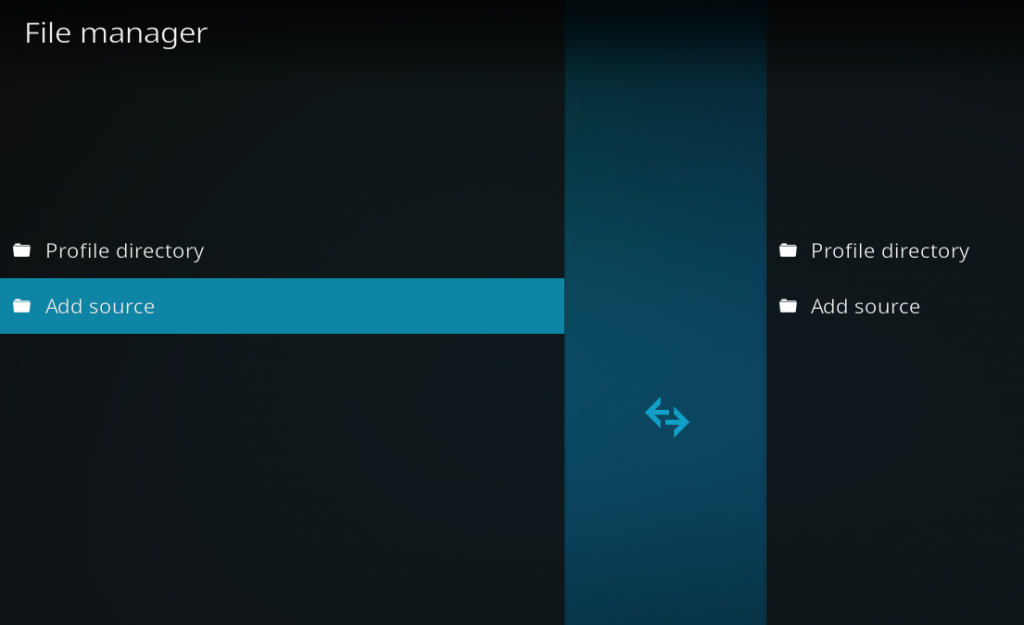
Click on Add Source at the button of the left side pane.
-
Add File Source
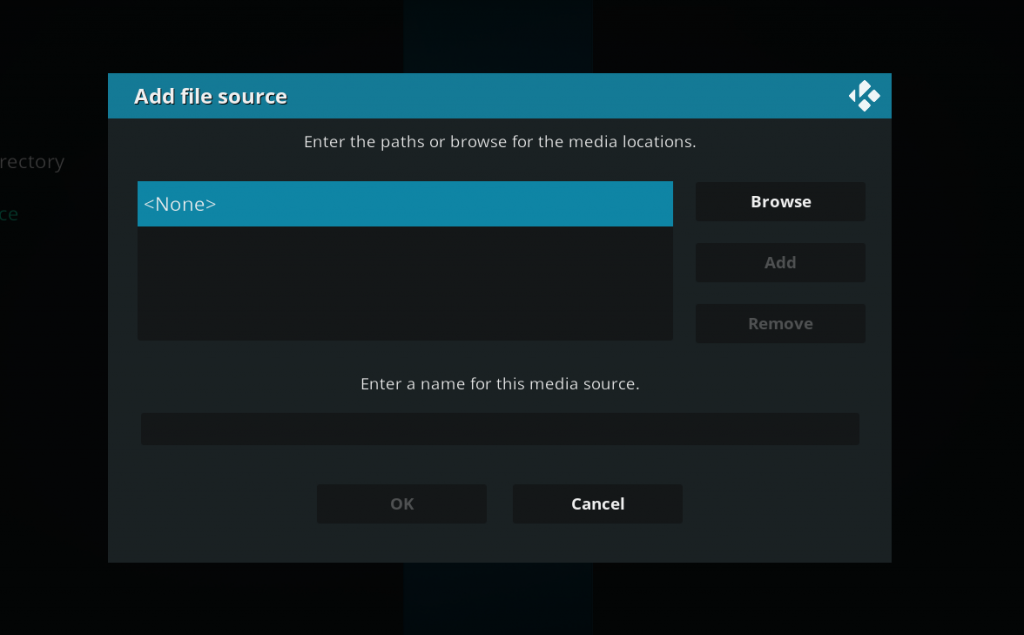
First, click on None and enter in http://ezra-hubbard.github.io and then select Done.
Click on the empty box underneath “Enter a name for this media source” and name it .ezra and then click on OK.
-
Access Kodi Add-ons screen
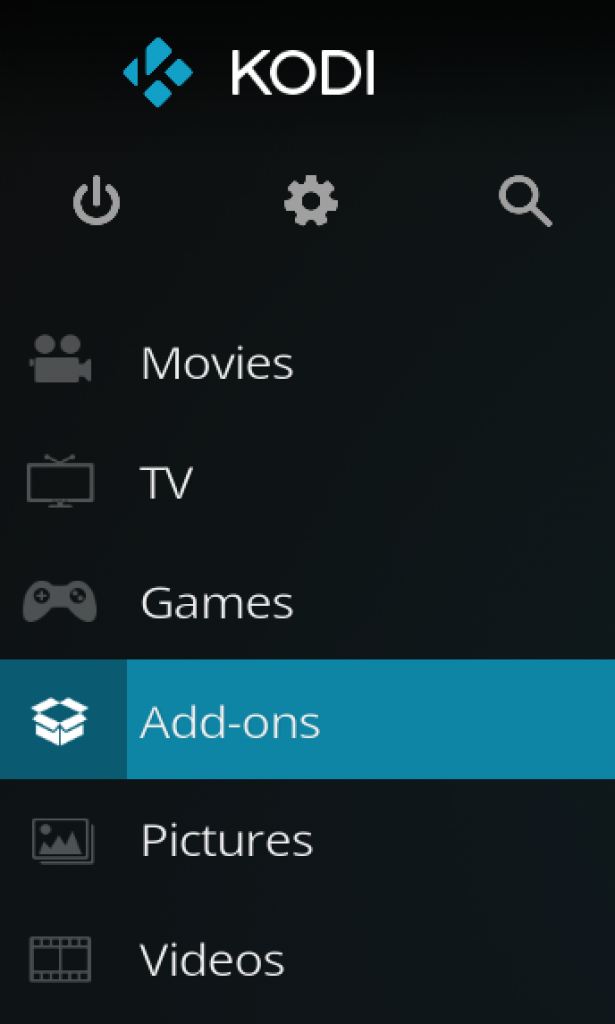
Go back to the Kodi home screen and then click on the Add-ons button.
-
Select the Add-on Browser
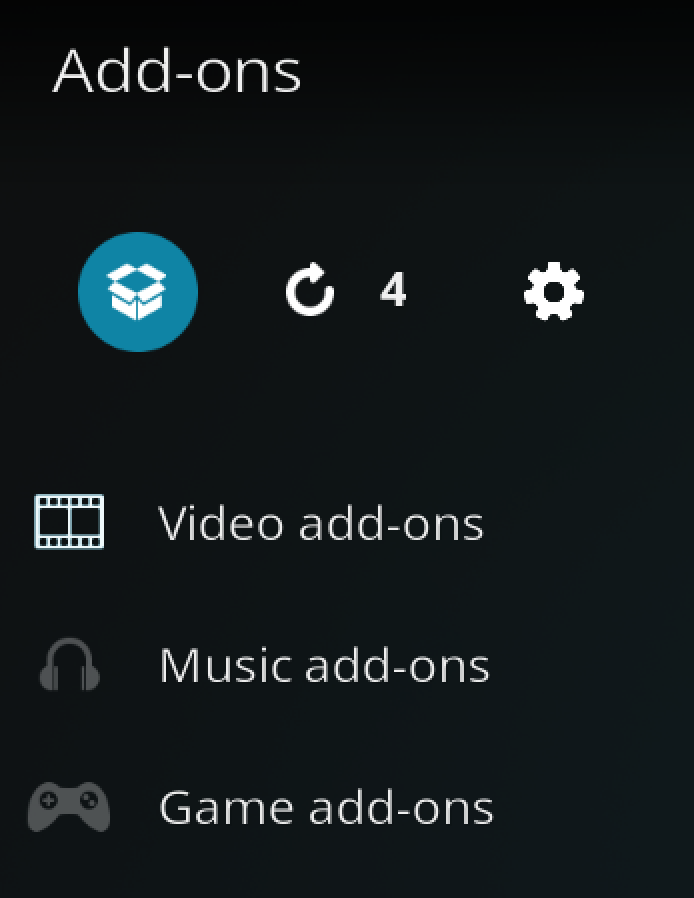
Access the Kodi Add-on Browser by clicking on the package icon in the upper-left corner of this screen.
-
Install the Ezra Repository

Install the Ezra repository by clicking on Install from Zip File then .ezra then repository.ezra-x-x-x.zip and waiting for the repository installed icon to appear in the top right corner.
-
Install the Ezra Kodi Addon

Next, select Install From Repository then Ezra Repo then Video Add-ons then Ezra. Click on Install and wait for the Add-on Enabled Notification.
How to Properly Setup the Ezra Kodi Addon
To give yourself a fresh start after installing Ezra, follow these instructions:
Activate Your Premium Accounts
From the main menu, navigate to My Accounts > Settings > Add Trakt/Real Debrid/Premiumize accounts and follow the instructions for each option to activate your premium accounts in Ezra.
Sync Scrapers
Go to Scrapers Settings > Scraper accounts > Sync with my accounts to sync your scrapers into the addon.
Also, go into Ezra settings > Meta accounts > Sync with my accounts and follow those instructions.
Clear Cache
Finally, clear the cache in the addon by going into Ezra and navigating to Tools > Clear database and setting files > Clear all cache.
Ezra Cached Torrent Tip
If you have a debrid account setup in Ezra, you can cut down on your search time significantly by turning on cached torrents only and enabling torrent scrapers in the Tikiscraper settings.
Typically, searches with these settings take well under 20 seconds and you are assured of only seeing links which are definitely available to streak (no dead links!). If you subscribe to Furk, turn those scrapers on too in Ezra’s settings.
Ezra Additional Scrapers
In the settings of Ezra, there is a Scrapers tab that allows you to setup custom scrapers that are unique to the addon.
When you go into this section of the settings, here are your options:
- Furk – You must enter your Furk account details.
- PM Cloud – Allows you to stream directly from your Premiumize cloud.
- RD Cloud – Allows you to stream directly from your Real Debrid cloud.
- Local Library – Lets you play media files stored on your local computer or server.
- Downloads – Let’s you play from the downloads folder
- Source 1/Source 2/Source 3 – Custom sources that you can setup tp import scraper modules from any other addon.
That’s it! When you search for a media title, it will bring in results from Furk. As well, the Search section of the Ezra Kodi addon also has specific searches for Furk as well.
Give this addon a try and let us know what you think by commenting below or getting in touch with us on Twitter!
PROTECT YOURSELF ON THE INTERNET
Sign up for a premium Kodi VPN and access the internet unrestricted. We offer exclusive discounts for IPVanish and NordVPN, the highest respected VPNs in the Kodi community. Both of these VPNs have some great features for users:
Apps for Android, iOS, Mac, Linux & more
Zero Logs
Unlimited bandwidth
Tier 1 hardware (no speed slowdown)
Access to servers hundreds of VPN servers


Disclaimer
We have no control over and do not host or upload any video, films, media file, or live streams. KodiTips is not responsible for the accuracy, compliance, copyright, legality, decency, or any other aspect of the content of streamed from your device. If you have any legal issues please contact the appropriate media file owners or host sites.

Here we have made a list of the currency names you would need to write spellings in order to deposit money
against your currency cheques, DD, loan payments or more.
Prime factors of a number are the prime numbers that multiply together
to form that number. Like all numbers, it has a distinctive mathematical structure.
Discover the secrets of 999,999,999,999,999,999,999 with
our full breakdown of its prime factors, divisors, and mathematical
properties… This visualization shows the relative proportions of its 7 prime factors (outer circle),
plus the relationship between these and its 256 divisors.
You could say that a number is made or ‘composed’ of its
prime factors. Its factors, divisors, and base properties can show some interesting behavior.
What makes 999,999,999,999,999,999,999 an interesting number from a mathematical point of view?
Just find the currency and get spelling for it.
By using this site you accept our terms and conditions including our privacy and cookie,
copyright and permissions policies. Every whole number greater than 1 is formed
from at least one prime factor. Below you’ll find its key properties, along with some statistical info, fun facts and trivia.
References:
https://blackcoin.co/baccarat-guide-how-to-play-win-at-baccarat/
Just checking if anyone has used f168n before? I’m looking for a new place to drop some bets.
Yo, I’ve been hitting up y777 lately and it’s been a decent time. Nothing crazy special, but a solid option when I’m bored. Give it a roll!
Treten Sie jetzt bei und entdecken Sie eine Welt voller endlosem
Spaß, exklusiven Vorteilen und unschlagbaren Quoten – starten Sie noch heute mit
einem 100% Willkommensbonus von bis zu 150 € + 50 Freispielen! Die
zweite Einzahlung bietet 80% bis zu 200 € plus 75 Freispiele bei einer Mindesteinzahlung von 75 €, während die dritte Einzahlung 60% bis zu
300 € sowie 125 Freispiele für eine Mindesteinzahlung von 100 €
bereitstellt. Der Willkommensbonus bei WinShark ist ein Angebot für mehrere
Einzahlungen, das neuen Spielern erhebliche Bonusmittel und Freispiele
bietet. Und vergessen wir nicht die Aktionen – unser Willkommensbonus bietet bis zu 150 € + 50 Freispiele, während wiederkehrende
Aktionen wie Cyber Reload noch mehr Spannung ins Spiel bringen. Mit unserer Vielzahl an Zahlungsmöglichkeiten und transparenten Bedingungen sind Sie frei, zu wählen,
wie Sie spielen möchten.
Wir fördern verantwortungsbewusste Spielpraktiken und behalten uns das Recht
vor, den Zugang zu unserer Website oder mobilen Anwendung einzuschränken oder zu verhindern, wenn wir vernünftigerweise glauben, dass Sie
übermäßiges oder problematisches Spielverhalten zeigen. Ja, Winshark
bietet ein Treueprogramm mit exklusiven Boni, Cashback-Angeboten und individuellen Aktionen für treue Stammkunden. Das Online-Casino ist solide und legal lizenziert, aber mir
fehlen einige klassische Automatenspiele.
Winshark bietet eine breite Spieleauswahl und eine übersichtliche Webseite.
Besonders der Willkommensbonus hat mir direkt einen tollen Start ermöglicht.
Winshark bietet eine umfassende Auswahl an schnellen und sicheren Zahlungsoptionen, die speziell auf die Bedürfnisse
von Schweizer Spielern zugeschnitten sind.
References:
https://online-spielhallen.de/iwild-casino-erfahrungen-ein-tiefer-einblick-aus-spielersicht/
Jilibet178, now that sounds like a proper betting site. In for some action, hopefully good odds. Let’s go! Find out more here jilibet178
Alright guys, download the 99winapp and you won’t regret it. Seamless experience, quick loading, and a really good selection of games right at your fingertips. Mobile gaming done right!