If you are looking for a fast Exodus alternative with tons of HD links and added Easynews and Furk support, then the Fen Kodi addon is right up your alley!
Come check out all of the unique things about Fen and why you should add it to your Kodi addon collection today.
Our full guide below includes features list, sections list, setup guide, and tips to make sure that the addon is working great for you!
Fen Kodi 19 Compatibility
The developer of Fen has released the following statement on Kodi 19 compatibility.
Fen is currently ~100% Python 3 compatible and ~90% Kodi 19 compatible (very little testing has been done). The 2 external modules Fen relies upon (FenomScrapers and My Accounts) are ~85% Python 3 compatible and ~50% Kodi 19 compatible.
There is NOT a mountain of work left to be done for Fen and the 2 external modules to become 100% compatible for Python 3/Kodi 19. So, things are looking good in this regard.
Fen TVDB Compatibility
At the end of 2020, TVDB announced that it is moving to a paid subscription model. The developer has Fen has released the following statement on the move.
This is more difficult.
Whilst Fen is in a stronger position than Exodus forks, there will still be a considerable amount of work needed to ensure Fen remains workable after March.
Movies are unaffected and therefore nothing needs to be done in this regard.
For TV Shows, currently Fen uses a “mix” of tmdb and tvdb for metadata in regards to TV Shows (plus fanart.tv if enabled). This is to ensure the most data with the least amount of api calls. This works well currently and is fast, but will unfortunately definitely not work in the same way moving forward for many users.
Thus the plan is as follows:
If a user wishes to buy a $12US/year subscription to TVDB, then Fen will continue to utilize the “mixed” method of TMDb + TVDb for metadata. Slight re-writes may be needed for some methods, but nothing drastic.
Otherwise, all TV Show metadata will come from TMDb, with a slight decrease in performance speed (there will need to be an extra API call when moving from Season–>Episode lists). A larger re-write is needed to support this model, but most of the needed calls have been made by Fen in the past, and are still already there as backups when TVDb fails.
Because I have not yet decided whether to purchase a TVDb API key for myself, I am unable to re-code the “mixed” approach. If I decide NOT to purchase a personal API key from TVDb, then this approach will be abandoned, as I cannot produce code for it if I cannot test it.
The ethics of TVDB’s actions: Many in the Kodi addon “community” (if there is such a thing) are voicing strong objections to TVDb’s move to a subscription based service, and are hoping for addons not to adopt the v4 API and let TVDb die a slow death. I do share these objections, and it is currently what is stopping me from purchasing an API from them for testing.
However, I really enjoy the speed at which I can grab metadata from both TMDb and TVDb quickly, and minimise API calls in the process (remember, I use Fen daily myself, so want to keep features of the addon which I enjoy). I am still up in the air on what to do, so at this moment only count on Fen supporting purely TMDb metadata for TV Shows.
Fen Kodi Features
The Fen Kodi addon is multi-source addon, similar to Exodus , which is a Kodi addon that combines providers and resolvers to give you links to specific media queries.
The added perk of Fen is that it support both Easynews and Furk, two premium providers. Easynews is a usenet provider, which gives access to private servers with millions of media files that never get removed (unlike a free file host).
A full list of Fen Kodi features are:
- Full free user support from Fen’s scrapers and ResolveURL
- Cached torrent support
- Easynews support
- Furk support
- Download support
- Quickly access your Kodi library
- Search Trakt, Easynews, Furk, or by People
One thing that immediately impressed us about Fen was the high number of good quality links returned by the addon. Thanks to cached torrent support, we saw hundreds of 1080p or better links for a recent popular title.
Fen Sections
After installing the Fen Kodi addon, you’ll see the following sections from the main menu:
- Movies
- TV Shows
- Music
- Search
- Furk
- My Trakt Lists
- Favourites
- Subscriptions
- Watched
- In Progress
- Downloads
- Kodi Library
- Tools
- Settings
How to Install Fen Kodi Add-on (Jarvis, Krypton, Leia)

This guide will show you how to install the Fen Kodi addon.
Total Time: 2 minutes
-
Access SYSTEM Page
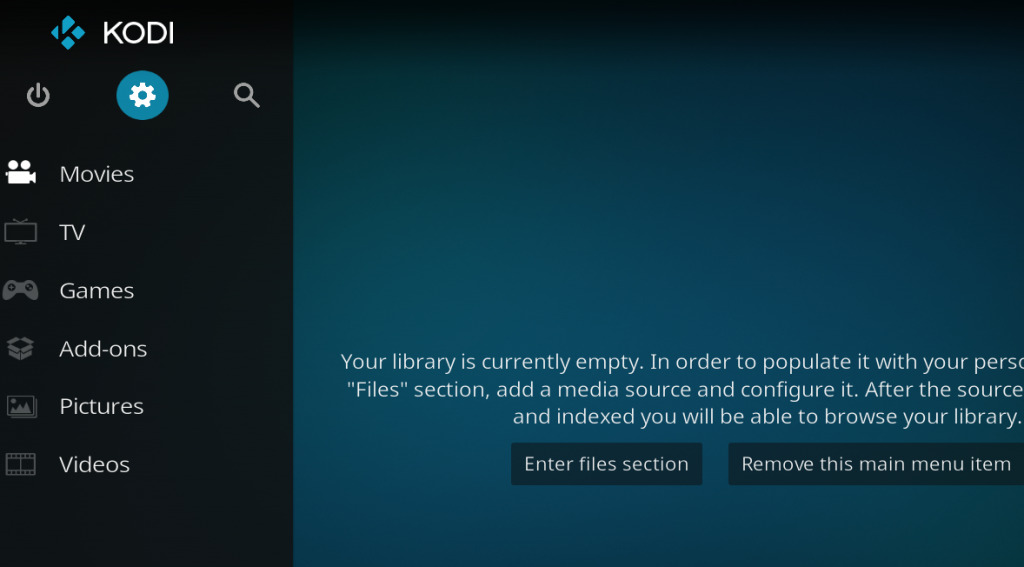
Access the Kodi SYSTEM screen by clicking on the gear icon on the Kodi main menu.
-
Click on File Manager
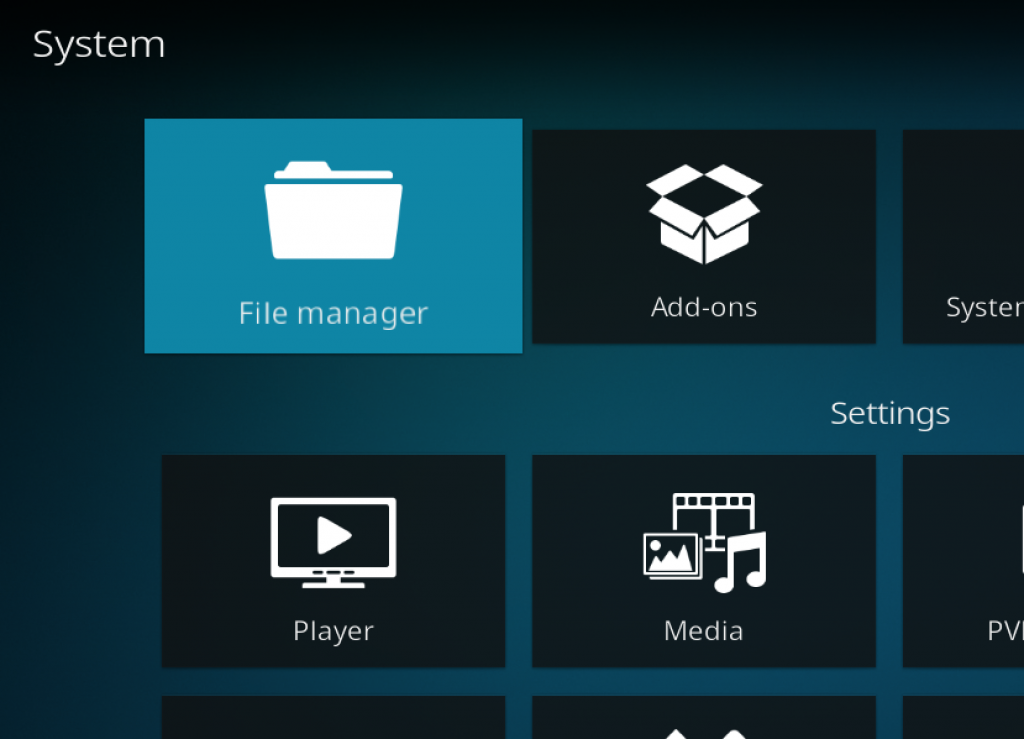
Click on the File Manager tile.
-
Select Add Source
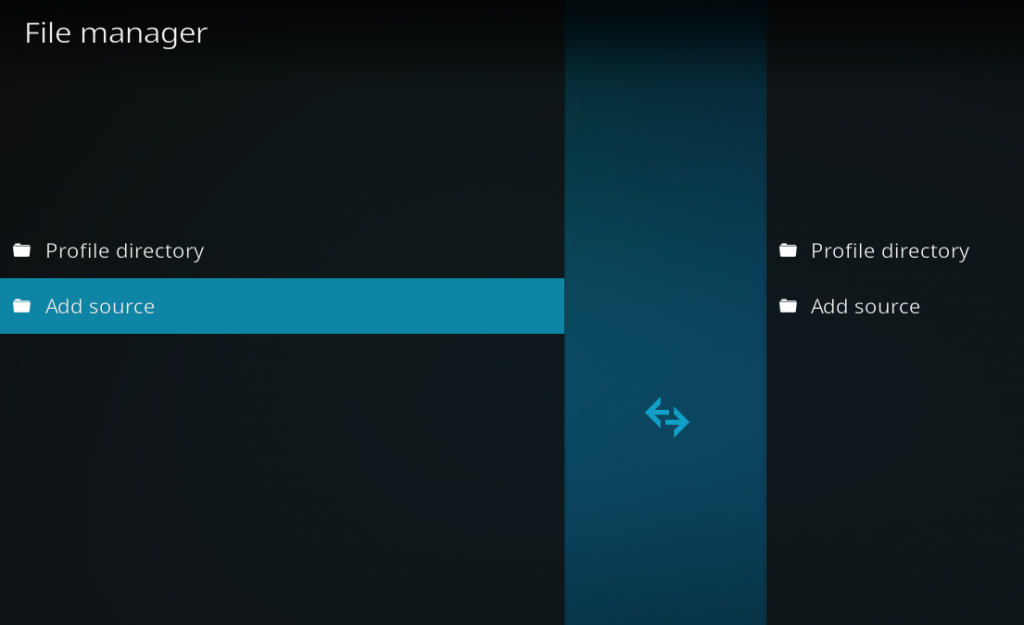
Click on Add Source at the button of the left side pane.
-
Add File Source
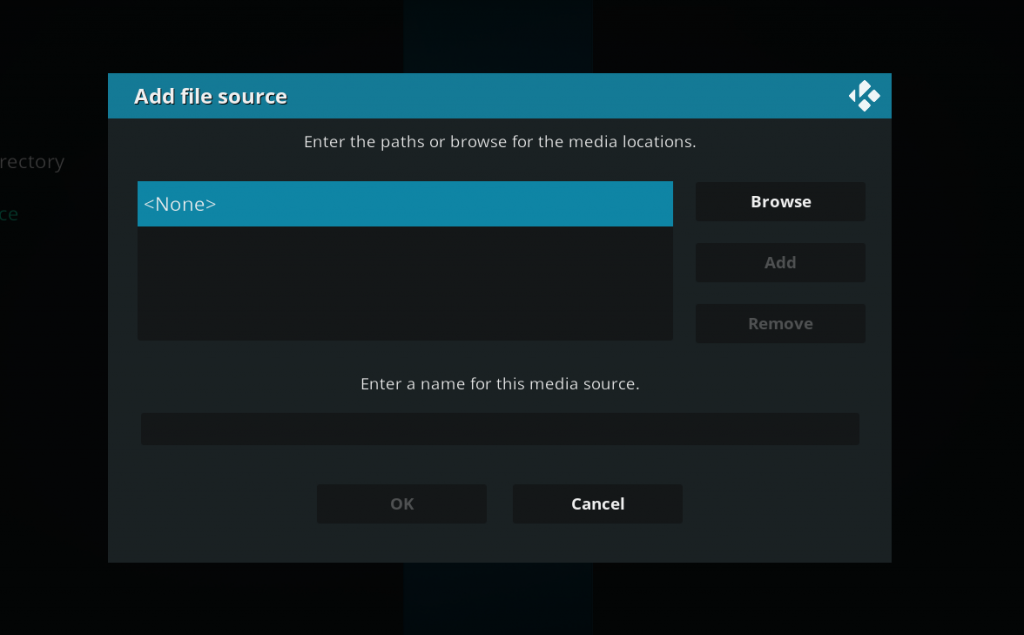
First, click on None and enter in http://tikipeter.github.io and then select Done.
Click on the empty box underneath “Enter a name for this media source” and name it .tiki and then click on OK.
-
Access Kodi Add-ons screen
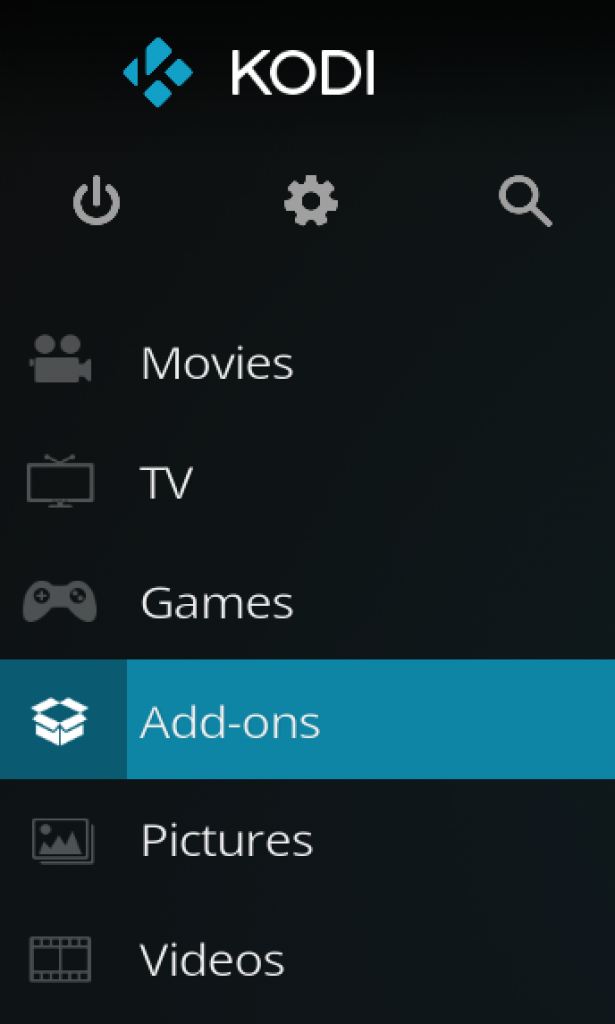
Go back to the Kodi home screen and then click on the Add-ons button.
-
Select the Add-on Browser
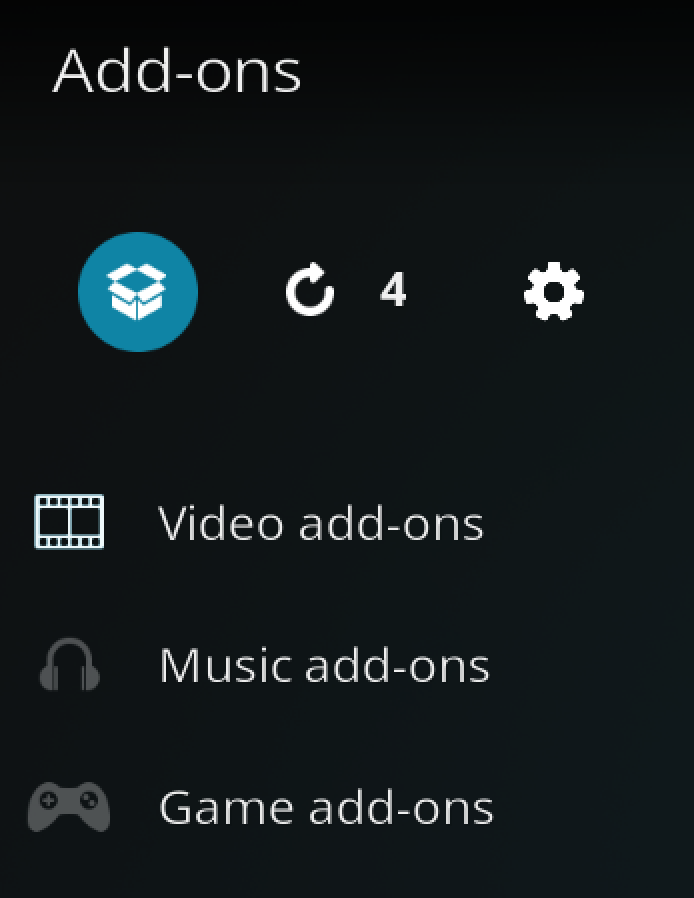
Access the Kodi Add-on Browser by clicking on the package icon in the upper-left corner of this screen.
-
Install the Tikipeter Repository

Install the Dejavu repository by clicking on Install from Zip File then .tiki then repository.tikipeter-x-x-x.zip and waiting for the repository installed icon to appear in the top right corner.
-
Install the Fen Kodi Addon
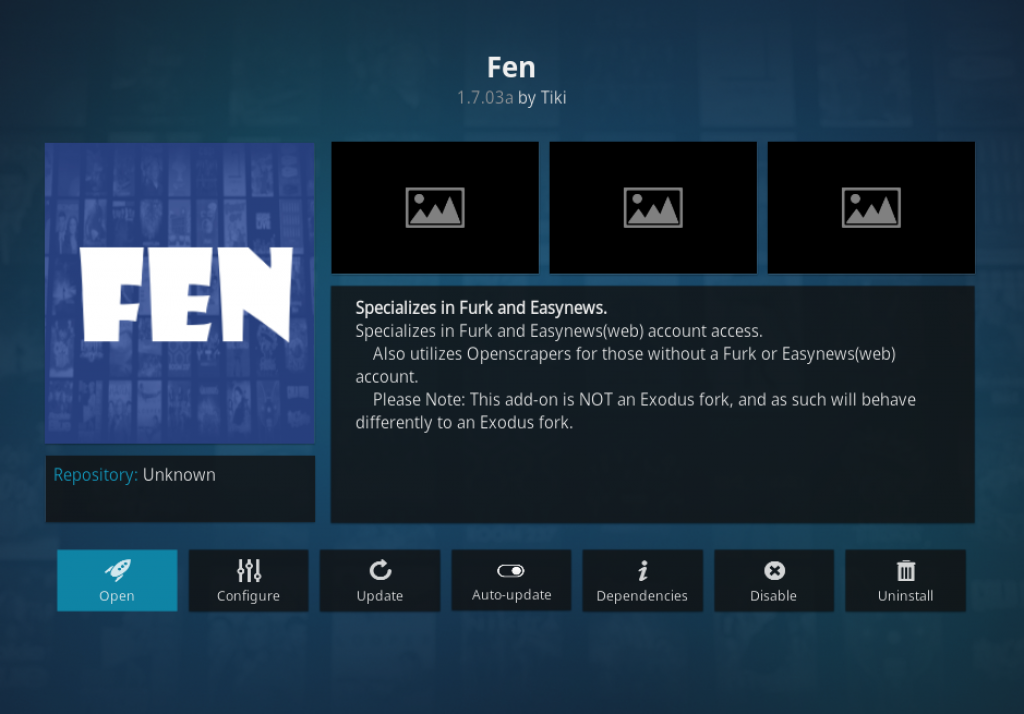
Next, select Install From Repository then Tikipeter Repo then Video Add-ons then Fen. Click on Install and wait for the Add-on Enabled Notification.
Furk Setup
First, sign up for an Furk account.
- Launch the Fen Kodi addon
- Navigate to Settings > SETTINGS: Accounts
- Enter in your Furk username and password in this page.
- Scroll down to the Search tab.
- Enable the Furk source.
- If you’d like, you can limit the number of sources returned by Furk so that you don’t waste any quotas or limits.
Fen Cached Torrent Tip
If you have a debrid account setup in Fen, you can cut down on your search time significantly by turning on cached torrents only and enabling torrent scrapers in the Tikiscraper settings.
Typically, searches with these settings take well under 20 seconds and you are assured of only seeing links which are definitely available to streak (no dead links!). If you subscribe to Furk, turn those scrapers on too in Fen’s settings.
Fen Additional Scrapers
In the settings of Fen, there is a Scrapers tab that allows you to setup custom scrapers that are unique to the addon.
When you go into this section of the settings, here are your options:
- Furk – You must enter your Furk account details.
- PM Cloud – Allows you to stream directly from your Premiumize cloud.
- RD Cloud – Allows you to stream directly from your Real Debrid cloud.
- Local Library – Lets you play media files stored on your local computer or server.
- Downloads – Let’s you play from the downloads folder
- Source 1/Source 2/Source 3 – Custom sources that you can setup tp import scraper modules from any other addon.
That’s it! When you search for a media title, it will bring in results from Furk. As well, the Search section of the Fen Kodi addon also has specific searches for Furk as well.
Give this addon a try and let us know what you think by commenting below or getting in touch with us on Twitter!
PROTECT YOURSELF ON THE INTERNET
Sign up for a premium Kodi VPN and access the internet unrestricted. We offer exclusive discounts for IPVanish and NordVPN, the highest respected VPNs in the Kodi community. Both of these VPNs have some great features for users:
Apps for Android, iOS, Mac, Linux & more
Zero Logs
Unlimited bandwidth
Tier 1 hardware (no speed slowdown)
Access to servers hundreds of VPN servers


Disclaimer
We have no control over and do not host or upload any video, films, media file, or live streams. KodiTips is not responsible for the accuracy, compliance, copyright, legality, decency, or any other aspect of the content of streamed from your device. If you have any legal issues please contact the appropriate media file owners or host sites.

Found a bug
If you have download enabled
indicator download progres works if it says download succeeded .. the downloaded item is not there
Hello Support
Trakt and Fen has not been working at all for a while I always get an error message in TV shows trying to run my trakt list and I get nothing at all. What can I do?
Thanks
Trent
Subtitles now fix… Kodi needed a reboot!
Still subtitle issues.. 🙁
Works but I have an issue with subtitles defaulting on…turning off and defaulting settings don’t work.
Every start of FEN brings back subs on as default… ANNOYING!
The Add-On produces lots of streams for a TV series I’m watching, however none of them will open and play.
Thoughts on fixes?
IS GOOD
This addon is getting better and better with every update! Keep up the good work!
If you click on the link to download the Tikipeter repo from Github…it opens another tab… it its blank and doesnt do anything.
Nice addon but will not open ANY Trakt TV Show lists, my own or the ones it incorporates.
how to install without github because it is not working!
After following installation instructions with Kodi Leia and repository.tikipeter-0.0.3.zip
it says:
Installation failed…