If you are looking for a way to sideload apps onto an iOS device like the iPhone or iPad, then come learn how to install Altstore in this guide! Altstore is a new solution that lets you load custom apps onto an iPhone without a 7 day limit.
Our Altstore setup guide has everything you need to know about the application, AltServer which runs in the background, what apps can be sideloaded to iOS, troubleshooting, and other important information!
Keep reading for all information on Altstore.
Table of Contents
- What is AltStore?
- What is AltServer?
- What apps are in the AltStore?
- How to Install AltStore
- AltStore Troubleshooting, Help & Tips
What is AltStore?
AltStore is a custom app store for all iOS devices such as the iPhone and iPad. When you install AltStore on your phone, you can install and use apps that normally wouldn’t be allowed on your iPhone at all.
The most common previous way to sideload apps to the iOS was through the use of Xcode, a mac develop application. The main drawback of Xcode was that without a $99 per year developer account from Apple, you could only sideload test apps to your device for 7 days at a time.
With AltStore, there is no 7 day limit thanks to a companion application called AltServer, which we will talk about next!
What is AltServer?
The magic behind AltStore is a companion app called AltServer. AltServer runs on your local desktop or laptop machine. Windows and MacOS are both supported.
AltServer runs behind the scenes in your task manager and its job is to make sure that the signing authority of your sideloaded apps is refreshed within the 7 day grace period that Apple allows for free devices.
AltServer and AltStore stay in sync over your wifi network and AltServer periodically checks to see if it can find your phone. When it does, AltServer sends new signing authority to it, which extends the life of the apps you’ve installed in the App Store!
So far, this method completely falls in line with Apple standards and rules, but Apple tends to clamp down on solutions like this so take advantage while you can!
What Apps Are In The AltStore?
So far, only one app exists in the AltStore. It is an all-in-one emulator for iPhone called Delta. Delta is a new fork and improvement on the old GBA4iOS app, which has expanded to support game systems like the NES, SNES, and N64. With Delta, you can play retro games on your iPhone, similar to how you can in Kodi.
Only one app?
Yes, but the AltStore is a new solution and things are moving quickly! Beta testers are already testing tons of other apps that can be sideloaded to the iPhone. And that include Kodi!
Once Kodi gets added to the AltStore, which will be the number one way to install Kodi on iPhone. We want to make sure that you guys get things installed early so that when Kodi comes, you can take advantage.
How to Install AltStore
- First, visit the official AltStore website and download AltServer for your Mac or Windows PC and install it.
- After it is installed, launch AltServer and you will notice that an icon has appeared in your task manager.
- Use a cable to plug your iPhone or iPad into your computer.
- Click on the AltServer icon in your task manager, select Install Alt Store, and then choose the phone you’ve attached to your computer.
- You’ll be asked to enter in your Apple ID and password before AltStore can be installed.
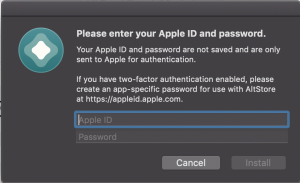
- Once AltStore is installed on your phone’s home screen, launch it.
- In the Settings tab, click on Sign in with Apple ID and enter in your credentials one more time.
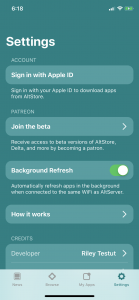
And that’s it!
Check out the Browse tab to install the Delta app just like you would in the regular Apple app store.
AltStore Troubleshooting, Help & Tips
Where Can I Find Kodi in the Altstore?
Kodi hasn’t been released yet, but we will update everyone in this post and on our social media as soon as it is available!
AltServer Shows “No Connected Devices”
AltServer is programmed to automatically sync with your iPhone and iPad over your wireless internet connection. If you don’t see your phone wirelessly, check the following things:
- Make sure your phone/tablet and the computer you are running AltServer on are connected to the same network.
- Make sure that AltStore is installed on your iPhone.
- Plug your iPhone/iPad into your computer and make sure that it shows up in AltServer after that.
With AltStore, do I need to worry about my app being revoked?
No. Other alternative app stores use “enterprise certificates” to allow people to install apps. However, this is explicitly disallowed by Apple, resulting in them actively shutting down, or “revoking”, these enterprise certificates used by other app stores. This causes apps to stop opening every once in a while until a new enterprise certificate can be obtained.
Because AltStore doesn’t use enterprise certificates, there is no fear of Apple shutting down AltStore by revoking a single certificate (since each person technically now has their own signing certificate).
When I try to install AltStore, it tells me I need an “app specific password”
This message comes up when you have enabled two-factor authentication for your Apple ID. To generate an app specific password:
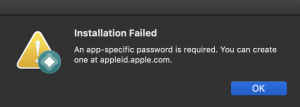
- Go to appleid.apple.com and login with your Apple ID.
- Under the ‘Security” area, click on Generate Password under App-Specific Password
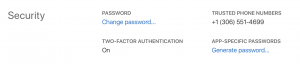
- Create your app specific password for AltStore.
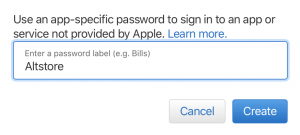
- Go back to AltServer and enter this password.
I already have an iOS developer account and AltStore wants to revoke my certificate
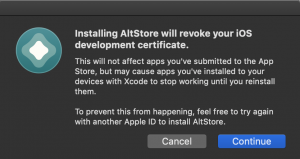
If you have an Apple developer account already, AltStore will revoke your iOS development certificate. This will not affect anything you’ve already done, but you will have to re-authenticate your developer certificate in the future and revoke AltStore if you want to do any development.
For 99% of users reading this guide, you will never encounter this error.
Have any other questions about AltStore or AltServer? Comment below or get in touch with us on social media for help!
PROTECT YOURSELF ON THE INTERNET
Sign up for a premium Kodi VPN and access the internet unrestricted. We offer exclusive discounts for IPVanish and NordVPN, the highest respected VPNs in the Kodi community. Both of these VPNs have some great features for users:
Apps for Android, iOS, Mac, Linux & more
Zero Logs
Unlimited bandwidth
Tier 1 hardware (no speed slowdown)
Access to servers hundreds of VPN servers



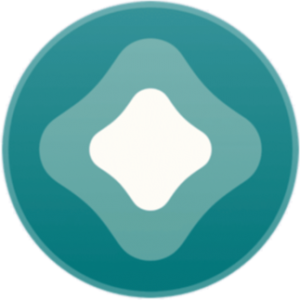
https://files.fm/budvacarme/info
Prompt, where I can read about it?