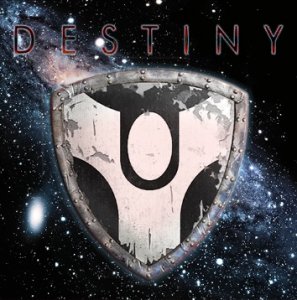The Destiny Kodi addon from the Eggman Repository is a multi-source Kodi addon with a few nice new features including free torrent streaming and automatic series tracking (no Trakt required). In this guide, learn all about Destiny below including what sections are included, special features, and how to install it.
Let’s check it out!
Table of Contents
Destiny Kodi Latest Version
May 31st Update: The latest version of the Destiny Kodi addon is v1.2.6 with the following features and changes:
- Added new Live TV section
- Cached torrents are now better identified as so
- Fix cartoon links
Check out some of the unique features and updated sections included in the Destiny Kodi addon below.
Destiny Kodi Sections
- What is Destiny
- Movies
- TV Shows
- Kids
- Actors
- NBA
- Live Sports
- Live TV
- Acestream
- M3U8 Lists
- My Favorites
- Jen Lists
- Settings
- Enable Real Debrid
- Clear Cache
- Update Sources
- Recover From Backup
- Change Log
- Check Sources
- My Rating
- Last Played
- Search
- Trakt
As you can see, Destiny is packed with sections. Some of the sections come with new features and functionality that we’ll let you know about next!
Destiny Kodi Addon Features
The Destiny addon is similar to other Kodi addons. It offers TV show and movie metadata and scrapes the public internet for media files matching specific queries. It doesn’t host any files of its own.
So what does the Destiny Kodi addon offer you that other Kodi addons don’t?
All In One
Like most Kodi addons, Destiny offers movies and TV show metadata. However, it also bring together a bunch of other high demand content:
- Acestreams
- M3U8 Playlists
- Kids
TV Shows Series Tracker
The Destiny addon automatically keeps track of all of the shows you are watching in the “Series Tracker” area. You don’t need a Trakt account in this addon to keep track of what you are watching.
In the addon, you can select to watch the current or next episode fast. And while you are watching, the next episode will also cache in the background and be loaded up for you.
Jen Lists
If you have a Jen xml list address, you can load it right into Destiny and add more playlists into the addon. This means that you can bring other playlist addons into one spot inside of Destiny.
M3U8 Playlists
In the Destiny Kodi addon, you can add M3U playlists for live IPTV channels right in the addon. We’ve featured a few M3U playlists before, so check out the guides below for information on how to bring them into Destiny:
Acestream Channels
Inside of Destiny, you can automatically add acestream channel lists into the addon. If the acestream link changes addresses to a new set of numbers and letters (which often happens), Destiny will automatically update these in the background for you!
New Options During Link Searching
The Destiny Kodi addon lets you do other things while links are searching in the addon. For example, you can watch a random upcoming movie trailer (option #4 below), view extra metadata about what you are about to watch, and more!
The new link search options in Destiny are:
- View media details
- View recommended movies for you
- Detailed display of the media
- Play a random trailer
Free Torrent Links Without an Account
The Destiny Kodi addon provides access to torrent links and files without a Real Debrid or Premiumize account! See for yourself in the addon.
Import Kodi Scrapers
You can import any Kodi scrapers easily into the Destiny addon. So if you prefer specfic Yoda or 13 Clowns scrapers, you can put the information into the ‘plugin.video.destiny/resources/done’ folder and Destiny will automatically read them.
But no worries, Destiny has compiled all of the best and working scrapers already into the addon.
If these things interest you and you want to check out the Destiny Kodi addon, check out the install guide below.
How to Install Destiny Kodi Add-on
ON Kodi 17 Krypton & 18 Leia Only: From the main menu, navigate to Settings > System Settings > Add-ons > Turn On Unknown Sources > Click Yes.
- From the Kodi main menu, navigate to SYSTEM (cog wheel) > File Manager > Add Source > None
- Type the following EXACTLY http://repo.mreggman.xyz and select Done
- Highlight the box underneath and enter a name for this media Source like .egg and then click OK
- Go back to your home screen.
- ON Kodi 17 Krypton or later: Select Add-ons > Add-on Browser
- ON Kodi 16 or earlier: Select SYSTEM > Add-Ons
- Select Install from Zip File > .egg > repository.eggman.zip and wait for the Add-on enabled notification
- Select Install from Repository > Eggman > Video Add-ons > Destiny > Install
- Wait for Add-on enabled notification
Comment below or get in touch with us on Twitter and let us know what you think!
PROTECT YOURSELF ON THE INTERNET
Sign up for a premium Kodi VPN and access the internet unrestricted. We offer exclusive discounts for IPVanish and NordVPN, the highest respected VPNs in the Kodi community. Both of these VPNs have some great features for users:
Apps for Android, iOS, Mac, Linux & more
Zero Logs
Unlimited bandwidth
Tier 1 hardware (no speed slowdown)
Access to servers hundreds of VPN servers