Are you looking to install the Hulu Kodi addon to stream Hulu originals on Kodi? You’ve come to the right place. Here’s a quick overview of the contents of this article.
- What is Hulu?
- Hulu Kodi addon features
- Hulu Kodi addon requirements
- How to install the Hulu Kodi addon?
- Recommended Hulu Kodi addon settings
- Set up EPG menu
What is Hulu?
Hulu is a premium streaming service that offers a wide variety of content including live TV, IPTV, movies, sports, premium network add-ons, and a lot more. You can watch shows from all the major US broadcast networks. Plus, it has Hulu Originals like The Handmaid’s Tale, The Act, Ramy, Wu-Tang, Shrill, Pen15, and others.
Hulu brought TV to consumers in a free ad-supported environment in 2008. In 2010, Hulu launched its first-ever subscription service named Hulu Plus giving users full access to their favorite content on multiple platforms. Believe it or not, Hulu is the first streaming platform to offer original content making its debut with A Day in the Life in 2011.
In 2019, the Walt Disney Company assumed full operational control of Hulu. Since then, Hulu has been offering various plans and bundles with Disney+ and Hulu+.
Thanks to Matt Huisman, Hulu has finally made its way to Kodi, one of the most anticipated add-ons for Kodi users. Read on to know more about the Hulu Kodi add-on below.
Hulu Kodi Addon Features
The following are some of the key features of the Hulu Kodi add-on.
Live TV streaming capability
With the Hulu Kodi addon, you get full live TV streaming access to the entire Hulu catalog. Once you login with your account information, you can see all of Hulu inside of Kodi.
Location Support
The Hulu Kodi addon has GPS support so that you can set your location and view content supported in your country. If you want to access Hulu content worldwide, you can sign in to your VPN account and the addon will load the local content for that country.
Bookmark Support
Do you have shows and channels you enjoy coming back to over and over again? The Hulu Kodi addon features full bookmark support so that you can save your favorites and quickly access them later.
H265 / 4K / 5.1 Dolby Digital Support
Just like the regular Hulu app, the Kodi addon features support for the latest audio and video protocols. Watch content in 4K video with full Dolby Digital support. H265 helps you lower the amount of bandwidth you use streaming on Kodi.
IPTV Merge Support
IPTV Merge is another addon in the same repo that can generate playlist and EPG data out of separate addons. It allows you to merge together multiple IPTV services like Hulu and others into one convenient spot.
Here are a few other features in the Hulu Kodi addon which we really like:
- Watch shows, movies, and sports by browsing
- Upto 3840 x 2160 24fps quality
- IPTV Merge support
Before we show you how to install the Hulu Kodi addon, there are a few requirements you must satisfy first.
Hulu Kodi addon requirements
In order to install the Hulu Kodi add-on, you need to make sure you have the following readily available.
- Hulu subscription
- Widevine support on your Kodi account
- US IP address
How to Install the Hulu Kodi Addon
In this guide, we show you how to install the Hulu Kodi addon.
Total time 5 minutes
Go to the File Source page
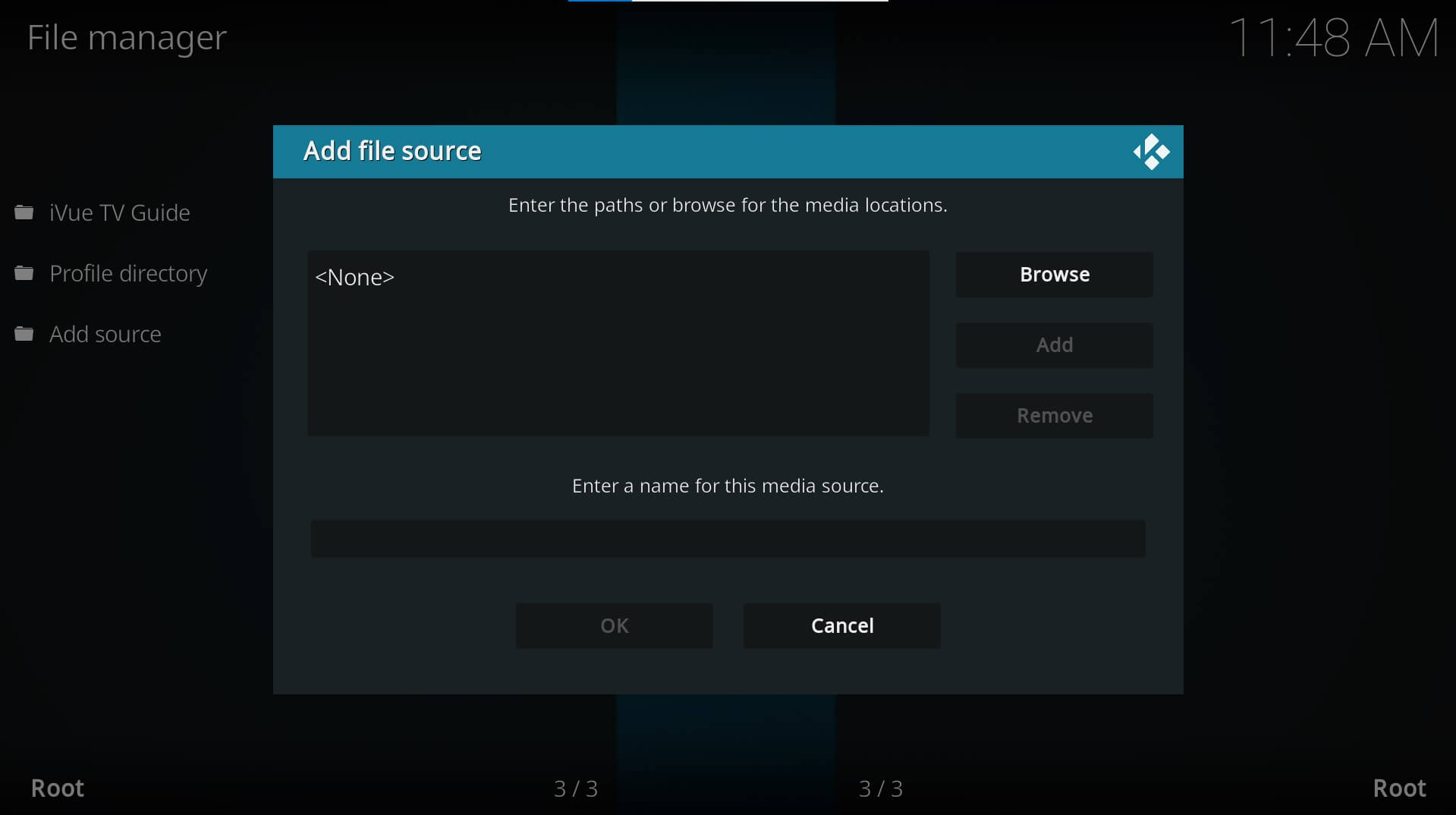
On the Kodi main menu, navigate to SYSTEM > File Manager > Add Source > None
Enter the SlyGuy Repo Address
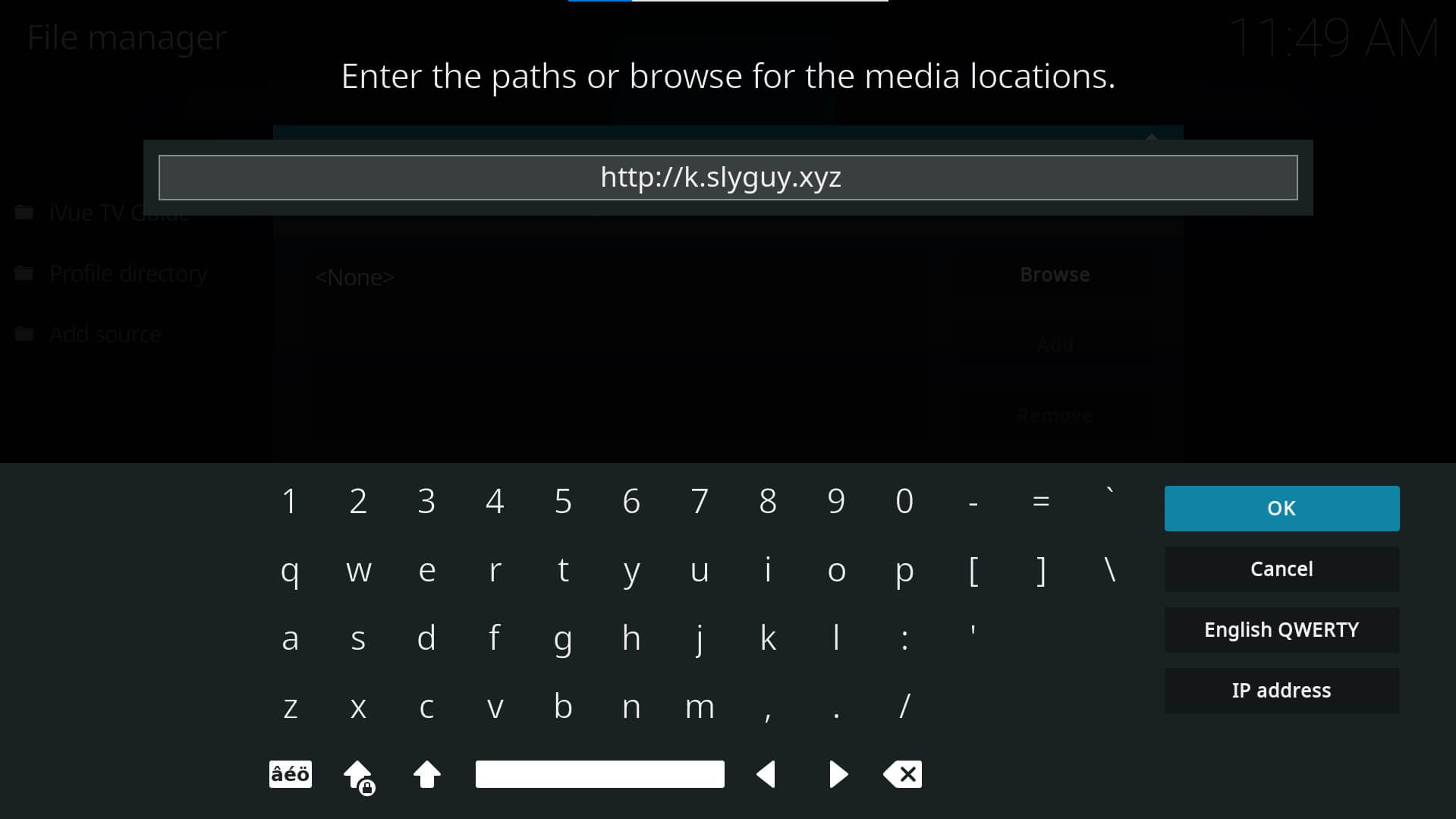
Type the following as is http://k.slyguy.xyz and hit OK. Next, give a name to the source file, SlyGuy or similar, so you remember it easily.
Select Install From Repository
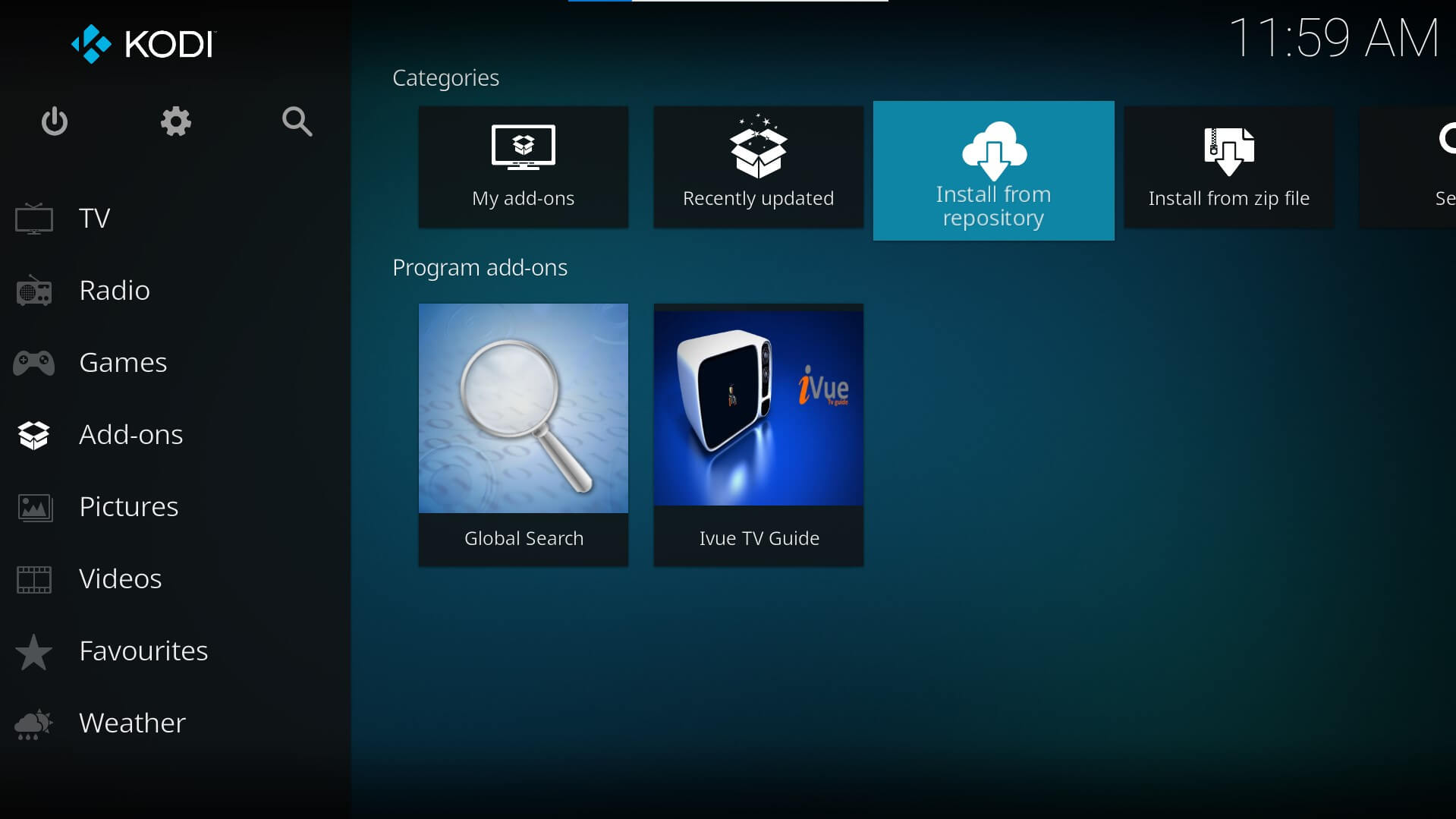
Go back to your home screen. Select Add-ons > Install from repository
Install SlyGuy Repository

Select Install from Zip File > SlyGuy > repository.slyguy.zip >and wait for the Add-on enabled notification
Navigate to My Addons
Navigate to the Kodi main menu and go to Add-ons > My Add-ons
Select Install From Repository
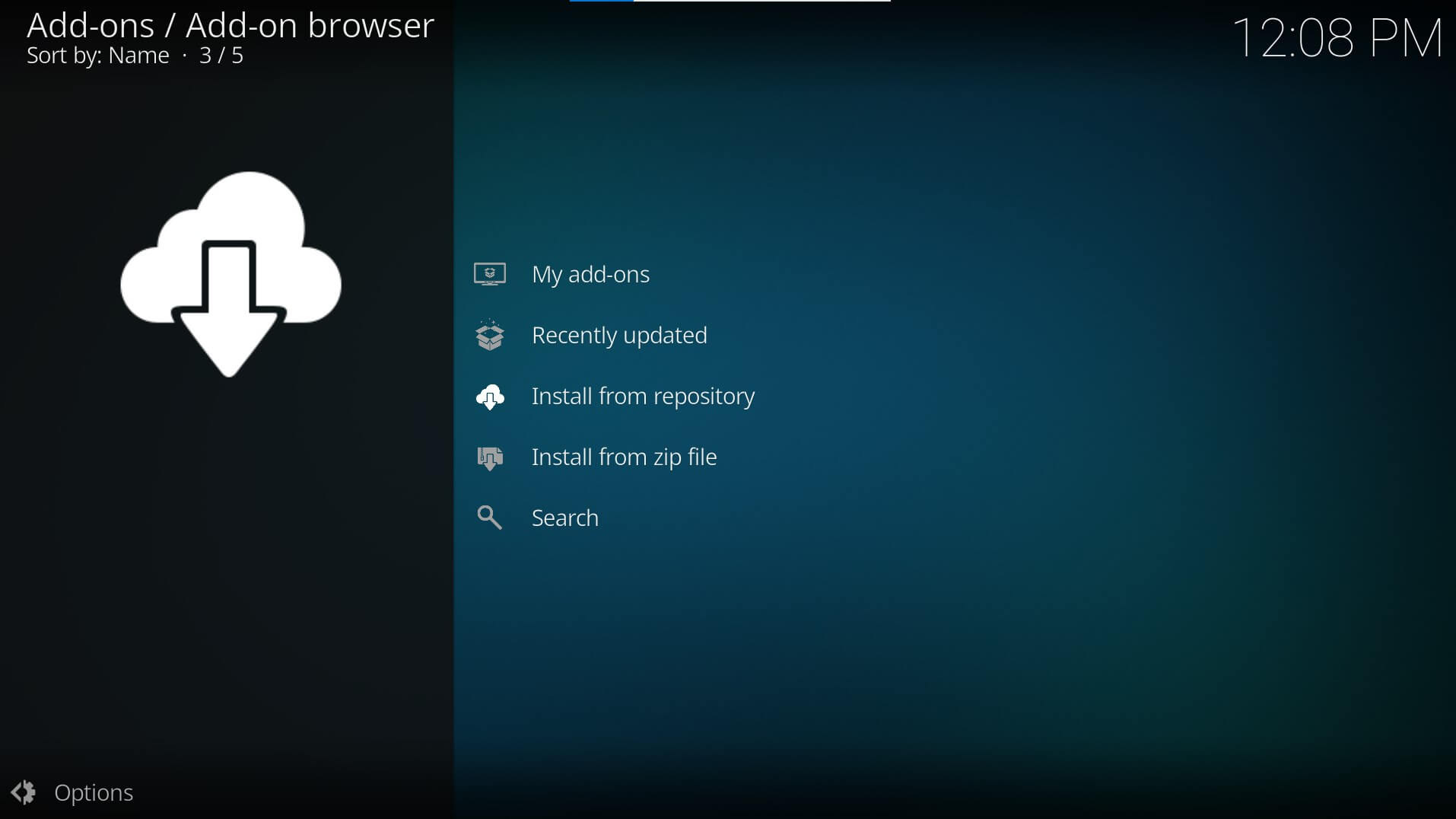
Select “..” from the list followed by Install from repository
Install Hulu Kodi Addon
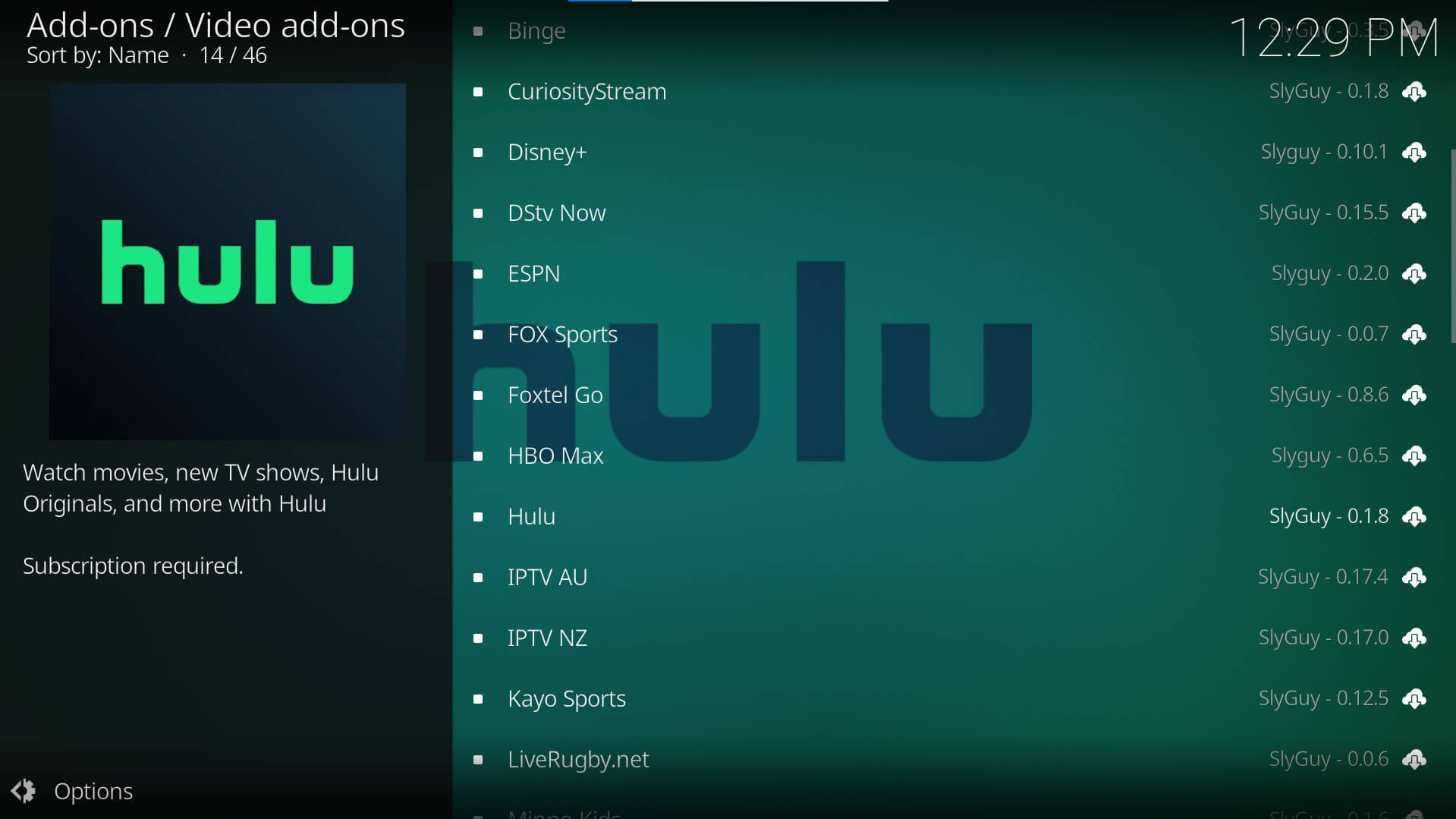
Select the SlyGuy repository and go to Video add-ons > Hulu. Click on Install and wait for the Hulu add-on to download and install on your Kodi
Enjoy streaming Hulu on Kodi
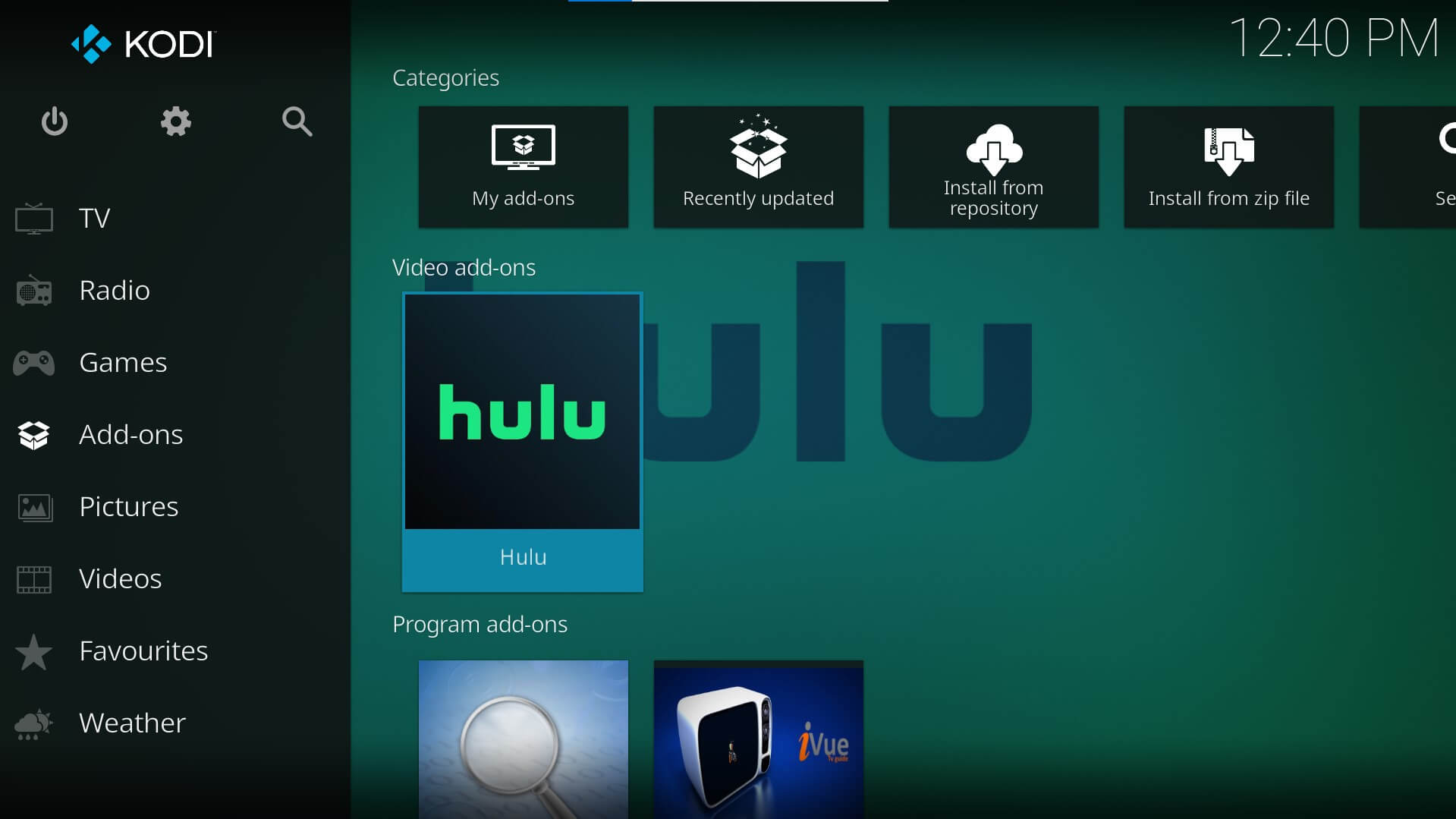
Navigate to the Kodi main menu and go to Add-ons. You would now see the Hulu add-on in the Video add-ons group.
Sync Your Hulu Account with the Addon
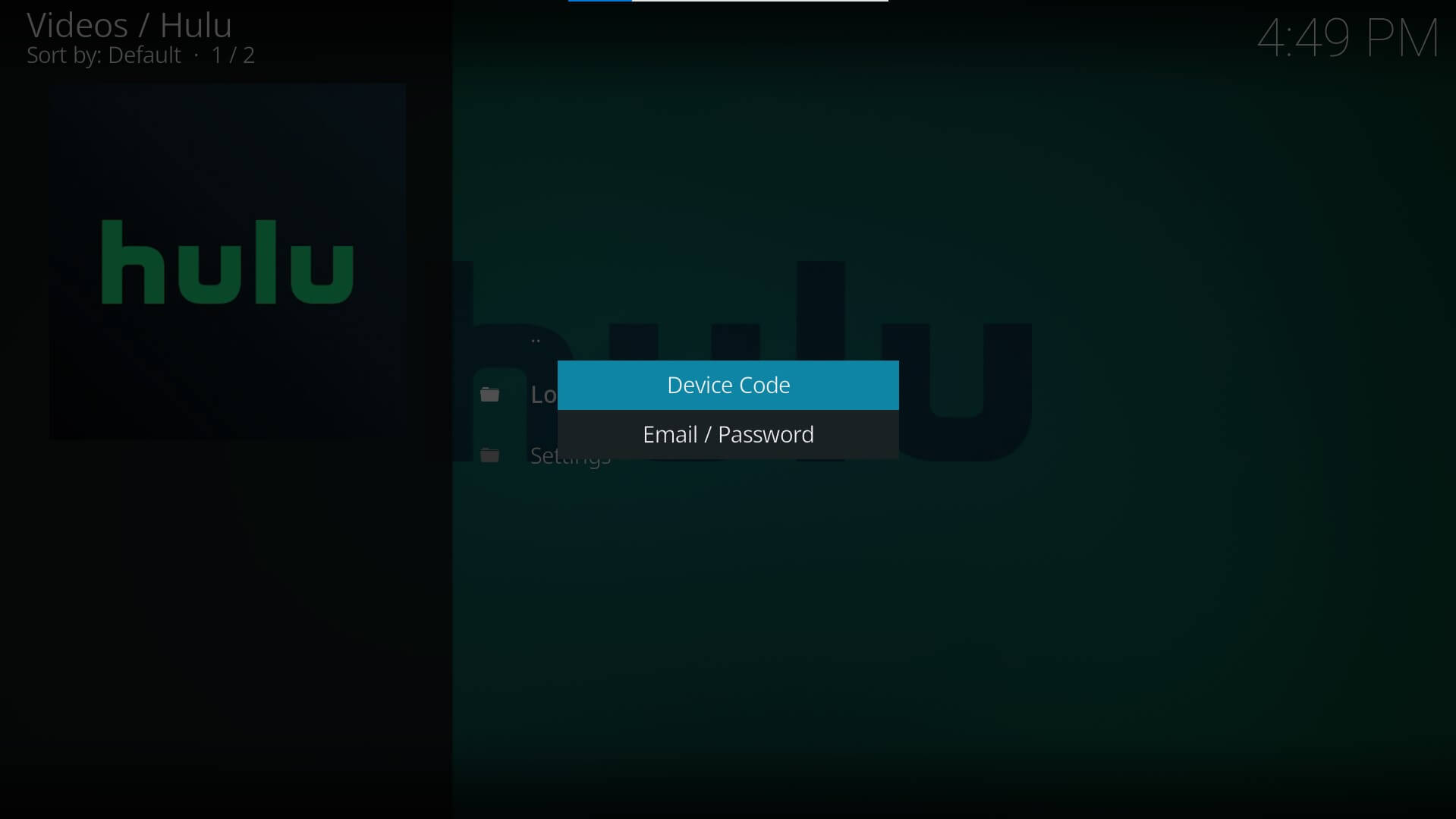
Click on Hulu add-on and login to your Hulu account
Start Streaming!
Navigate and select your favorite content to start streaming
To add or remove content, go to the context menu > My Stuff.
Recommended Hulu Kodi add-on settings
In order to set up and customize the addon to your liking, take a look in the addon settings. Here are some settings tips for the Hulu addon.
- To keep your kids’ profile safe, disable profile switching in kids profile on their account
- Sync playback data to and from Hulu by enabling Hulu Sync Playback
- Add / remove / view content from Hulu My Stuff
- Hide the Live menu item by enabling Hide Live
- Hide the Kids menu item by enabling Hide Kids
- Hide any content that is upcoming on Hulu by enabling Hide Upcoming Content
- Hide content that is not included in your subscription by enabling Hide Locked Content
- Stream regionally restricted content by entering the GPS coordinates as in Google Maps in the Latitude.Longitude setting
Next, we’ll show you how to set up an electronic program guide in the Hulu add-on.
How to set up an EPG for Hulu?
To set up an EPG for Hulu, follow the below steps.
- On your Kodi account, navigate to Add-on Settings > Live TV & EPG > Setup IPTV Merge
- Follow the on-screen instructions and answer the questions coming up next
- The IPTV Merge and IPTV Simple Client add-ons will be installed. The IPTV Simple Client add-on will add itself as a Playlist to IPTV Merge.
- Wait for the merge to complete and for it to fetch the EPG data
- Now, in the Kodi main menu, go to TV. Here, you will find all the IPTV channels with the EPG menu. Select your favorite channel and start streaming.
Final Thoughts!
Finally, one of the most popular streaming platforms, Hulu, has made its way to Kodi. In order to install the Hulu Kodi add-on, you need to have the SlyGuy Add-on repository installed. Ince installed, it is easy to download and install Hulu on Kodi.
Were you successfully able to install Hulu on your Kodi account? Let us know in the comments section down below.


Great guide! I followed your steps, and it made the installation process super easy. I appreciate the tips on troubleshooting—those really helped me out. Thanks for sharing!
Great guide! I followed your steps to install the Hulu addon on Kodi, and it worked perfectly. Thanks for breaking it down so clearly!
Great post! The step-by-step instructions made the installation process so much easier. I was able to get Hulu up and running on Kodi in no time. Thanks for sharing!
Great guide! I appreciated the step-by-step instructions; they made the installation process super easy. Definitely going to try this out tonight! Thanks for sharing!
Great post! I found the step-by-step instructions easy to follow. Thanks for the helpful tips on troubleshooting during the installation process. Can’t wait to start streaming on Hulu with Kodi!
Great guide! I had no idea setting up the Hulu Kodi addon could be so straightforward. Thanks for the step-by-step instructions—everything worked perfectly!
Great tutorial! I’m glad I found this post. I’ve been wanting to install the Hulu Kodi addon for a while now, and this guide made it incredibly easy. Thanks for taking the time to write this and share it with the rest of us!