The SkyNet Kodi addon is a well-rounded playlist source filled with new release movies + TV, IPTV, and more. Read the full details on SkyNet below.
The SkyNet Kodi addon is a full featured multi-source Kodi addon filled with tons of content and sections worth checking out. The addon was originally Maverick’s but is now taken over by the DejaVu repository.
The latest version of SkyNet is v1.0.6.
SkyNet Kodi Features
After you install the SkyNet Kodi addon, you’ll see the following sections from the main menu:
- Skynet Info
- Movies
- TV Shows
- My Movies
- My TV Shows
- New Movies
- Channels
- Tools
- Search
NOTE: In order to access the cached torrent content inside of the addon, you must be a Real-Debrid subscriber.
If the SkyNet Kodi addon looks interesting to you, check out the information below. Under that, check out some fixes if you find SkyNet not working for you.
How to Install SkyNet Kodi Add-on – Standard Method

This guide will show you how to install the SkyNet Kodi addon.
Total Time: 2 minutes
-
Access SYSTEM Page
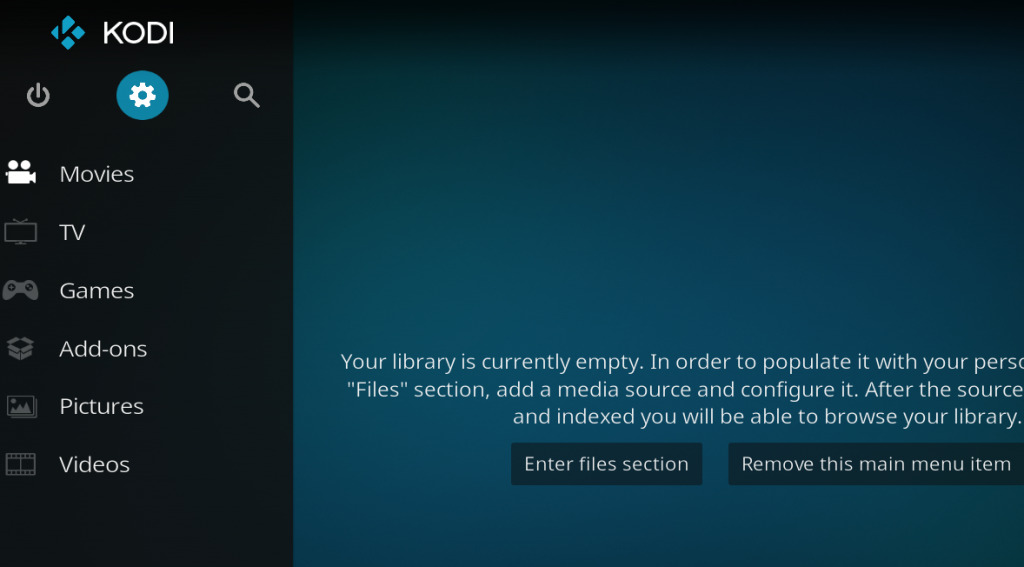
Access the Kodi SYSTEM screen by clicking on the gear icon on the Kodi main menu.
-
Click on File Manager
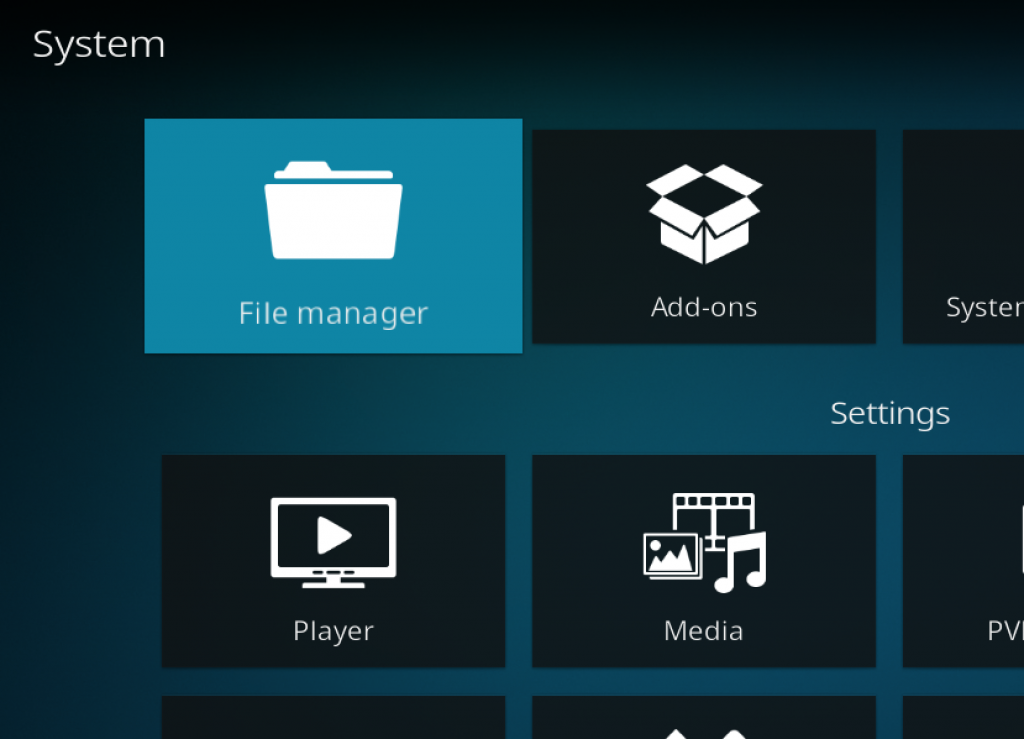
Click on the File Manager tile.
-
Select Add Source
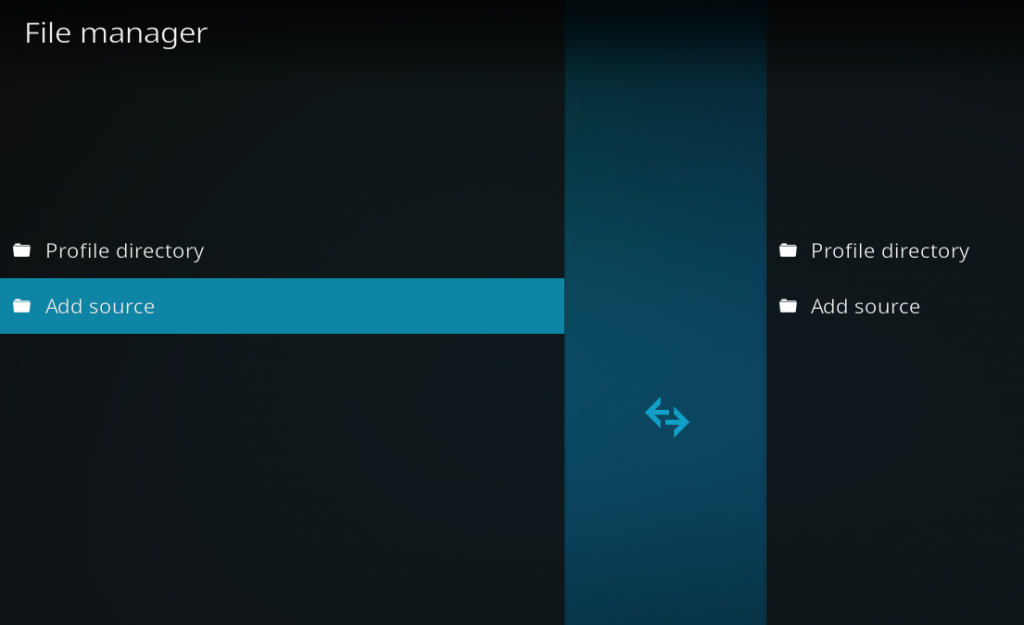
Click on Add Source at the button of the left side pane.
-
Add File Source
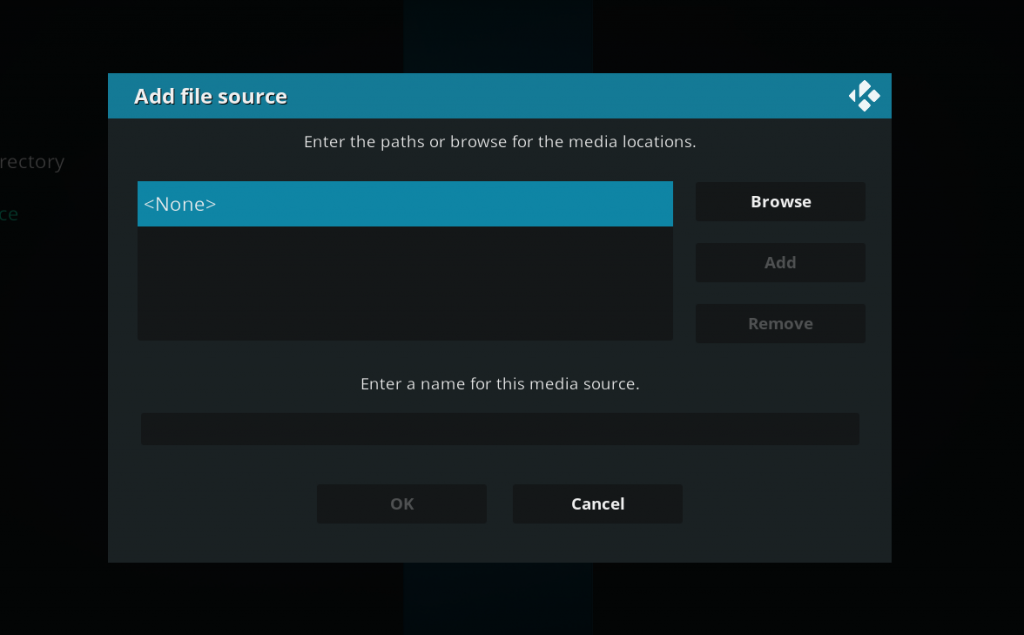
First, click on None and enter in https://dejavurepo.github.io and then select Done.
Click on the empty box underneath “Enter a name for this media source” and name it .dejavu and then click on OK.
-
Access Kodi Add-ons screen
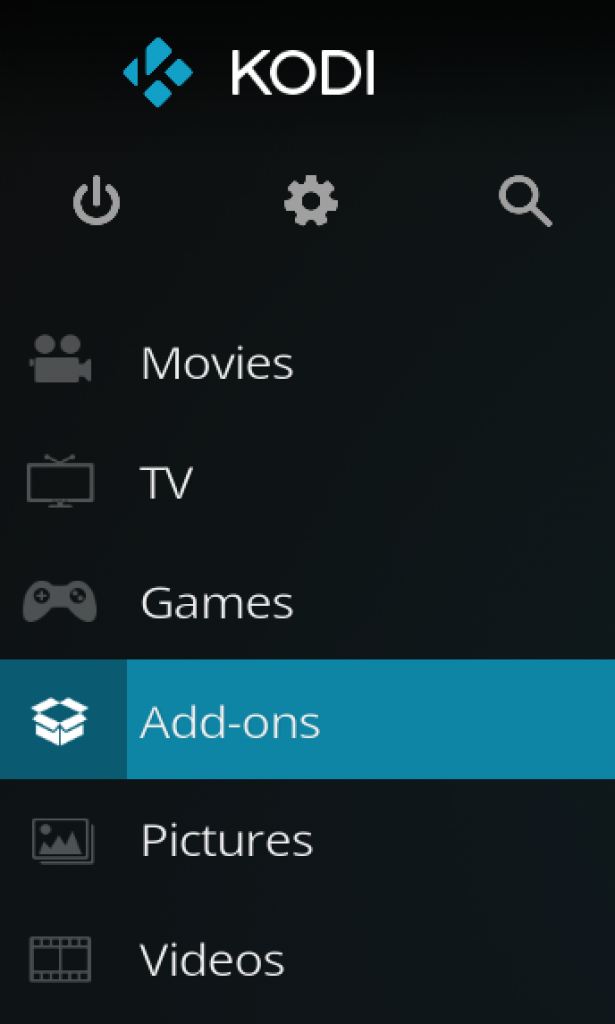
Go back to the Kodi home screen and then click on the Add-ons button.
-
Select the Add-on Browser
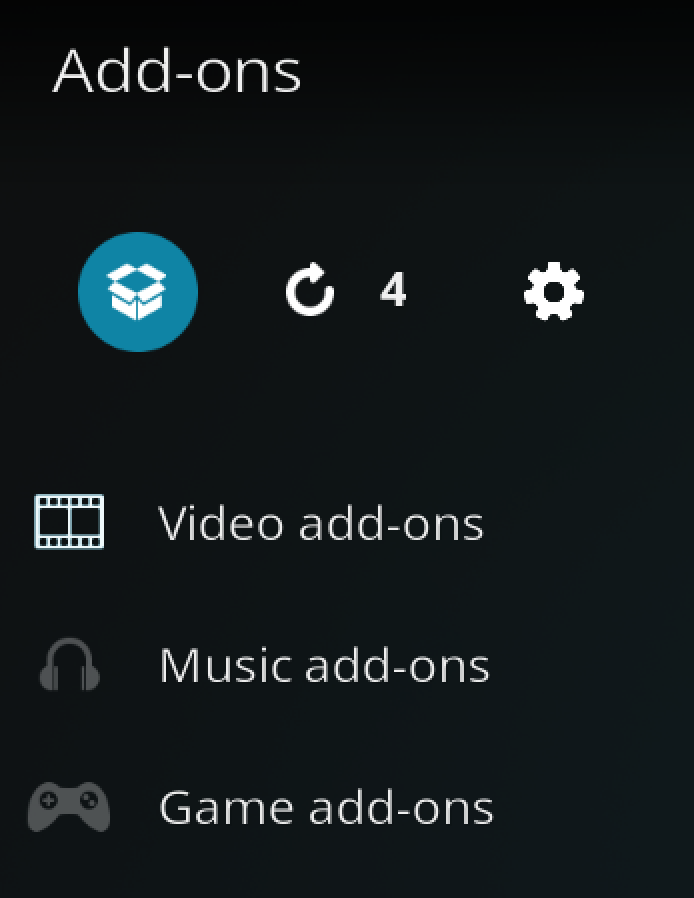
Access the Kodi Add-on Browser by clicking on the package icon in the upper-left corner of this screen.
-
Install the Dejavu Repository

Install the Dejavu repository by clicking on Install from Zip File then .dejavu then repository.dejavu-x-x-x.zip and waiting for the repository installed icon to appear in the top right corner.
-
Install the SkyNet Kodi Addon
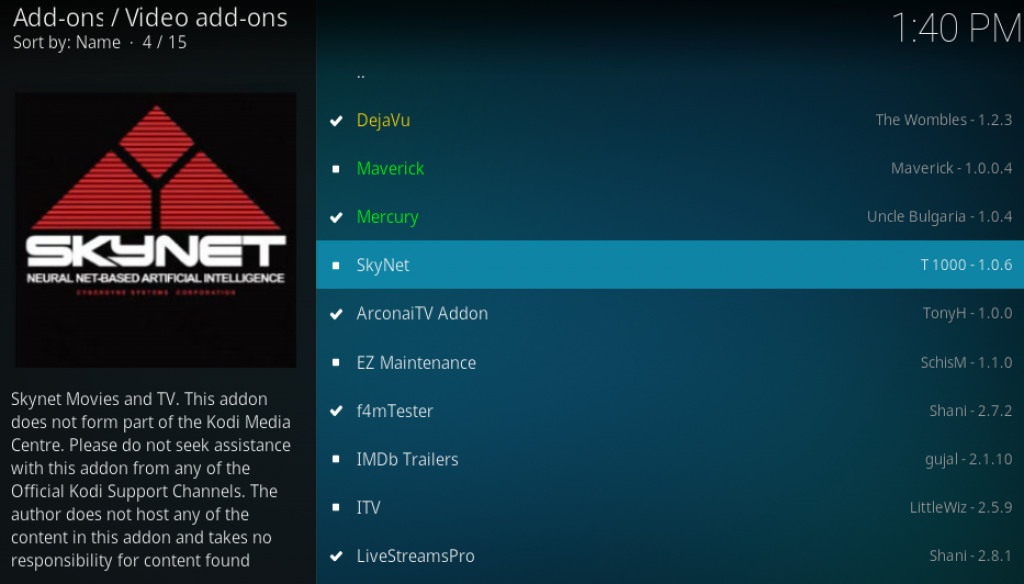
Next, select Install From Repository then DejaVu Repo then Video Add-ons then SkyNet. Click on Install and wait for the Add-on Enabled Notification.
SkyNet Kodi Installation Failed
If you have issues downloading and installing the SkyNet Kodi addon, it most like means that the repository is broke or down for maintenance. When you go to install a Kodi addon, it retrieves an addon zip from an internet address. If the repository is down, the “installation failed” Kodi error is a common message.
One solution for this problem is to make sure that you can access the repository address on the internet. Take the http address of the addon and try to access it from your phone or computer. If it is unaccessible, there is nothing you can do until it is back only.
As well, make sure that you are only installing Kodi addons from their original repository.
SkyNet Kodi Web Request Failed
The Web request failed Kodi error sometimes appears when you are trying to access live streams. This error means that Kodi has failed to read the script or video content format of the stream.
The solution to this error is very simple. You just have to enable RTMP in Kodi. To fix these errors, follow the steps below:
- Go to the Add-ons menu.
- Open My Add-ons> Open VideoPlayer InputStream.
- Click on RTMP Input> click on Enable.
SkyNet Kodi Error Check Log
Sometimes you may get a message telling you to check your Kodi error log. If you see this error while streaming video, it can mean that your cache is full. If this appears while trying to navigate menus in the SkyNet Kodi addon, it means that the link you are trying to access does not exist anymore. If you are trying to start a stream from the addon, select another stream.
How to Fix SkyNet Kodi Script Failed
The Kodi script failed error occurs when your addon fails to execute its function in a proper manner. The most likely cause of this error is because you are running an old or outdated version of Kodi. The addon is trying to use a dependency or script newer that what is installed on your machine and is giving you an error.
Always look to upgrade Kodi to its latest version to maximize success with your Kodi addons.
SkyNet Kodi Failed to Install Dependency
If you get the “Failed to Install Dependency” error when trying to install the addon, it means that one of the extra modules was unable to install properly. This can be due to a number of reasons:
- The dependency listed in the addon code is out of date or not compatible with your version of Kodi (prevalent if you are running an old version).
- The host is currently offline for maintenance.
- The dependency does not exist at the address anymore.
Make sure that you are running the latest version of Kodi. If the dependency addon issue is due a host being down or an addon issue, we will do our best to update everyone via social media. Click here to read more about the “Failed to Install Dependency” error.
SkyNet Kodi Not Working
If the addon is not working and your issue is not covered in our guide above, make sure that you have the latest version of the addon installed. Use the top of our guide to verify the latest version.
Also, make sure that you are running the latest version of Kodi. Version of Kodi 16 and earlier are not compatible with addons anymore due to changes in scrapers and code.
Remember, Kodi addons simply query the public internet and do not host any host any streams. Streams, especially live content, is volatile and can go up and down. There is nothing you or the developer can do about streams not working in a lot of cases.
Disclaimer
We have no control over and do not host or upload any video, films, media file, or live streams. KodiTips is not responsible for the accuracy, compliance, copyright, legality, decency, or any other aspect of the content of streamed from your device. If you have any legal issues please contact the appropriate media file owners or host sites.
PROTECT YOURSELF ON THE INTERNET
Sign up for a premium Kodi VPN and access the internet unrestricted. We offer exclusive discounts for IPVanish and NordVPN, the highest respected VPNs in the Kodi community. Both of these VPNs have some great features for users:
Apps for Android, iOS, Mac, Linux & more
Zero Logs
Unlimited bandwidth
Tier 1 hardware (no speed slowdown)
Access to servers hundreds of VPN servers



Please enable update commonresolvers to play in settings is a message I keep getting when trying to open a 4k UHD file on SKYNET. Any idea how to resolve?
There is no zip file. What do I do?