The Verdict Kodi addon is a nice all-in-one source for content in Kodi ranging from TV to sports to fitness to dubbed anime. If you are interested in seeing what the Verdict Kodi has to offer, read our guide below.
March 5th: The Verdict Kodi addon has been updated to v2.0.2 with a revamped Live TV section. Verdict now pulls in multiple lists of live streams to check out. A reminder that Verdict doesn’t host any of the streams, they are all owned and hosted by other providers on the public internet.
The Verdict Kodi is an all-in-one source for everything you could want in a Kodi addon. It utilizes both ResolveURL and NAN Scrapers to retrieve and display links and media found on the public internet.
After you install the addon, you’ll be presented with the following options and sub-options:
- Live TV
- Android Apps
- M3U Lists
- Jen Live Group
- Canadian
- Movies
- TV Shows
- Trakt
- Catch-Up
- Sports
- Live Events
- Sports Highlights
- Scores and Highlights
- Fitness
- Stand-up Comedy
- Dubbed Anime
- Documentaries
- Kids
- Music
- News
- Logins
- Clear Cache
- Addon Settings
As well, there are options to view your resolver settings from the addon so that you can setup your Real-Debrid and other logins. In addition, you can clear your cache from in the addon too!
Per the release notes of the addon:
This is a non-profit resource, organized solely for educational purposes which is protected under the Fair-Use doctrine of the Copyright Act, specifically section 107, which does promote freedom of expression, by permitting the unlicensed use of copyright-protected works.
Interested in trying out the Verdict Kodi addon? Check out our install guide underneath a special Kodi promotion for our viewers.
How to Install Verdict Kodi Add-on – Standard Method
- From the Kodi main menu, navigate to SYSTEM > File Manager > Add Source > None
- Type the following EXACTLY http://repo.theunjudged.com and select Done
- Highlight the box underneath and enter a name for this media Source like judgement and then click OK
- Go back to your home screen.
- ON Kodi 17 Krypton or later: Select Add-ons > Add-on Browser
- ON Kodi 16 or earlier: Select SYSTEM > Add-Ons
- Select Install from Zip File > judgement > Repo Judgement (x.x).zip and wait for the Add-on enabled notification
- Select Install from Repository > Judgement Repo > Video Add-ons > Verdict > Install
- Wait for Add-on enabled notification
How to Install Verdict Kodi Add-on – Video Instructions
Verdict Kodi Alternatives
The Verdict Kodi addon is a playlist Kodi addon. This means that one or more content curators have created specific playlists of metadata. The addon pulls streams from the public internet that match this data. If you want to check out other similar Kodi addons, check out the following:
Verdict Kodi Installation Failed
If you have issues downloading and installing the Verdict Kodi addon, it most like means that the repository is broke or down for maintenance. When you go to install a Kodi addon, it retrieves an addon zip from an internet address. If the repository is down, the “installation failed” Kodi error is a common message.
One solution for this problem is to make sure that you can access the repository address on the internet. Take the http address of the addon and try to access it from your phone or computer. If it is unaccessible, there is nothing you can do until it is back only.
As well, make sure that you are only installing Kodi addons from their original repository.
Verdict Kodi Web Request Failed
The Web request failed Kodi error sometimes appears when you are trying to access live streams. This error means that Kodi has failed to read the script or video content format of the stream.
The solution to this error is very simple. You just have to enable RTMP in Kodi. To fix these errors, follow the steps below:
- Go to the Add-ons menu.
- Open My Add-ons> Open VideoPlayer InputStream.
- Click on RTMP Input> click on Enable.
Verdict Kodi Error Check Log
Sometimes you may get a message telling you to check your Kodi error log. If you see this error while streaming video, it can mean that your cache is full. If this appears while trying to navigate menus in the Verdict Kodi addon, it means that the link you are trying to access does not exist anymore. If you are trying to start a stream from the addon, select another stream.
How to Fix Verdict Kodi No Stream Available
If you see the error “stream not available” in Kodi while using this addon, it means that the addon was unable to retrieve results for your query. Kodi addons are simply search engines into the public internet and do not host any content of their own.
When you select a title or stream in Kodi, it searches the internet for media streams matching the title you’ve select. If it cannot find anything, you get the “stream not available” error. Most likely, you will have to try a different addon or select more popular content that is more likely to be available.
How to Fix Verdict Kodi Script Failed
The Kodi script failed error occurs when your addon fails to execute its function in a proper manner. The most likely cause of this error is because you are running an old or outdated version of Kodi. The addon is trying to use a dependency or script newer that what is installed on your machine and is giving you an error.
Always look to upgrade Kodi to its latest version to maximize success with your Kodi addons.
Verdict Kodi Failed to Install Dependency
If you get the “Failed to Install Dependency” error when trying to install the addon, it means that one of the extra modules was unable to install properly. This can be due to a number of reasons:
- The dependency listed in the addon code is out of date or not compatible with your version of Kodi (prevalent if you are running an old version).
- The host is currently offline for maintenance.
- The dependency does not exist at the address anymore.
Make sure that you are running the latest version of Kodi. If the dependency addon issue is due a host being down or an addon issue, we will do our best to update everyone via social media. Click here to read more about the “Failed to Install Dependency” error.
Verdict Kodi Not Working / Down
If the addon is not working and your issue is not covered in our guide above, make sure that you have the latest version of the addon installed. Use the top of our guide to verify the latest version.
Also, make sure that you are running the latest version of Kodi. Version of Kodi 16 and earlier are not compatible with addons anymore due to changes in scrapers and code.
Remember, Kodi addons simply query the public internet and do not host any host any streams. Streams, especially live content, is volatile and can go up and down. There is nothing you or the developer can do about streams not working in a lot of cases.
Disclaimer
We have no control over and do not host or upload any video, films, media file, or live streams. KodiTips is not responsible for the accuracy, compliance, copyright, legality, decency, or any other aspect of the content of streamed from your device. If you have any legal issues please contact the appropriate media file owners or host sites.
Let us know on Twitter or Facebook if we can help you out!
PROTECT YOURSELF ON THE INTERNET
Sign up for a premium Kodi VPN and access the internet unrestricted. We offer exclusive discounts for IPVanish and NordVPN, the highest respected VPNs in the Kodi community. Both of these VPNs have some great features for users:
Apps for Android, iOS, Mac, Linux & more
Zero Logs
Unlimited bandwidth
Tier 1 hardware (no speed slowdown)
Access to servers hundreds of VPN servers




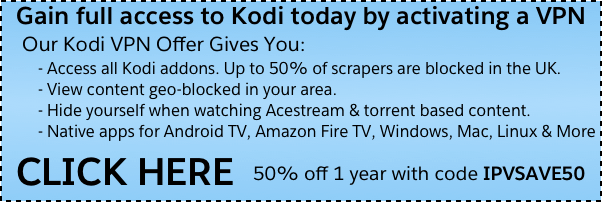
I just tried it. It worked for me.
Keeps saying could not connect
As of 1030 EST, Feb 18, 2018, the judgment server cannot be reached, therefore verdict cannot be installed.