The Orion Kodi module is a slick way to retrieve working streams very fast! No longer wait for the scraping procedure to take 30-40 seconds. Optimize slow Kodi addons and hardware. Learn more about Orion in our guide now.
Orion is fully integrated with the Gaia addon and it has made the addon lightning fast, starting with version 3.0. The API is open so that any Kodi developer can add Orion support into their addon.
NEW: The Orion module now directly integrates with Placenta, Incursion, Yoda, and Covenant. Skip right down to our addon configuration section for a step-by-step guide on how to integrate Orion today.
What is the Orion Kodi Module?
Orion is a service that indexes metadata and links from a variety of public websites and networks, including torrent, usenet, and hoster indexes.
Big search engines like Google and Bing have web crawlers that search through the code of websites to extract information, links, and other useful data. Orion operates in a similar fashion to these search engines, but it is a distributed system maintained by the community, ensuring continues and frequent updates.
If one user conducts a search, the results are cached on Orion’s servers, allowing subsequent users to retrieve those results instead of having to redo the entire scraping process. This is especially useful for users with slow devices or those who simply do not want to wait for the lengthy scraping procedure. Orion does not create, store, or distribute any files whatsoever, but only caches textual metadata to assist users in the search process.
In simple terms, Orion saves the streaming links from every Kodi users and then quickly reproduces these results the next time a user searches for the same thing. You get reliable streaming links in seconds without needing Kodi to search scraping sites for 30-40 seconds.
Orion Kodi Latest Version
The latest version of Orion is v1.2 and it comes with the following changes:
- Fixed Incursion integration
- Fixed Placenta integration
- Added Covenant integration
- Added Yoda integration
Orion Kodi Price
Due to the cost associated with storing this streaming information, Orion has premium packages and pricing associated with it. For free, the Orion Kodi module will return you 50 links per day. This is manageable for casual Kodi users and we will show you how to set things up below.
If you pay to be a premium Orion subscriber, you get the following features:
- More daily links (see below)
- Gigabit speed so that Orion returns results even quicker
- Full API access (integrate the Orion Kodi module in another Kodi addon)
- Prioritized queries
- Customized filters (see below)
Pricing for Orion is as follows:
- 500 daily links for $0.50 per month
- 2000 daily links for $1.00 per month
- 5000 daily links for $2.00 per month
- 20,000 daily links for $3.00 per month
Not since Real Debrid has there been a premium service that can improve Kodi so much for such a little cost.
How to Install the Orion Kodi Module
Orion will be automatically installed when an addon that uses it, like Gaia, is installed. If you want to give Orion a test drive (free or premium), here is how to install Gaia
- From the Kodi main menu, navigate to SYSTEM > File Manager > Add Source > None
- Type the following EXACTLY http://repo.gaiakodi.com and select Done
- Highlight the box underneath and enter a name for this media Source like gaia and then click OK
- Go back to your home screen.
- ON Kodi 17 Krypton or later: Select Add-ons > Add-on Browser
- ON Kodi 16 or earlier: Select SYSTEM > Add-Ons
- Select Install from Zip File > gaia > repository.gaia.zip and wait for the Add-on enabled notification
- Select Install from Repository > Gaia repository 1 > Video Add-ons > Gaia > Install
- Wait for Add-on enabled notification
We strongly urge you to check out our Gaia Kodi guide to configure the addon properly.
How to Sign Up For Orion
- Head to the Orion website by clicking here (it will open in a new window).
- Scroll down to the Find The Right Package For You area and click on “Purchase” next to the option you want.

- In the popup that comes up, enter in your username, chosen password, accept the conditions, and then click on Register.
- Check your email for an activation link and click that link to activate your Orion Kodi module account.
- Sign in to your account. You will see your API Key here, account status, a list of apps using Orion, and other support documentation. You can sign into your account in Kodi and begin using the free version of Orion now, or keep following for the premium setup.
Paying With Bitcoin
- Head to the Payments section and select Coingate as your payment option. You will need to buy Bitcoin so click here for that guide if you need (it will open in a new tab).
- and click on Purchase next to the account you want. Follow the instructions to complete your payment with either Bitcoin or CryptoVoucher.
- You will see your customer invoice for Orion. Click on Pay Order to pay your invoice.
- You will be redirected to Coingate to process your payment. Here, you can select which cryptocurrency you want to use to pay your bill. Enter in your email address and then click on Pay With Bitcoin.

- The next screen will tell you how much bitcoin to send to what address. Simply head to the website you have Cryptocurrency setup on and follow their process to send Bitcoin to the address given.
Paying With CryptoVoucher
- Head into the Payments section and select CryptoVoucher as your payment option. You will need to buy a voucher in exchange for the next steps so click here to purchase your voucher now.
- Click on Purchase next to the plan you want to purchase in Orion.
- Click Continue through the steps until you get to Step 5. Click the Redeem link here. You will enter in your voucher code on CryptoVoucher.
- Click Continue in Orion to go to Step 6. When you go to Step 7, Orion will generate and give you a Bitcoin address that you are to send your CryptoVoucher to. Copy down this address and enter it in CryptoVoucher to complete your purchase.
Paying With Credit Card
Orion has partnered with KeyOneClick, a third party reseller of vouchers, to now offer PayPal and credit card check out!
Simply head into the Payments section and select either PayPal or Resellers and then click on KeyOneClick. Follow the process to pay for your voucher and you will be emailed a code that you enter into Orion similar to the CryptoVoucher steps above.
After payment is received, your Orion Kodi account will be activated!
Not sure how to get Bitcoin, follow our guide today!
How to Configure the Orion Kodi Module
Gaia can be launched from your Kodi Program Add-ons. When you launch it, you will see the following options and settings:
- Apps
- Account
- Tools
- Settings
- General
- Notifications
- API Notifications = ON
- Orion Notifications = ON
- Scraping
- Scraping Timeout = Default
- Scraping Mode = Sequential (See below for what each option means)
- Sequential = Orion will run before all other scrapers. If it returns links, it will be the only scraper that runs.
- Parallel = Orion runs alongside other providers to get links.
- Exclusive = Only use Orion. If nothing is found, nothing happens after this.
- Minimum Streams = This is the minimum number of streams you want before allowing Orion to proceed to Gaia scrapers.
- Notifications
- Accounts
- API
- Key = Your Orion Key
- Location = For when Orion has more than one server location.
- Account
- Here you see your account details and current daily statistics
- API
- Filters
- Limits
- Link Limit = This option should be based on your account. If you have a free account, we recommend 5-10. If you have premium links, you can increase how many Orion returns for each search query. For most Kodi users, you want to leave about 10 searches per day so take your daily limit and drop a 0 from the end!
- Retry Limit = Default
- Minimum Popularity = Default
- Maximum Age = Default
- Sorting = Leave as default
- Stream Section
- Stream Types
- Recommendation = Choose Torrents and Hosters
- Minimum Seeds = 0
- Stream Access = Select Cached or Indirect
- Stream Source = Default or turn off scrapers that dont work.
- Stream Types
- Limits
- Metadata Section = Leave this area as default.
- Video Quality Section
- Video Quality = Enabled
- Minimum Quality = Set this to 720p or 1080p if you only want to return HD results with your Orion results.
- All other options can be default.
- Audio Section = This section can be left as default unless you know what you are doing.
- Subtitle Section = Default
- General
- Settings
And that’s it, your Orion Kodi module is now configured. Enter a search into Gaia and see it in action!
How to Integrate Orion with Placenta, Incursion, Yoda, or Covenant
- Open up the Orion Kodi addon.
- Select Apps and hit Yes on the dialog box that pops up.
- Choose your third-party addon: Incursion, Placenta, Yoda, or Covenant.
- Select Integrate and hit Yes at the dialog box that pops up.
- Orion will send a popup message when integration is successful and a new window will pop up asking for automatic integration. If you select Yes, then Orion will re-integrate itself each time one of the addons above updates to a new version.
- Go back to the Orion main menu and navigate to Tools > Setting.
- Scroll down to the tab for the addon you just integrated with. Enable custom settings.
- Set your desired link limit for each search (Orion free users get 50 per day).
- Change the sort value to “video quality descending”.
- Change the stream types to “hoster”.
- Hit the OK button to save your settings.
For best results, it is recommended that you exit Kodi and relaunch it from scratch. When you do, your third party addons will now have Orion integration!
Is Orion Safe?
Since its release, there has been discussion about Orion’s privacy and whether storing user’s streaming information is safe or not. User orionoidx on Reddit has posted a summary of Orion’s privacy terms and conditions as follows:
-
The label showing in Gaia to create a free account: if you click no in that dialog, it will never bother you again. If you have not created a free account or entered your Orion API key, Orion will not be used, even if the provider is enabled in Gaia.
-
We do not track IP addresses and have a zero log policy. Almost all website and services track IPs implicitly by keeping an access log, we don’t. We specifically added code to our website/API to get rid of tracking and logs. We do use the first 2 octets of the IP to better route traffic, but this is never stored permanently – is it just used for a few milliseconds if you make a request and then deleted. Even with that – you cannot be tracked using only 2 octets.
-
We do not use any external services, such as Google or Facebook analytics. These services track users and we therefore have not included anything like this on our website.
-
We do not track requests for a specific user. We only keep a counter (a single number) used to identify how many links you used in the past 24 hours. At no point in time do we keep info that links a user’s account to a request.
-
We have added all possible features to our service to keep users’ anonymity intact. We encourage users to use crypto (even if some are annoyed by that – we will soon have other payment options), and we only require an email address during registration but nothing else. We also have a hidden service so that you can access our API/website over Tor (if you are really paranoid). You do not need a VPN to access our API, since we do not keep logs. But a VPN never hurts, and we recommend you always use a VPN for whatever you do online.
-
We have extensively discussed all privacy-related issues in our T&Cs and FAQ. Please have a look.
Let us know on Twitter or Facebook what you think about the Orion Kodi module!
PROTECT YOURSELF ON THE INTERNET
Sign up for a premium Kodi VPN and access the internet unrestricted. We offer exclusive discounts for IPVanish and NordVPN, the highest respected VPNs in the Kodi community. Both of these VPNs have some great features for users:
Apps for Android, iOS, Mac, Linux & more
Zero Logs
Unlimited bandwidth
Tier 1 hardware (no speed slowdown)
Access to servers hundreds of VPN servers



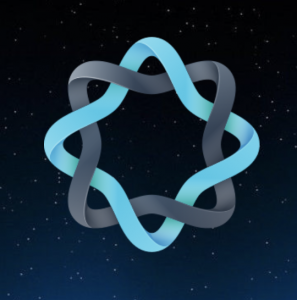
Using it as a free site It will find over 100 streams each time BUT every time it returns with “no stream available” .be careful if you have Covenant they have Indigo as a video addon and if you have The Crew, Indigo will attack it.
I got that auto installed back when I had Gaia. Must come from the same malware distributers. I will stay away from this as far as possible.
Scammers! to accept payment they want a scan of your passport!