The Deathstar Kodi addon is a massive offering that features the combination of separate groups in the Kodi community. Deathstar is the joining of over 30 individual addons into a single place.
This makes Deathstar one of the most ambitious addons ever created.
In this guide, we’ll show you what sections are included in Deathstar and how to install it.
Deathstar Kodi Latest Update
June 19th Update: The latest version of the Deathstar Kodi addon is v7.3. If you don’t see the latest version, you don’t have one of Deathstar’s current repositories installed.
Previously, the uKodi1 repository went offline (developer’s decision) and that was the repository we had in the instructions below. If you want to get new Deathstar Kodi updates, you’ll have to install the new repository address using the instructions below.
Deathstar Kodi Teams
Deathstar is currently the grouping of the following Kodi teams:
- Mercy
- Ezzerman
- Clickbait
- House of Blue
- Nymeria
- Mr Bandicoots
- Expose
- WTNF
- Tol’s Tutorials
- One Cool Guy
- Djay
- One Nation
- Siren
- Dystopia
- Ghost
- Mercury
- Modus Operandi
- Narcacist
- Grindhouse
The Deathstar Kodi addon is a single source for everything each group has offered individually before. They have an open call for other developers and addons to join as well.
.
Deathstar Kodi Sections
After installing Deathstar, you will see the following options from the main menu.
- Grindhouse
- WOW
- Asgard
- M.E.T.V
- AthenA
- OddsNEnds
- Modus Operandi
- The Wasteland
- Devestation
- House of Blue
- Mysterious
- EXPOSE
- Patriot
- TheMad Titan
- Raven
- Deathstar Live
- UFC Live
- DistroTV VOD
- Deathstar EIM
- My Trakt Movies
- My Trakt TV
- Deathstar Tools
- Deathstar Search
Each of the sub menus in the addon are based on other developed addons. They contain a wide selection of movies, TV, music, documentaries, live IPTV, and other popular content. There is a ton of stuff to check out, far too much to mention here in this guide!
How to Install Deathstar Kodi Add-on (Jarvis, Krypton, Leia)

This guide will show you how to install the Deathstar Kodi addon.
Total Time: 2 minutes
-
Access SYSTEM Page
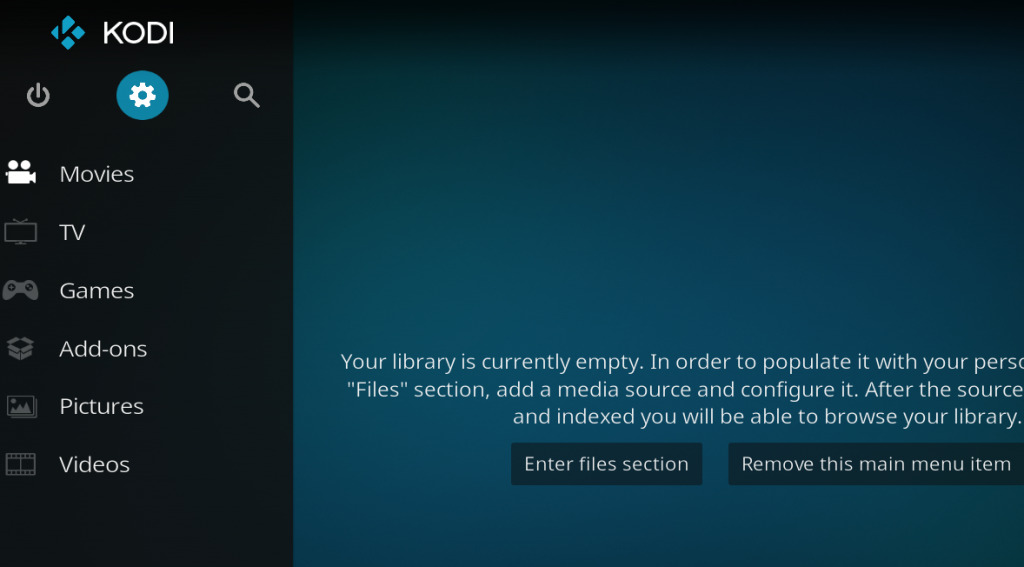
Access the Kodi SYSTEM screen by clicking on the gear icon on the Kodi main menu.
-
Click on File Manager
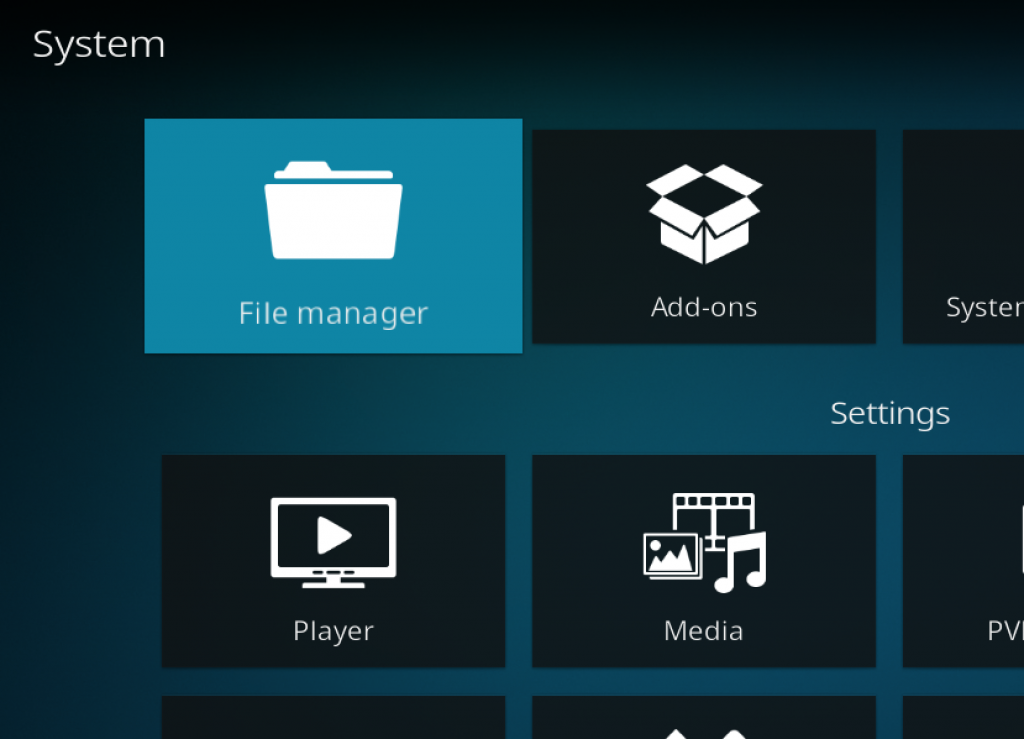
Click on the File Manager tile.
-
Select Add Source
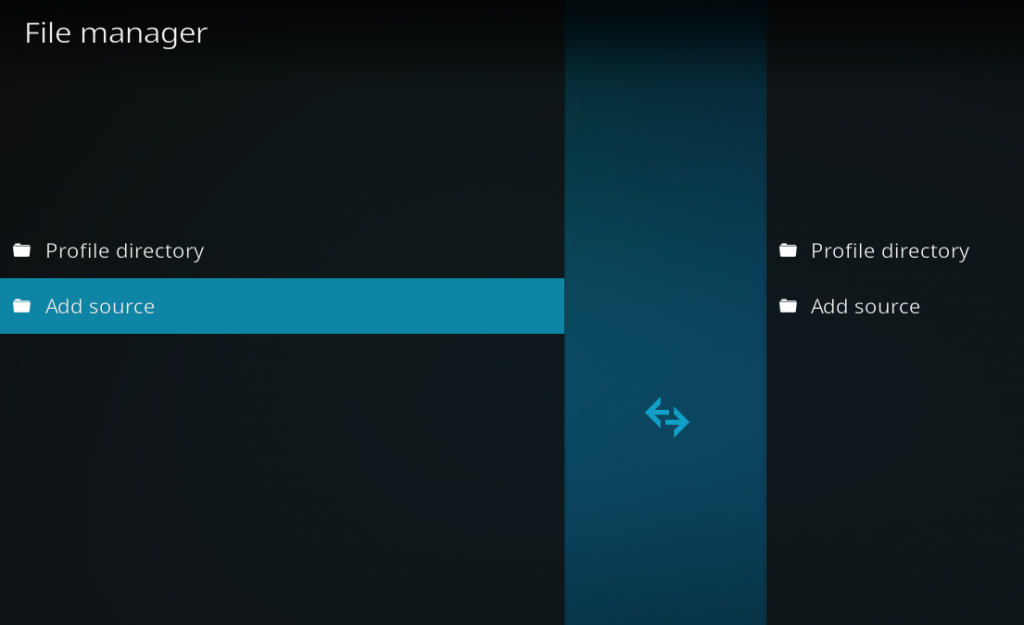
Click on Add Source at the button of the left side pane.
-
Add File Source
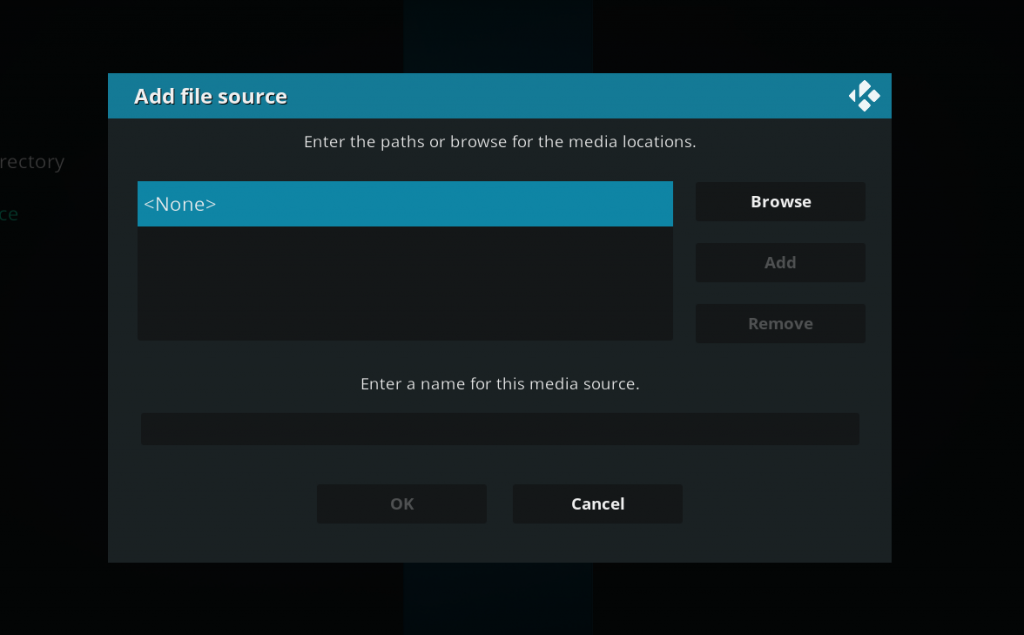
First, click on None and enter in http://grindhousekodi.tk/repo and then select Done.
Click on the empty box underneath “Enter a name for this media source” and name it .grind and then click on OK.
-
Access Kodi Add-ons screen
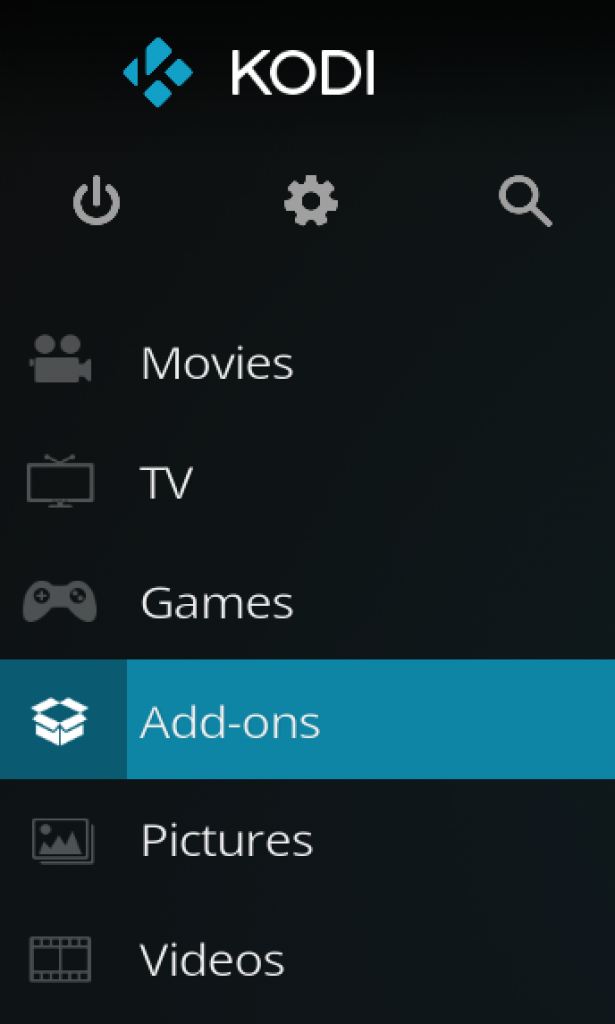
Go back to the Kodi home screen and then click on the Add-ons button.
-
Select the Add-on Browser
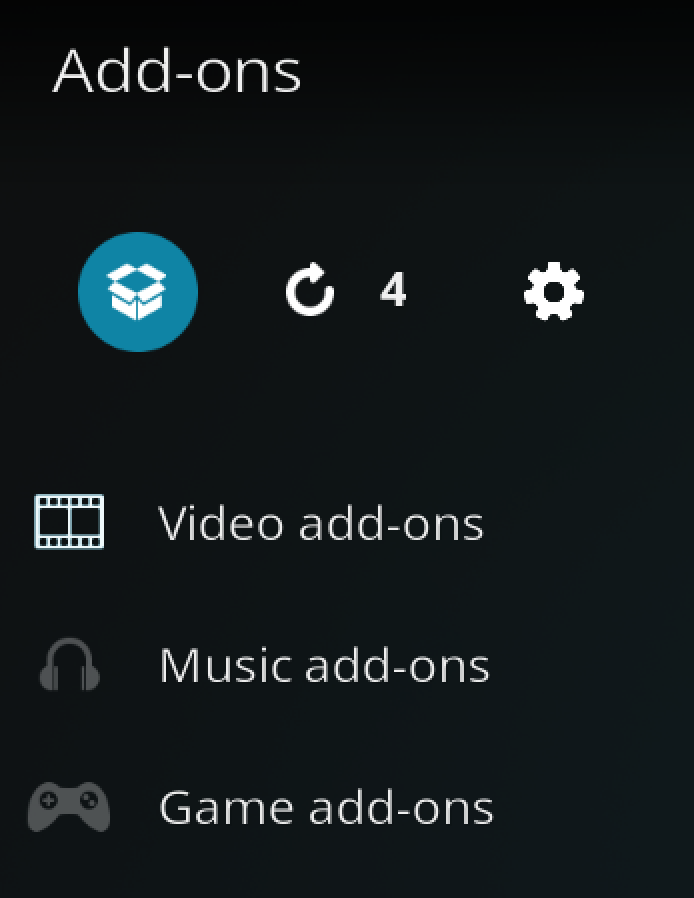
Access the Kodi Add-on Browser by clicking on the package icon in the upper-left corner of this screen.
-
Install the Grindhouse Repository

Install the Dejavu repository by clicking on Install from Zip File then .grind then repository.grindhousekodi-x-x-x.zip and waiting for the repository installed icon to appear in the top right corner.
-
Install the Deathstar Kodi Addon

Next, select Install From Repository then Grindhouse Repo then Video Add-ons then Deathstar. Click on Install and wait for the Add-on Enabled Notification.
Deathstar Old News Message
If the “Latest News and Updates” button at the top of the Deathstar addon is not showing you a message from v5.0 of the addon, you can fix this issue by performing the following:
- Launch the Deathstar settings by navigating to Deathstar Tools > Deathstar Settings.
- Click the Defaults button to reset your setting. Note that if you have gone into here and entered in some custom settings, you’ll want to make note of these so that you can set them back after you default out your settings.
Deathstar Kodi Alternatives
Deathstar is an all in one Kodi addon offering a selection of scraped links from the internet. If you are looking for an alternative, we have a guide of the best all-in-one Kodi addons. Check it out today for more sources and information.
Let us know on Twitter or Facebook if we can help you out!
PROTECT YOURSELF ON THE INTERNET
Sign up for a premium Kodi VPN and access the internet unrestricted. We offer exclusive discounts for IPVanish and NordVPN, the highest respected VPNs in the Kodi community. Both of these VPNs have some great features for users:
Apps for Android, iOS, Mac, Linux & more
Zero Logs
Unlimited bandwidth
Tier 1 hardware (no speed slowdown)
Access to servers hundreds of VPN servers



Death star and associated add ons do not work.
P.S
I have managed to locate Nymeria so please ignore my previous request!
How do I access the Nymeria addon? Is it available through Deathstar? The usual method to install Nymeria is not working for me because in video addons it is not listed!