THE TVZION APK IS NO LONGER AVAILABLE TO INSTALL!
After some TVZion mods were approached with cease and desist letters, the developer of the app decided to pull the plug for the safety of the whole team.
Check out our home page for other alternatives!
This ultimate guide shows you how to install the TVZion app onto Android TV and Amazon Fire. TVZion is packed with unique features and working sources to check out.
The TVZion Android app is an APK that you can load onto any Android device such as a phone, Android tablet, or TV Box. Similar to third party Kodi addons that scrape the public internet for media, TVZion does the same thing without requiring the Kodi interface for media playback.
Simply put, it is one of the best Android APKs available today. With REAL development and NEW features worth checking out.
TVZion is a media and title interface. It uses an Android media player, such as VLC or MX Player, to playback files.
What is TVZion?
TVZion is a media streaming app for Android TV and Amazon Fire. It contains a full user interface for navigating TV shows and movies. When you select a title, it scrapes the public internet for streams matching your title. TVZion does not host any streams on its own.
TVZion is so smooth and packed with features that it might just be the Kodi alternative you are looking for. It has a few nice advantages over Kodi that we like:
- The interface is as intuitive as the best Kodi builds. You can leave it alone and it works great or customize it to your liking with custom playlists and content.
- There are less button clicks required to watch content than Kodi.
- Menus and screens are more graphical and intuitive to Kodi’s “paged” design.
- The features included in TVZion match some of the most popular ones included in Kodi addons like Seren and Gaia: Full Trakt support, cached torrents, lots of HD scrapers and resolvers (more on all this coming up)!
Have a look below at some of the features and screenshots and consider TVZion as a great Kodi alternative.
TVZion Latest Update
The latest update to TVZion is v4.2 fromJune 22nd. This is a cool update that brings these changes:
- Multi-user support
- Kids profile support
- All new internal player with better audio and subtitle support
- New TV navigation menu
The redesigned internal player in version 4.2 brings some awesome support for all different kinds of video types.
Version 4.0 of TVZion was a major app update, which includes a brand new user interface. The new GUI has been optimized for tv screens and is the nicest looking interface out of any Android TV APK we’ve ever seen.
The number of changes to go along with the new interface are too many to name. Just follow the install instructions below and get this Android TV app. You won’t be disappointed.
TVZion Features
The TVZion Android APK has features that aren’t included in any other app. Some of the things we really like include:
1. Extensive Cached Torrent Support – More 4K/HD Content
Cached torrents is a service where Real Debrid and Premiumize store torrent files within their cloud storage cache. When you play media that has a cached version in the cloud, Debrid or Premiumize serve you this file.
Unlike traditional media files stored on file hosts, cached torrent links do not go down. Even better, Debrid services have a much higher bandwidth which means these files are top quality. And TVZion supports them a..
2. The Best Home Screen Interface – Fully Customizable & Beautiful
The number one reason we would recommend an APK over a Kodi addon is because of the home screen user interface that the TVZion Android APK offers. TVZion features a really nice grid format that is both visual and packs a ton of information onto your TV screen.
Check out the pictures at the bottom of this guide to see what we mean!
3. Extensive Trakt Support – Browse Trakt Playlists, Track Watching & More
TVZion supports everything related to Trakt. This means that if you are used to having your collection and watchlists and playlists in your Kodi addons, you’ll. be excited to know that you just need to authorize Trakt within TVZion to pull up all of this information.
If you don’t know what Trakt is yet, Trakt is awesome and is highly recommended.
One nice thing we noticed is that TVZion has a nice “if you like this” feature where it recommends other TV shows and movies in TVZion. This is a feature that does not exist in any Kodi addon.
4. Extensive Link Metadata – Descriptive Video & Audio Quality
TVZion supports advanced metadata such as file size, quality, bit rate, audio channels, and other things people find important. It knows which one is the best and autoplays it for you.
You can also sort and filter and query this metadata to make sure that you only see the quality you want to see.
5. Less Button Clicks – More Watching!
Compared to a Kodi addon or any other APK, the TVZion app doesn’t need as many button clicks. Some examples we noticed of this are:
- Resume watching series right from the home screen without having to navigate through any menus.
- TVZion automatically knows which episode you left out on, so you never need to go into the “episode select” screen.
- Autoplay is enabled by default and works great in TVZion, so you don’t have to pick your sources.
Some of the features above give TVZion a more Netflix-style of feel where you can watch content faster without having to browse through links and options.
There are other smaller examples which are really nice to see.
6. Other Features
In addition to the special features above, TVZion also comes with the following:
- Debrid Suit – Build, manage, and stream directly from debrid cloud using Debrid Manager, magnet picker, and debrid cloud as source.
- Debrid Manager – Fully manage debrid services from the app.
- Full All Debrid integration.
- Full MyAnimeList Integration. Think of this link Trakt or TMDB for Animated content.
- ChromeCast support
- Real debrid support
- Anime includes
- External players support
- Android TV optimized:
- Android TV Leanback suggestions support (Nougat +)
- Continue watching tiles on your Android TV home: Currently this feature is supported only Android TVs till Android Nougat. Nougat+ devices will be supported soon.
- Play random episodes in one click
- Special content sections in TVZion home.
- Up next section
- New in HD section
- Airing today section
- Recently aired section
- Filter content by genre, year filters with sort by popularity, release date options
- Customize thumbnail
- Change grid size
- Choose between poster/screenshot thumbnails
- Disable texts on thumbnails
- Trailer support
Check out our TVZion Android install guide below. Underneath that, we’ve posted from screenshots from the app to give you a good idea of what to expect!
How to Install TVZion Android TV & Amazon App
Android TV Setup
The TVZion APK download is not available on the Google Play Store. Instead, it must be manually downloaded and sideloaded onto your device. You can also use Android software that automatically sideloads APKs for you. To install TVZion, follow these steps:
- From your Android home screen, navigate to Settings > Security > enable Unknown Sources.
- Download the latest version of the TVZion Android app by clicking here and move it onto your Android TV box via a USB stick or network drive..
- Navigate to the TVZion APK file you moved onto your box and run the file. HINT: You can download ES File Explorer from the Google Play Store to make navigating file folders easy. You can also run the APK from inside of ES File Explorer.
- When you launch the APK, select Install. TVZion will install and then it will appear in your apps section when it is done.
Filelinked Method
- Download and install FileLinked on your Android TV box.
- Launch FileLinked
- Enter 57458882 as the code and then click on Continue
- The TVZion file locker will open up. Click on TVZion v4.0 Beta to download the beta.
- When it is done downloading, click on it again (the icon will change to a triangle play symbol).
- You’ll be asked to confirm the install of TVZion. Click on the Install button to proceed.
- When it is done, you can click on Open to open TVZion here or press Done and launch the app from your app screen like normal.
Amazon Fire TV & Android TV Downloader Method
- From the Amazon home screen, navigate to Settings > Devices > Developer Options.
- Turn On the option to install Apps from Unknown Sources
- Head back to the home screen and launch the Amazon App Store/Google Play Store.
- Click on the Search Bar and search for Downloader.
- Click on Download to install the app and launch it once installed.
- Type https://zionapp.live/d into the URL box and then click the Go button.
- The TVZion APK will download. Click on Install once you see the setup wizard.
- After it finished, click on Done and Delete the APK file from your box.
TVZion is now installed in your Apps area!
What is ZionClub Inside of TVZion?

When you use the TVZion Android app, you might notice features and a pop up for the ZionClub. This is a $1.25 subscription package for TVZion that gives you the following features:
- 100% ad free
- Cached torrent streaming off of Real Debrid and Premiumize – Similar to the Seren Kodi addon
- Cached torrent season pack support – Stream old and obscure TV shows that may not be cached anywhere else.
- Advanced meta data detection – detect/sort/filter by accurate resolution, bitrate data
- Link filtering/sorting – sort links by bitrate, ping time, quality, resolution, type
- Improved autoplay
By paying for ZionClub, you are not paying for any content because TVZion does not own or create any of this content. All it does is searches, indexes, aggregates, and displays content sources to provide convenience to the user. ZionClub lets you pay for that convenience.
How to Get ZionClub
- From a web browser, navigate to the ZionClub website.
- Scroll down until you see Join ZionClub Today in purple writing. Underneath that, click on the # of devices and length of time you want to buy ZionClub for and click on Buy.
- You will be redirected to the purchasing website, where you can click on Buy and follow through with payment instructions.
- After everything is complete, you will be emailed an exclusive ZionClub code which you must enter into your ZionClub app on all of your devices.
How to Add ZionClub Membership into TVZion App
- Launch the TVZion Android APK and click on the hamburger button (3 horizontal lines).
- Select Settings
- Click on (+) Add ZionClub.
- Enter your ZionClub code into the ZionClub Code box.
- Give your device a name, which is important if you are setting up your code on multiple machines.
- Click on Done when you are complete.
If you’ve done everything correctly, the first option in the Settings page will have changed to “ZionClub active [Expires *date*]“.
ZionClub Free Trial Offer
You can try ZionClub for free thanks to our partnership with TVZion! If you want to try out premium ZionClub for a weekend without any cost, follow these instructions:
- Launch the TVZion Android APK and click on the hamburger button (3 horizontal lines).
- Select Settings
- Click on (+) Add ZionClub.
- In the ZionClub Code box, enter KODITIPS
- Give your device a name, which is important if you are setting up your code on multiple machines.
- Click on Done when you are complete.
You now have full ZionClub inside of the TVZion app for the weekend!
How to Add Accounts into TVZion (Real Debrid, Premiumize, Trakt)
Real Debrid
- First, sign up for a Real Debrid account.
- Launch TVZion and click on the hamburger menu in the top left (3 horizontal lines).
- Click on Settings.
- Scroll down to Accounts.
- Click on Real-Debrid Add Account
- Follow the prompt to visit the Real Debrid authorization page. When you are done, click on Done in the TVZion app.
- If everything worked right, the option should now change to (-) Remove RD account.
Premiumize
- First, sign up for a Premiumize account.
- Launch TVZion and click on the hamburger menu in the top left (3 horizontal lines).
- Click on Settings.
- Scroll down to Accounts.
- Click on Premiumize Add Account
- Follow the prompt to visit the Premiumize authorization page. When you are done, click on Done in the TVZion app.
- If everything worked right, the option should now change to (-) Remove Premiumize account.
Trakt
- First, sign up for a Trakt account.
- Launch TVZion and click on the hamburger menu in the top left (3 horizontal lines).
- Click on Settings.
- Scroll down to Accounts.
- Click on Trakt Add Account
- Follow the prompt to visit the Trakt authorization page. When you are done, click on Done in the TVZion app.
- If everything worked right, the option should now change to (-) Remove Trakt account.
Make sure you reset your Android TV when you are done to lock everything in.
TVZion Help
How to Change Player
TVZion by default can call on both VLC and MX Player to playback media provided by public providers in the app. If you are having trouble with TVZion, such as broken video or audio, you can switch the player in order to relieve your issues. We recommend MX Player if you have it installed, but the new Exo Player is good too.
- From the TVZion main menu, click the top left hamburger menu icon (3 horizontal lines)
- Select Settings
- Scroll down and select Video Player
- Select your choice of player here
Support
Support for your TVZion download can be found in a few different places.
The TVZion Reddit is where the developer often posts updates. It is the best source for up to date information on the APK.
The TVZion website is another source for news and information.
TVZion Android TV Screenshots
The following screenshots are from v4.0 of TVZion:
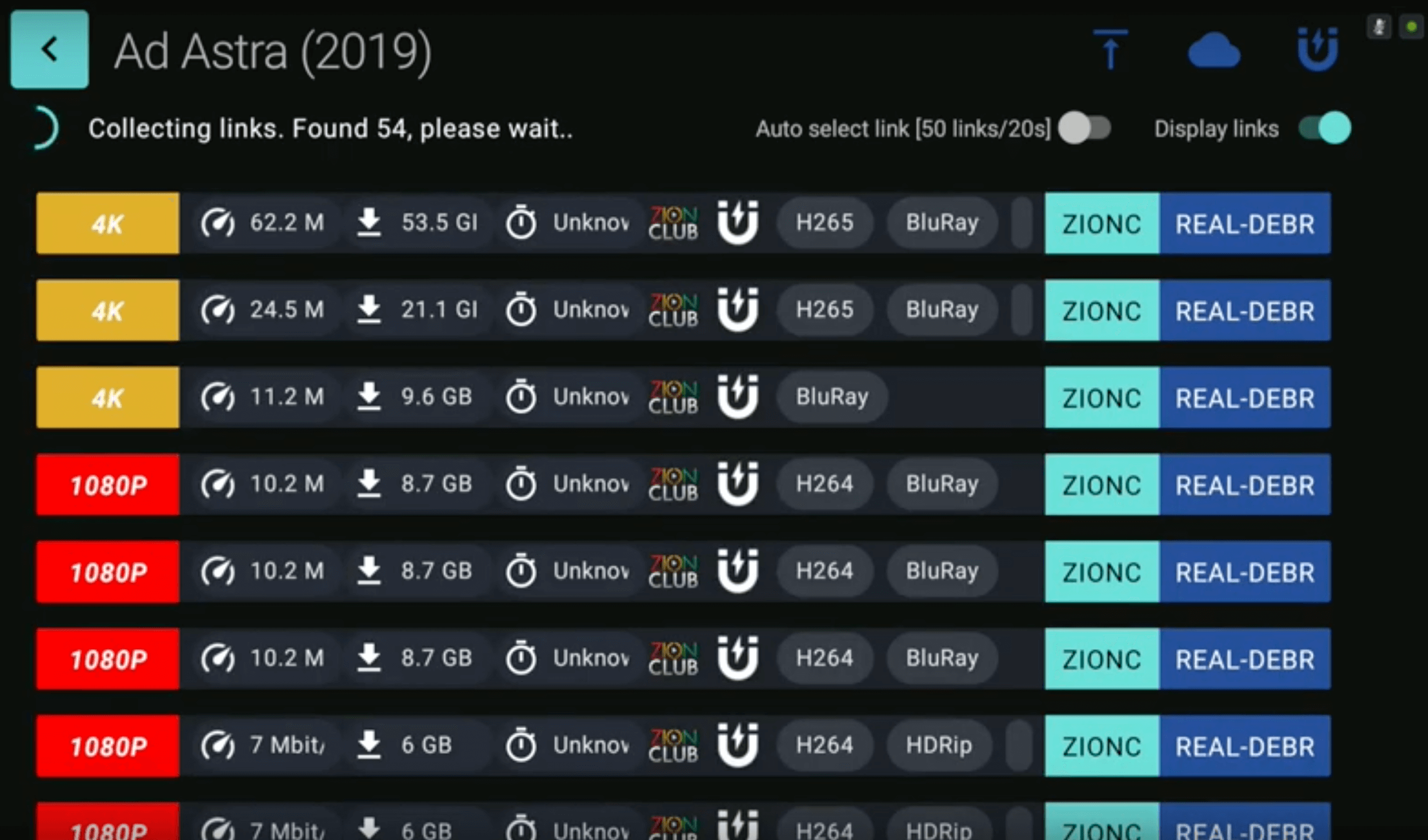
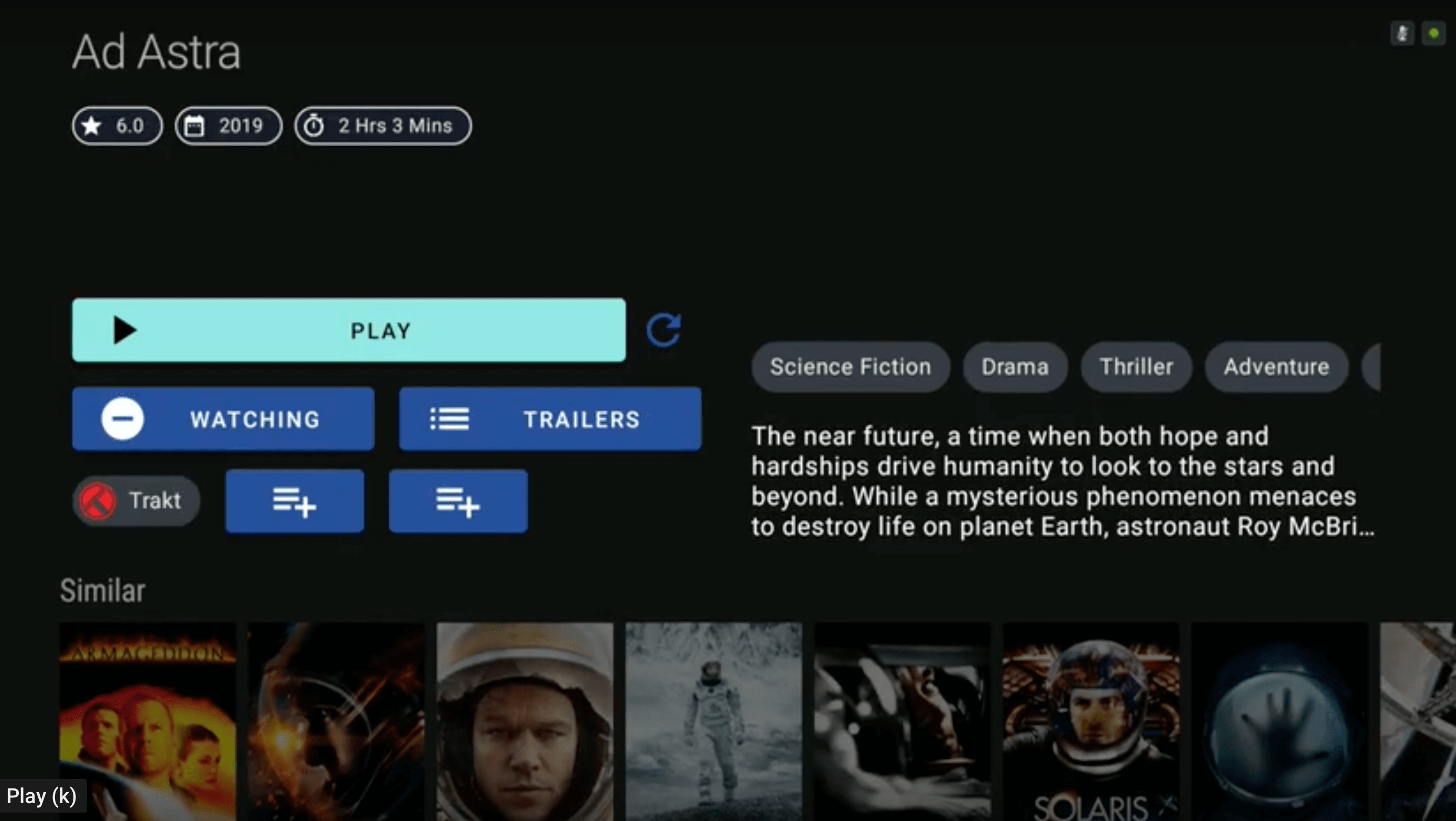
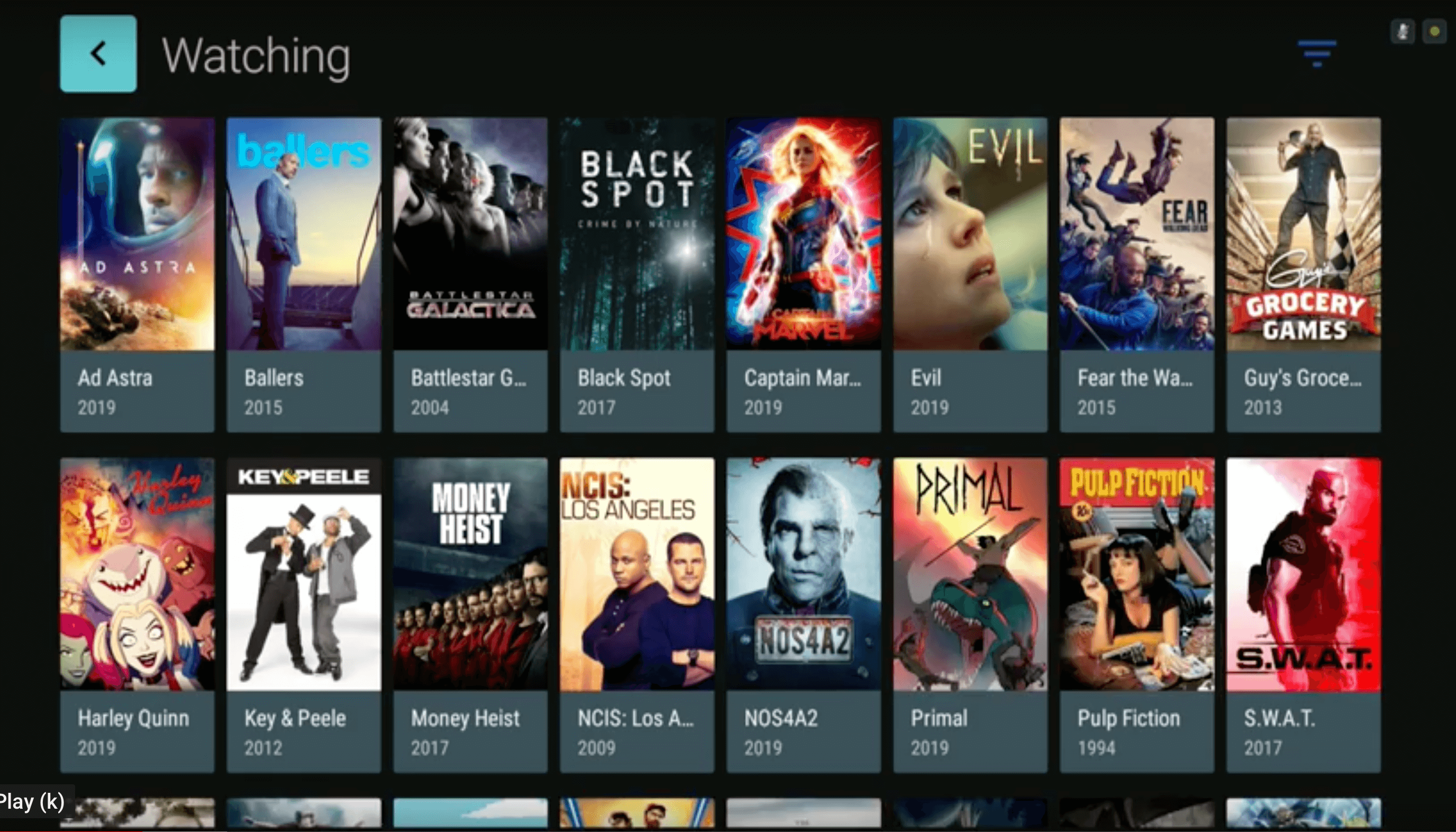
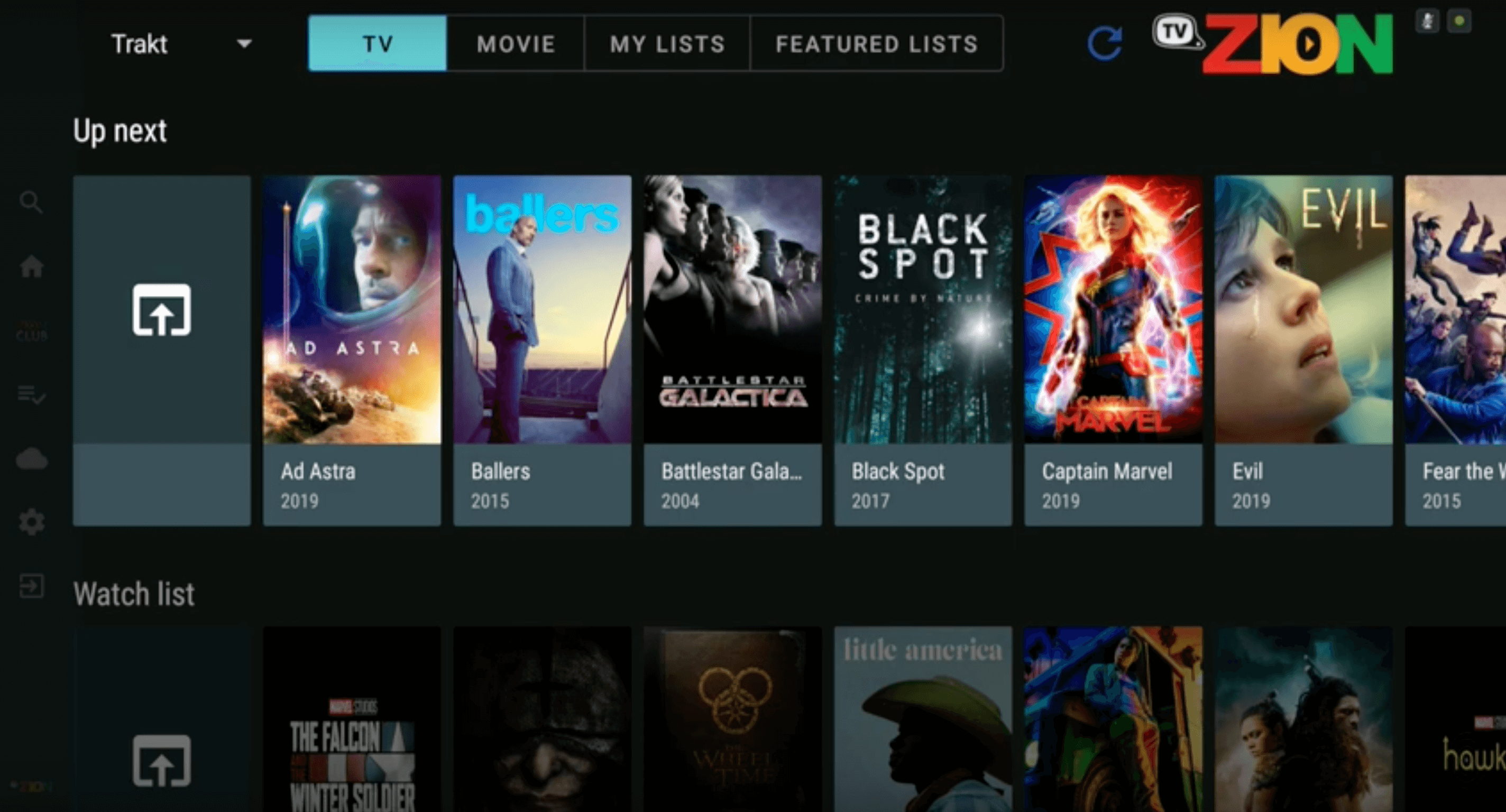
Let us know on Twitter if we can help you out!


Debrid this…debrid that…. when will people wake up and realize how useless that con actually is?