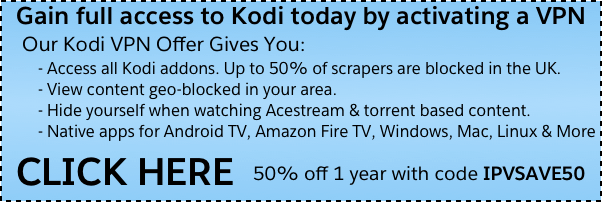The Crow Kodi addon has both movies and TV shows playlists to check out and 24/7 live IPTV content as well. If you are looking for a simple and efficient all-around playlist addon, install The Crow today. Read all of the details in our guide now.
The Crow Kodi addon is a nice and simple addon packed full of content. It has sections for both adhoc movies and TV content, as well as 24/7 movies and TV links as well. It comes from the Juggernaut repo, which has a selection of similar addons worth checking out.
After you install The Crow addon, you’ll see the following sections:
- Movies
- One Play
- Trailer
- TMDB Now Playing
- New Releases
- Gangsta
- Sports
- Mythology
- Kung Fu
- TV
- Genre TV
- Networks
- Netflix
- Crow TV
- Anime
- Game Shows
- Airing Today
- Most Popular
- Search IMDB
- Movies 24/7
- Sorted by different genres and also large series’
- TV 24/7
- Sorted by show
- Search
- Settings
Check out the installation guide for The Crow Kodi addon underneath a special Kodi promotion for our viewers.
How to Install The Crow Kodi Addon – Standard Method
- From the Kodi main menu, navigate to SYSTEM > File Manager > Add Source > None
- Type the following EXACTLY http://archive.org/download/juggerrepo and select Done
- Highlight the box underneath and enter a name for this media Source like jugger. and then click OK
- Go back to your home screen.
- ON Kodi 17 Krypton or later: Select Add-ons > Add-on Browser
- ON Kodi 16 or earlier: Select SYSTEM > Add-Ons
- Select Install from Zip File > .jugger > repository.juggernaut-x.x.zip and wait for the Add-on enabled notification
- Select Install from Repository > Juggernaut repository > Video Add-ons > The Crow > Install
- Wait for Add-on enabled notification
The Crow Kodi Alternatives
The Crow Kodi addon is a playlist Kodi addon that specializes in both adhoc and 24/7 movies and TV. This means that one or more content curators have created specific playlists of metadata. The addon pulls streams from the public internet that match this data. If you want to check out other similar Kodi addons, check out the following:
The Crow Kodi Installation Failed
If you have issues downloading and installing The Crow Kodi addon, it most like means that the repository is broke or down for maintenance. When you go to install a Kodi addon, it retrieves an addon zip from an internet address. If the repository is down, the “installation failed” Kodi error is a common message.
One solution for this problem is to make sure that you can access the repository address on the internet. Take the http address of the addon and try to access it from your phone or computer. If it is unaccessible, there is nothing you can do until it is back only.
As well, make sure that you are only installing Kodi addons from their original repository.
The Crow Kodi Error Check Log
Sometimes you may get a message telling you to check your Kodi error log. If you see this error while streaming video, it can mean that your cache is full. If this appears while trying to navigate menus in the X Kodi addon, it means that the link you are trying to access does not exist anymore. If you are trying to start a stream from the addon, select another stream.
If you want to learn how to actually check your log and diagnose your issues, click here.
How to Fix The Crow Kodi No Stream Available
If you see the error “stream not available” in Kodi while using this addon, it means that the addon was unable to retrieve results for your query. Kodi addons are simply search engines into the public internet and do not host any content of their own.
When you select a title or stream in Kodi, it searches the internet for media streams matching the title you’ve select. If it cannot find anything, you get the “stream not available” error. Most likely, you will have to try a different addon or select more popular content that is more likely to be available.
How to Fix The Crow Kodi Script Failed
The Kodi script failed error occurs when your addon fails to execute its function in a proper manner. The most likely cause of this error is because you are running an old or outdated version of Kodi. The addon is trying to use a dependency or script newer that what is installed on your machine and is giving you an error.
Always look to upgrade Kodi to its latest version to maximize success with your Kodi addons.
The Crow Kodi Failed to Install Dependency
If you get the “Failed to Install Dependency” error when trying to install the addon, it means that one of the extra modules was unable to install properly. This can be due to a number of reasons:
- The dependency listed in the addon code is out of date or not compatible with your version of Kodi (prevalent if you are running an old version).
- The host is currently offline for maintenance.
- The dependency does not exist at the address anymore.
Make sure that you are running the latest version of Kodi. If the dependency addon issue is due a host being down or an addon issue, we will do our best to update everyone via social media. Click here to read more about the “Failed to Install Dependency” error.
The Crow Kodi Not Working / Down
If the addon is not working and your issue is not covered in our guide above, make sure that you have the latest version of the addon installed. Use the top of our guide to verify the latest version.
Also, make sure that you are running the latest version of Kodi. Version of Kodi 16 and earlier are not compatible with addons anymore due to changes in scrapers and code.
Remember, Kodi addons simply query the public internet and do not host any host any streams. Streams, especially live content, is volatile and can go up and down. There is nothing you or the developer can do about streams not working in a lot of cases.
How Do Kodi Addons work?
Not seeing something you want? A specific title nowhere to be found and you aren’t sure who’s at fault?
Learn how Kodi addons work by clicking here. This guide is a crash course on scrapers, resolvers, pulling content from the internet, what Kodi addons are and aren’t, and more important information that everybody should know.
Disclaimer
We have no control over and do not host or upload any video, films, media file, or live streams. KodiTips is not responsible for the accuracy, compliance, copyright, legality, decency, or any other aspect of the content of streamed from your device. If you have any legal issues please contact the appropriate media file owners or host sites.
PROTECT YOURSELF ON THE INTERNET
Sign up for a premium Kodi VPN and access the internet unrestricted. We offer exclusive discounts for IPVanish and NordVPN, the highest respected VPNs in the Kodi community. Both of these VPNs have some great features for users:
Apps for Android, iOS, Mac, Linux & more
Zero Logs
Unlimited bandwidth
Tier 1 hardware (no speed slowdown)
Access to servers hundreds of VPN servers