The Oculus Kodi addon is quickly becoming a top source for HD Content and specialty playlists. Get a taste of it below and install it in Kodi today.
March 28th: The Oculus Kodi addon has moved into its own repo and has also been updated to v2.0. The new update adds new playlists into the addon, which you can see in the list below. If you aren’t seeing the v2.0 update, follow the instructions below to install the addon from scratch.
The Oculus Kodi addon is a movie + TV addon that is nicely sorted into playlists / folders for easy to find content. It is powered off metadata from TMDB and uses NaN Scrapers to publicly find links on the internet.
After installing the addon, you’ll be greeted with a ton of nice playlists on the main menu including:
- Search Movies/TV/People
- Movies
- TV Shows
- Trakt Portal
- Netflix Original Series
- Kids Boxsets
- Afraid of the Dark
- Abandoned Places
- Wild West
- Music Box
- Oculus Settings
Sections within the added also contain custom created TMDB playlists which gives you a ton of custom niche playlists to search through for things you might be interested in.
Overall, loading in the Oculus Kodi addon is fast and is well worth a look.
Oculus can be found in the Trademark Repository. The developer / content curator is Trademark and he can be found on Twitter.
Check out the installation guide for the Oculus Kodi addon underneath a special Kodi promotion for our viewers.
How to Install Oculus Kodi Add-on – Standard Method
- From the Kodi main menu, navigate to SYSTEM > File Manager > Add Source > None
- Type the following EXACTLY http://mahousecm.com/tmbrepo and select Done
- Highlight the box underneath and enter a name for this media Source like .tmb and then click OK
- Go back to your home screen.
- ON Kodi 17 Krypton or later: Select Add-ons > Add-on Browser
- ON Kodi 16 or earlier: Select SYSTEM > Add-Ons
- Select Install from Zip File > .tmb > repository.tmb-x.x..zip and wait for the Add-on enabled notification
- Select Install from Repository > Trademark Repository > Video Add-ons > Oculus > Install
- Wait for Add-on enabled notification
Oculus Kodi Alternatives
The Oculus Kodi addon is a playlist Kodi addon. This means that one or more content curators have created specific playlists of metadata. The addon pulls streams from the public internet that match this data. If you want to check out other similar Kodi addons, check out the following:
Oculus Kodi Installation Failed
If you have issues downloading and installing the Oculus Kodi addon, make sure that you are installing it from its official repository address. Check the latest version of Oculus at the top of the page and make sure you have this version installed or better.
When you go to install a Kodi addon, it retrieves an addon zip from an internet address. If the repository is down, the “installation failed” Kodi error is a common message.
One solution for this problem is to make sure that you can access the repository address on the internet. Take the http address of the addon and try to access it from your phone or computer. If it is unaccessible, there is nothing you can do until it is back only.
Oculus Kodi Error Check Log
Sometimes you may get a message telling you to check your Kodi error log. If you see this error while streaming video, it can mean that your cache is full. If this appears while trying to navigate menus in the Oculus Kodi addon, it means that the link you are trying to access does not exist anymore. If you are trying to start a stream from the addon, select another stream.
Oculus Kodi Failed to Install Dependency
If you get the “Failed to Install Dependency” error when trying to install the addon, it means that one of the extra modules was unable to install properly. This can be due to a number of reasons:
- The dependency listed in the addon code is out of date or not compatible with your version of Kodi (prevalent if you are running an old version).
- The host is currently offline for maintenance.
- The dependency does not exist at the address anymore.
Make sure that you are running the latest version of Kodi. If the dependency addon issue is due a host being down or an addon issue, we will do our best to update everyone via social media. Click here to read more about the “Failed to Install Dependency” error.
How Do Kodi Addons work?
Not seeing something you want? A specific title nowhere to be found and you aren’t sure who’s at fault?
Learn how Kodi addons work by clicking here. This guide is a crash course on scrapers, resolvers, pulling content from the internet, what Kodi addons are and aren’t, and more important information that everybody should know.
Disclaimer
We have no control over and do not host or upload any video, films, media file, or live streams. KodiTips is not responsible for the accuracy, compliance, copyright, legality, decency, or any other aspect of the content of streamed from your device. If you have any legal issues please contact the appropriate media file owners or host sites.
Let us know on Twitter or Facebook if we can help you out!
PROTECT YOURSELF ON THE INTERNET
Sign up for a premium Kodi VPN and access the internet unrestricted. We offer exclusive discounts for IPVanish and NordVPN, the highest respected VPNs in the Kodi community. Both of these VPNs have some great features for users:
Apps for Android, iOS, Mac, Linux & more
Zero Logs
Unlimited bandwidth
Tier 1 hardware (no speed slowdown)
Access to servers hundreds of VPN servers




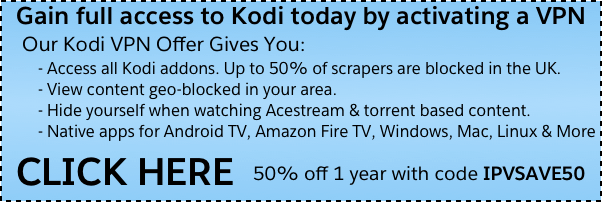
same here
Installed recently, worked fine. Today, Dec. 16 the “server is down”.