In this guide, we’ll show you how to install the Syncler Android APK, which is a direct fork of the old TVZion apk! Come learn everything there is to know about Syncler.
We’ll also help you understand:
- What Syncler is and how its the same and different from TVZion.
- What features Syncler has.
- How to install Syncler on your Android TV / Kodi box today.
- How to fix the problem of “No Links Found” using the app.
If you have any questions, comment down at the bottom of this guide.
NEW: Syncler 1.0 Stable has been released! The instructions below have been updated for the latest version, which now installs itself with the help of Syncler Installer. The Installer automatically detects the version of Android you are running and downloads the appropriate files for you.
What is Syncler?

Syncler is an Android TV APK for movies and TV show information. It presents TV and movie information pulled from TMDB and Trakt.
Syncler is a fork of the old TVZion APK, which went offline in early September 2020 due to cease and desist letters sent to moderators of the APK on Reddit.
Like TVZion, Syncler has an amazing TV interface that looks gorgeous on your television. It contains complete Trakt support and also support for the top Debrid services: Real Debrid, Premiumize, and All Debrid.
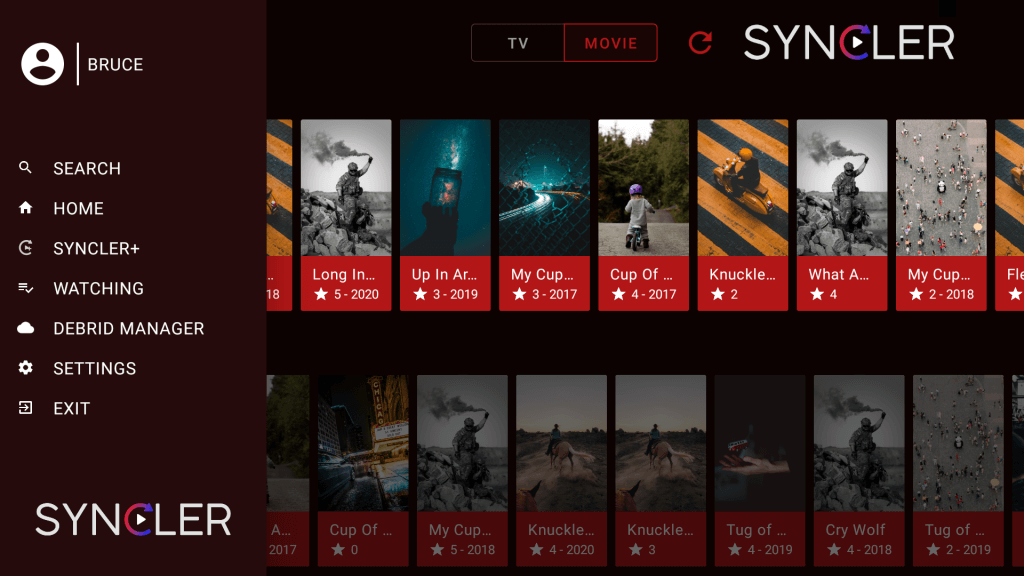
Latest Updates
The latest version of Syncler is v1.0 Stable
- Added an Installer that automatically detects your version of Android and installs the right files.
- A fix for those devices that were seeing 0 links found! An in-built JS Engine has been added to remove the system supplied webview dependency
- Fixed slow search
- Fixed providers failing
- The Helios wording has been removed from app as requested by the community
- Introducing Kosmos (Javascript) and Express (JSON) – Two source provider package frameworks for Syncler for easy source providers package development.
Syncler vs TVZion
For those of you who were familiar with TVZion, the Syncler Android app feels pretty close in terms of look and feel. A lot of the same core features are still included.
However, there are a few big differences that change what Syncler is now and into the future.
Scrapers
Unlike TVZion, Syncler does not contain any scrapers. It will not have any scrapers, which is what is associated with third party piracy and is the cause for cease and desist letters.
However, Syncler now has support for Kosmos providers, which is a third party list of working provider websites. A provider is a website that shows streaming file links. Syncler has no affiliation to these website. For more information, check out the Third Party Providers section below.
As well, if you have content in your debrid cloud, then it should appear on the link list as before. You should also be able to browse your debrid cloud. At the moment debrid cloud links are the only links you can get.
So to summarize:
- Syncler itself will not give you links. Not now, not ever.
- However, information for support with 3rd party provider add ons is below.
- If you have a debrid account (RD or PM or AD), you are free to add any content to your debrid cloud and you can access it from your debrid manager in the app.
- You can also enable Settings > Content > Debrid cloud so that the app searches your debrid cloud for content as well and if found and matched it will appear on the link search result page.
ZionClub Members
The new Syncler Android developer is in the process of a negotiation with the reseller to get ZionClub codes to seamlessly on-board all existing ZionClub users.
Until any new features are added to the app, there’s no premium. Just go to the ZionClub section and enter “S+” to get ZionClub access.
In the next section, we’ll show you how to install the Syncler Android APK.
Providers
Syncler has support for adding third party provider packs into the app. These provider packs are not affiliated with the Syncler developer at all.
How to Install the Syncler Android APK
Below we have step by step instructions for installing this APK on any device such as the Amazon Fire TV, Android TV, Nvidia Shield, and more. There are two main ways to get this APK: Downloader and Filelinked. We will show you both methods!
Downloader Method
Downloader is an app that lets you install APK files without needing to manually download and move anything over on a USB stick. Click here to view our Downloader install guide to get it on your system. The link will open up in a new tab. Once you are done, come back here! Next:
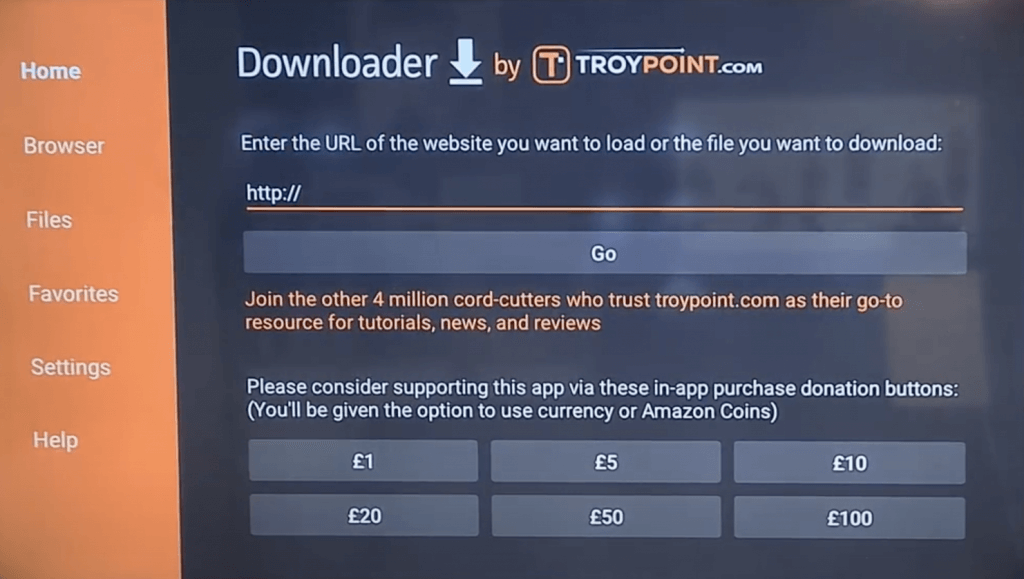
- Launch the Downloader app
- From the home screen, enter in the URL https://syncler.net/d
- Click Go.
- When the installer is done downloading, click on Install in the pop up prompt.
- After the app is done downloading, you can click Open to open the Syncler Installer or click Done to launch it later from your Apps screen.
- Follow the prompts on the screen to install the latest version of Syncler for your system.
Filelinked Method
Filelinked is an app that lets you access virtual lockers filled with files. As long as you know a valid code, you can access and download Android TV apps. This is an alternative method to install the Syncler Android app on your box.
Click here to go to our Filelinked install guide. Don’t worry, the link will open up in a new tab. When you are done, come back here and follow the steps below:
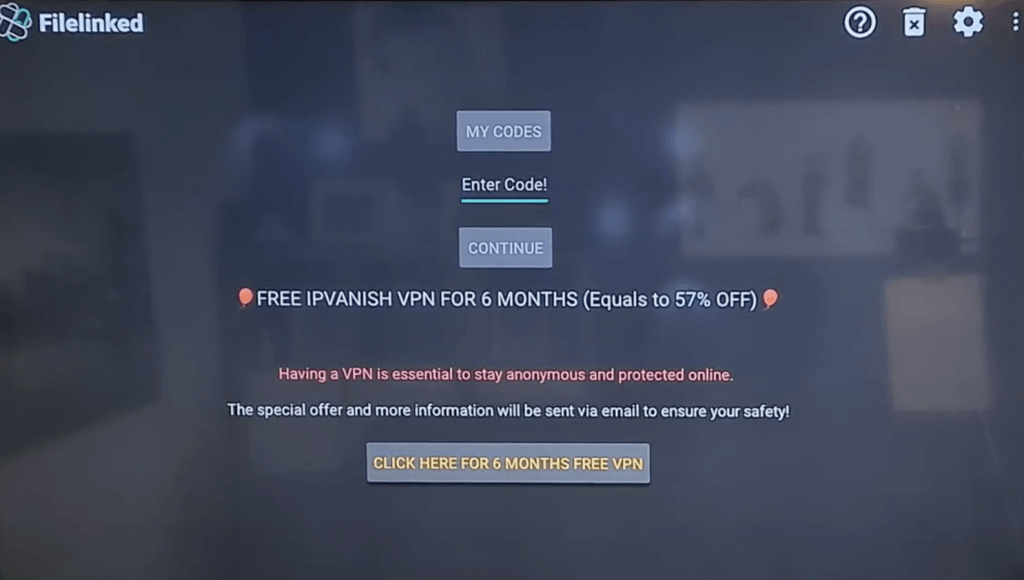
- Launch Filelinked.
- Enter in the code 52358658
- Inside the locker, click the download/play icon beside the Syncler option.
- The installer APK will now download to your device.
- When it is done, click on the play icon again and then select Install.
- After the app is done downloading, you can click Open to open it or click Done to launch it later from your Apps screen.
- Follow the prompts on the screen to install the latest version of Syncler for your system.
And that’s how you download and install Syncler Android APK on your Android TV or Amazon Fire. Next, we’ll take a look at how to enable free Syncler Club premium access and how to install provider packs which will give you links.
How to Activate Syncler Plus (S+)
- Launch the Syncler app.
- Click on Syncler+ in the left menu and ender is “S+” as your code without the quotation marks.
You now have access to all plus features in the app. The dev has promised to keep these features free to use until a time when he has implemented all new requested features.
How to Enable Real Debrid, Premiumize & All Debrid in Syncler Android APK
- Launch the Syncler app
- Click on Settings
- Scroll down to Accounts.
- Click on Add Account beside either Real Debrid, Premiumize, or All Debrid.
- Follow the prompt on the screen to visit the authorize page for the debrid service you are trying to activate. When you are done, click on Done in the Syncler Android app.
How to Install Providers into Syncler
- Launch the Syncler app.
- Click on Settings
- Select Provider Packages
- Click on Install
- Select Express
- Follow the instructions on your screen. Enter in one the following links:
- https://raw.githubusercontent.com/streamindemons/providers/main/fast – Express Fast JSON – Less providers but faster
- https://raw.githubusercontent.com/itzAki07/scraper/main/scraper.json – Express Base List – More links and slightly less fast
- https://raw.githubusercontent.com/streamindemons/providers/main/squizzle – Squizzle’s Ultimate List
When you select a title in the app, it will now return working links in the Syncler Android APK!
How to Install Bouncy Kosmos Provider
Bouncy is a Kosmos package for Syncler that has a few awesome extra features:
- After links are found, they are cached on a server for 6 hours. This will save everyone time finding good working links.
- Bouncy includes torrent providers (the most popular torrent sites)
- Includes some hoster links for both debrid and non-debrid users.
To install Bouncy:
- From the home screen, click on Settings
- Select Provider Packages
- Click on Install
- Select Kosmos
- Follow the instructions on your screen. Enter in the following link:
For most people, the Bouncy provider is going to be all you need to install. If you install Bouncy and an Express package, you will see duplicate links for each file and cause unnecessary requests to each host website.
How to Fix “0 Links Found” Error in Syncler
Some users and devices are seeing “No Links Found” on every single title they try. This bug is fixed in beta 8 of Syncler. Make sure you download and install the latest version today!
Syncler Screenshots
Here are some more screenshots of Syncler:
Comment below and let us know what you think about the Syncler Android APK! Is it the TVZion alternative you’ve been looking for?

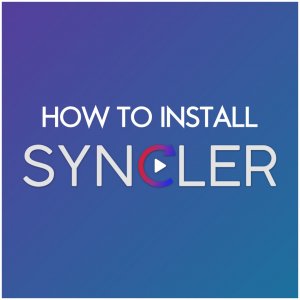
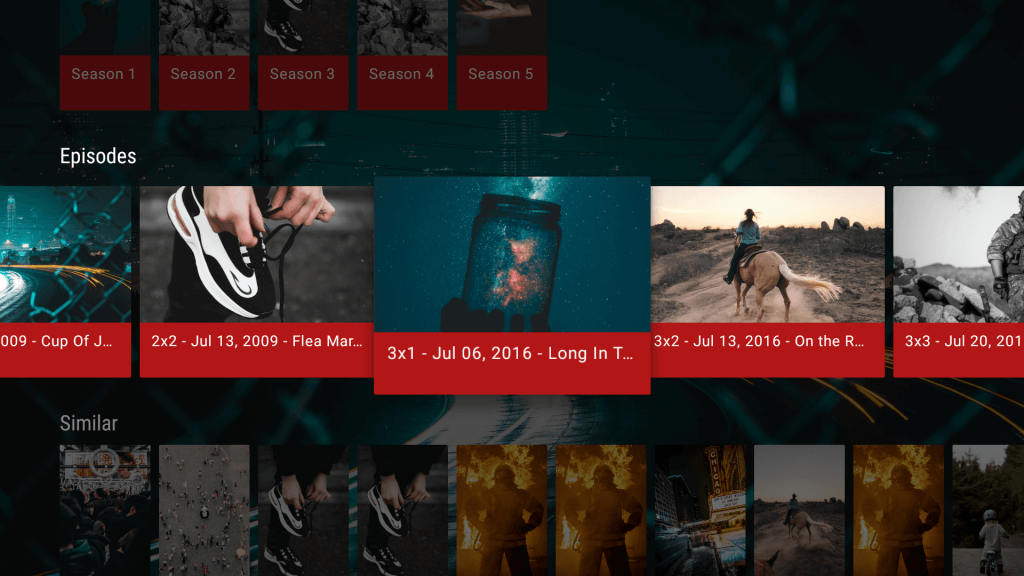
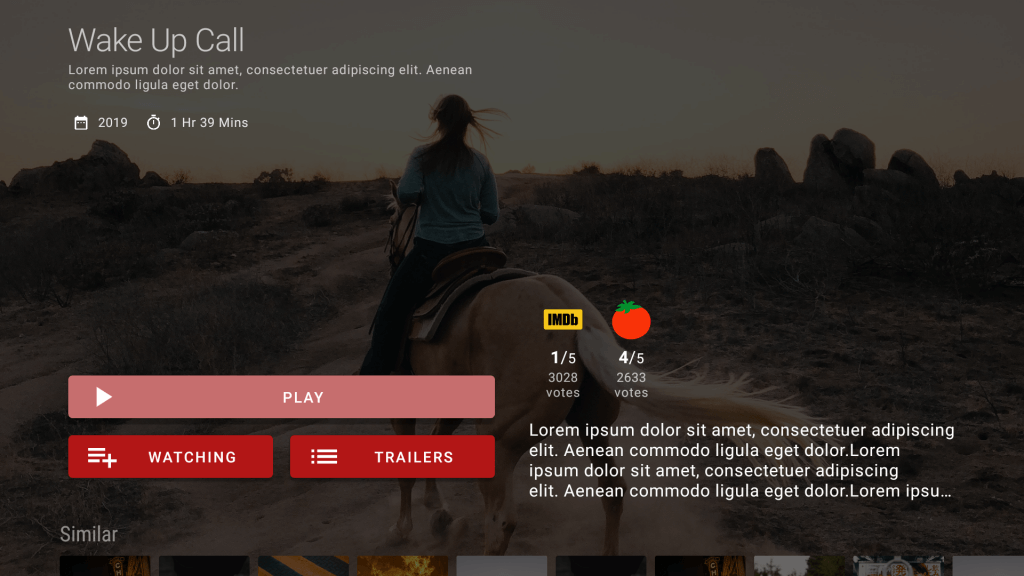
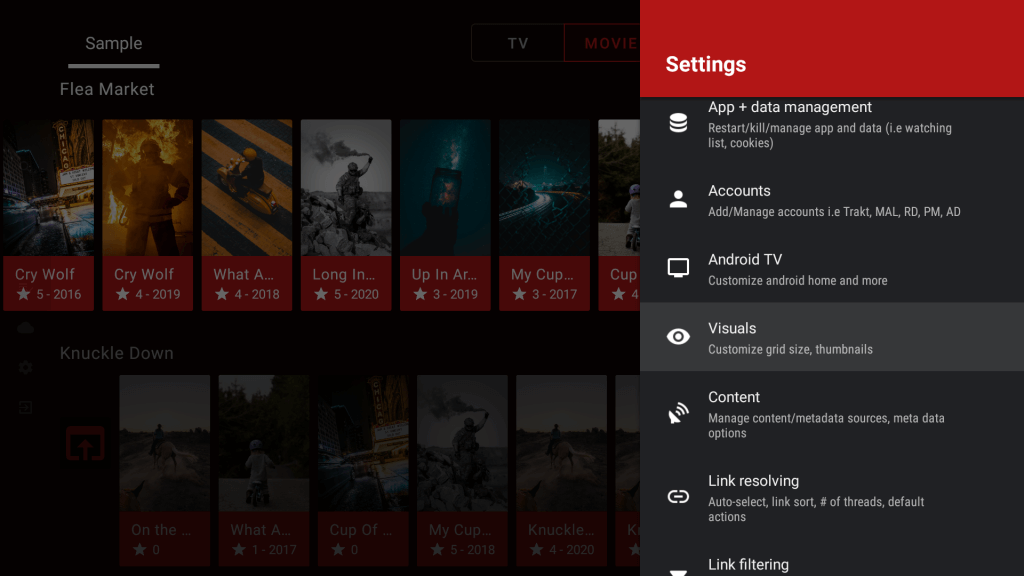
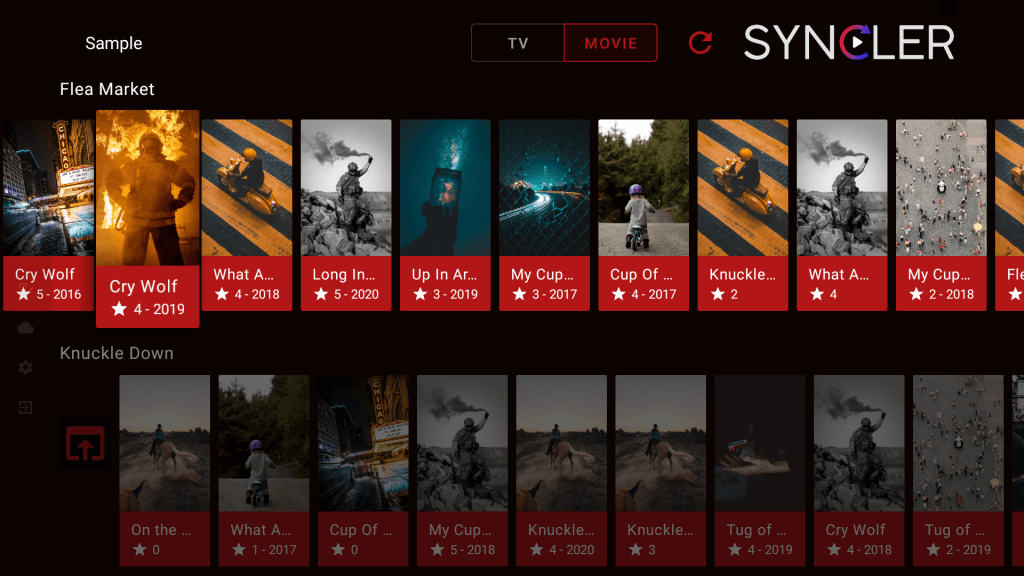
Great post! I found the step-by-step instructions really helpful. The tips on troubleshooting were especially useful. Can’t wait to try out Syncler and see how it compares to TVZion!
Thanks for the detailed guide! I was struggling to find a reliable way to install Syncler, and your step-by-step instructions made it super easy. Love the TVZion features too—excited to try them out!
Great guide! I followed your steps to install the Syncler APK, and it worked perfectly. Easy to understand and very helpful. Thanks for sharing!
Great guide! I followed your steps to install Syncler and it worked perfectly. The transition from TVZion was seamless. Thanks for sharing the tips on setting it up!
Great post! I’ve been looking for a good guide on installing Syncler, and your step-by-step instructions made it super easy. Can’t wait to try it out!
Great post! I found the installation steps for Syncler really easy to follow, and it worked perfectly on my device. Thanks for sharing the detailed guide!
Great guide! I found the installation steps easy to follow, and Syncler works like a charm on my device. Thanks for sharing the tips on setting up the APK smoothly!
Great post! I found the step-by-step instructions really helpful for installing Syncler. The tips on setting it up made the process so much easier. Looking forward to exploring the app more!
Installed on Samsung tablet A t510 android 11 and cell moto power android 10. Works great on the moto and its way different and not so good on the tablet.
installed on my shield and it works great. But for some reason, the app doesnt show up on my home screen anymore. I am using launchX launcher. typically i can hide and unhide apps to have them show or not show. But it is not in my hide list. any ideas how to get it on my home screen?
Was working great now all I get is failed to retrieve links. Tried clean install and setup but still the same.
Like all Beta programs, it is in it’s infancy and one shouldn’t expect perfection. I’ll give it a few weeks and then work on the issues.
It just doesnt make sense.. I had installed Helios 4 packages and S+ successfully but never found any links. Is there a test we can do? I have since gone to beta4v1 no luck..installed the 4 Helios again as express successful and still no links.. Do we need kosmos and where do we find them?
Regards.
No links showing on any of the listed programs/films
I used the Helios codes on the express source and it installed and is finding links.
P.s. they failed to install putting them into kosmos, so make sure to put them in express.
I’m with everyone else. Mine won’t take the S+ code. Also shows Kosmos not Helios in Provider packages. So can’t get a provider package installed either. REALLY want this to replace Zion but looks like we all have to wait awhile.
Mines not asking for helius it wants Kosmos
It worked fine for the first few days on my firestick. Now, there’s an issue with the provider links. I’ve Uninstalled and reinstalled the app to make sure. Now, the packages fail to load.
Something not working, needs to be a bit simpler and work ?
Can’t install hilios
Working fine on my end/
Alot of current shows showing no links
I installed S+ and the 4 Helios links successfully a few days ago but no links found on playback. I reinstalled and same again 🙁 . Have missed something or it just a matter of waiting now.. 🙂
Worked on my nvidia shield . No problem . Does not appear to work on my t95q ( Pure android ) vs android tv operating system of the nvidia shield . Installed the S+ code / Helios provider package and my real debrid . All movies and tv shows coming up with found 0 links ?
Update from previous comment about helios not accepting links : copying and pasting fixed it
Can’t install helios, keeps saying something gone wrong after entering links
Won’t let me install Helios
Nope.. No links appear. I installed Helios links and Real-Debrid
I have 3 non true android boxes eg x96 max pro none after all the setups show any links. My phone setup in 5 mins so I know how to do it. Many on different websites are having problems any ideas. Or should we wait till the dev works it out