The Seren Kodi addon is a multi-source offering from the developer of the Incursion addon. We have a full featured Seren addon guide including install instructions, setup guide, troubleshooting, and tips.
On January 2nd, 2021, Seren 2.0 was released to the public. We’ve updated the entire guide below for the new Seren 2.0 update.
Seren 2.0 has been coded from the ground up and is the most ambitious Kodi addon released ever.
Nixgates, the developer of Incursion, originally started on the project after being unhappy with constantly having to edit old code within Incursion (which was a fork of Covenant).
Interested?
Check out the full list of features and notes about the Seren addon below.
Seren 2.0
New for 2021, Seren 2.0 has been released to the public. This new update re-writes most of the code in the addon and adds new features to check out. If you have Seren 1 installed, it will take a long time to sync everything up the first time you update. After this long sync, all future updates should be a lot faster and quicker.
Below are some of the major new features in Seren 2.
New Features
- New Download Manager
- Trakt and metadata syncing and handling has been completely rewritten
- More movie and TV show metadata is now shown and cached on the fly to keep the addon fast
- Support for Python 3 (Required for Kodi 19)
- Complete rewrite of resolver module.
- Zip manager implemented for handling of zip files
- OMDB API implemented
Seren Kodi Addon Features
Seren is built to work on Kodi 19 for maximum compatibility.
Speed
Seren is FAST with its menus and scraping. Scraped information is cached to make the addon quicker. In Kodi 19, metadata is cached on the fly to keep things fast and smooth.
Almost every line of code has been written from scratch
Netflix-like Behavior
The Seren Kodi addon automatically creates playlists of shows that you select by default. It has the ability to resume where you left off with a single click on a show.
As well, Seren prompts you asking if you would like to continue to the next episode.
Seren’s default behavior is to scrape and find the best media source to play. It has pre-emptive scraping and autoplay enabled by default. This means that you will only ever see the scraping windows on the first episode of a show.
Custom provider installer
Seren is built to accept individual provider packs. Users can build a master scraper list and enable and disable at their choice.
Premium Subscription Notifications
You don’t need to worry about when your Premiumize or Real-Debrid subscriptions expire because Seren will notify you when it is time to renew.
Up Next
This feature shows you the progress you have made while you watch a movie or a TV show.
If you have already started watching a movie and closed it in the first half, this will help you get back to the exact spot you stopped watching.
You don’t have to worry about missing important scenes in the movie. Also, select any show, and Seren will build the list, and you can start streaming when ready.
Automatic Premiumize Cloud Management
By default, Seren keeps anythings that it downloads in the Premiumize cloud until you meet 50% of your fair use percentage.
Seren automatically manages your cloud from you. It will add and delete shows it thinks you will watch next. Most users don’t even know that Premiumize has cloud storage, but it is a cool and useful feature.
Automatic Premiumize Cloud management speeds up how long it takes to launch and play media in Seren.
Other Features
Seren has automatic caching for Real-Debrid and Premiumize users.
Premiumize users – Seren will automatically download and remove items from your cloud so that they can be played quickly and on demand.
Shuffle Play – Pick one episode, hit shuffle play, and the Seren Kodi addon will randomly play episodes until you are done.
Trakt integration. The list of Seren Kodi addon features goes on and on.
Either Real-Debrid or Premiumize are required for this addon.
Exhausted yet?
Let’s have a look at how to install the Seren Kodi addon! Underneath that, we have a full setup and integration guide to check out and read.
Premium Accounts with Seren Kodi Addon
Right now, this addon does not work without either Premiumize or Real Debrid. Seren was built from the ground up to use features offered by these services. These premium servers can also handle the load of Kodi users, unlike free file hosts which get abused frequently.
- Click here to sign up for Premiumize
- Click here to sign up for Real Debrid
- Click here to learn more about Premiumize
- Click here to learn more about Real Debrid
Also, smart play settings such as Up Next, Auto Playlist Creation, Auto Episode Resume, and Pre-Emptive Scraping do not work without an authorized Trakt account. Trakt is a free service.
How to Install Seren Kodi Addon
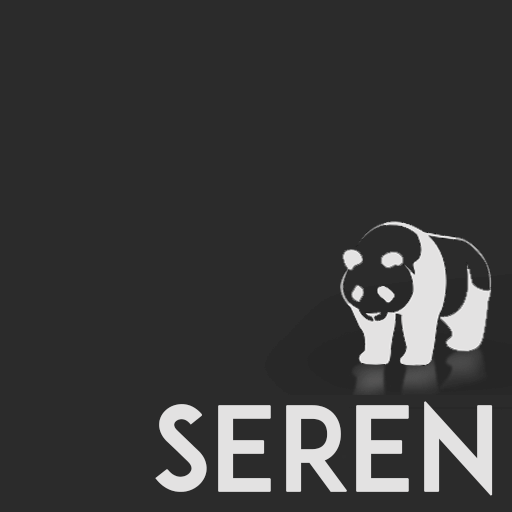
In this tutorial, we will show you how to install the new Seren 2.0 Kodi addon.
Total Time: 2 minutes
Access SYSTEM page.
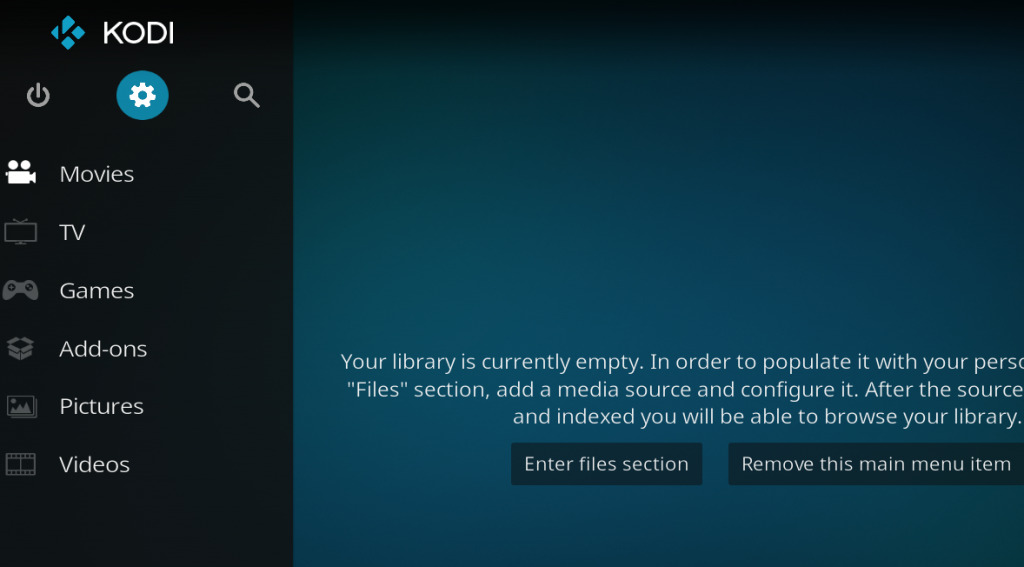
Access the Kodi SYSTEM screen by clicking on the gear icon on the Kodi main menu.
Click on File Manager
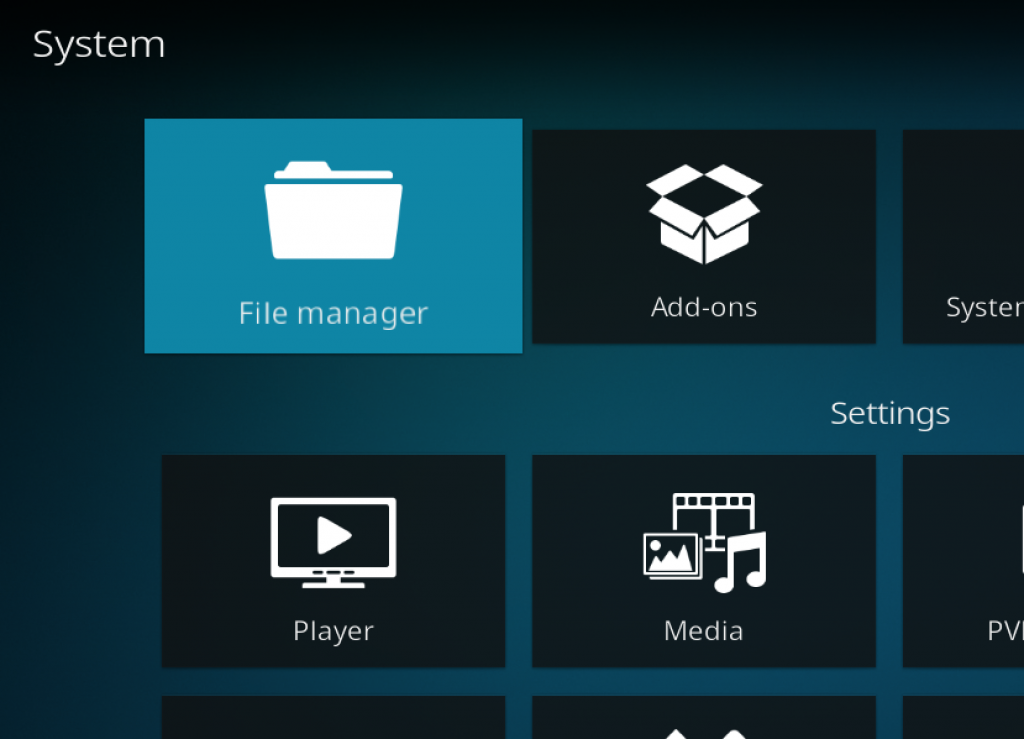
Click on the FILE MANAGER tile.
Select Add Source
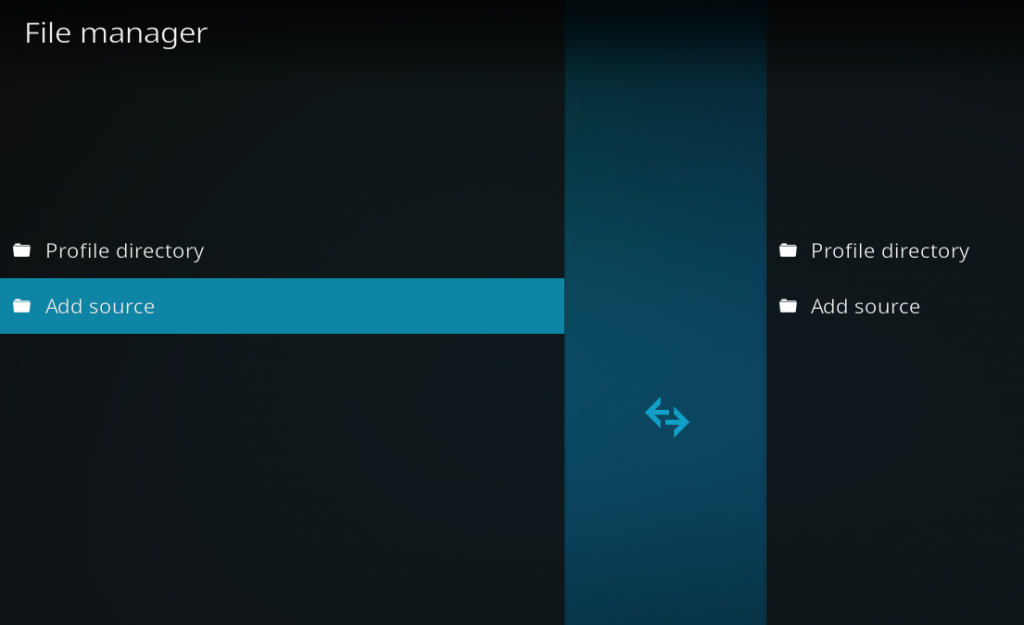
Click on Add Source at the bottom of the left side pane.
Add File Source
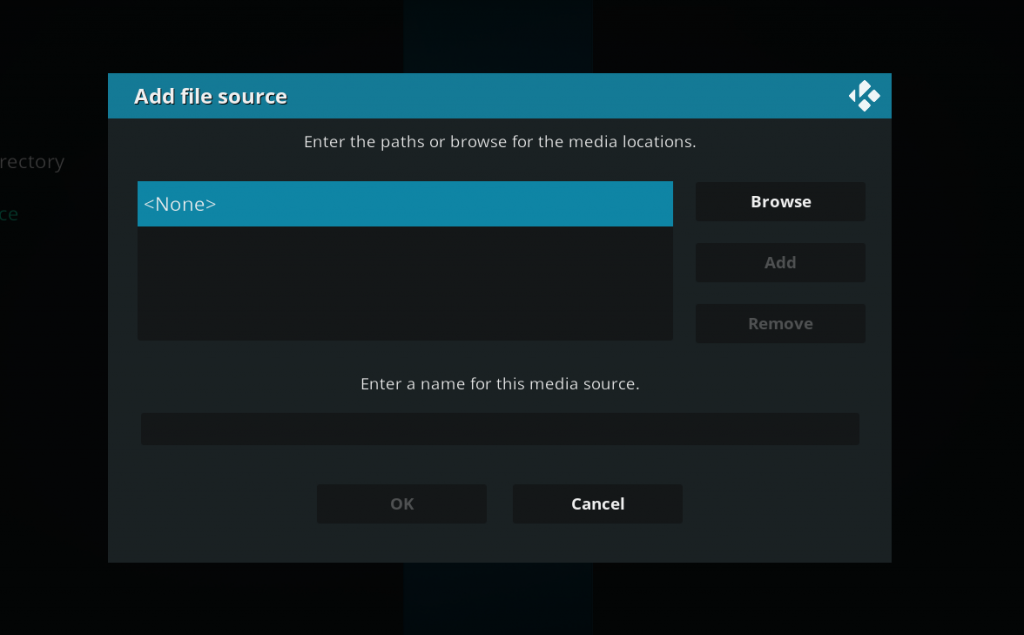
First, click on <None> and enter in https://nixgates.github.io/packages and then select Done.
Click on the empty box underneath “Enter a name for this media source” and name it .nixgatesand then click OK.
Access Kodi Addons Screen
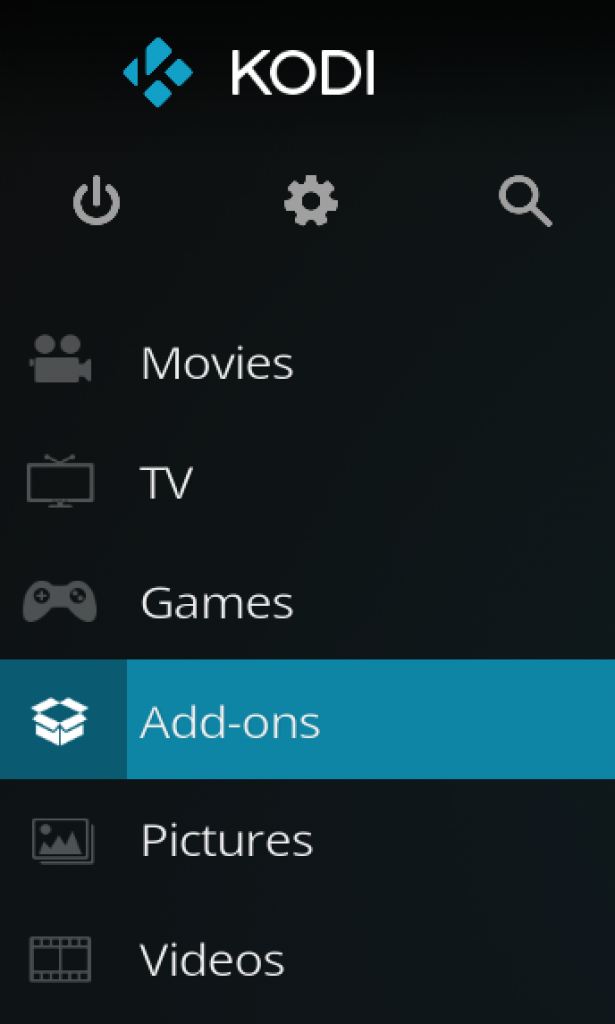
Go back to the Kodi home screen and then click on the Add-ons button.
Access the Addon Browser
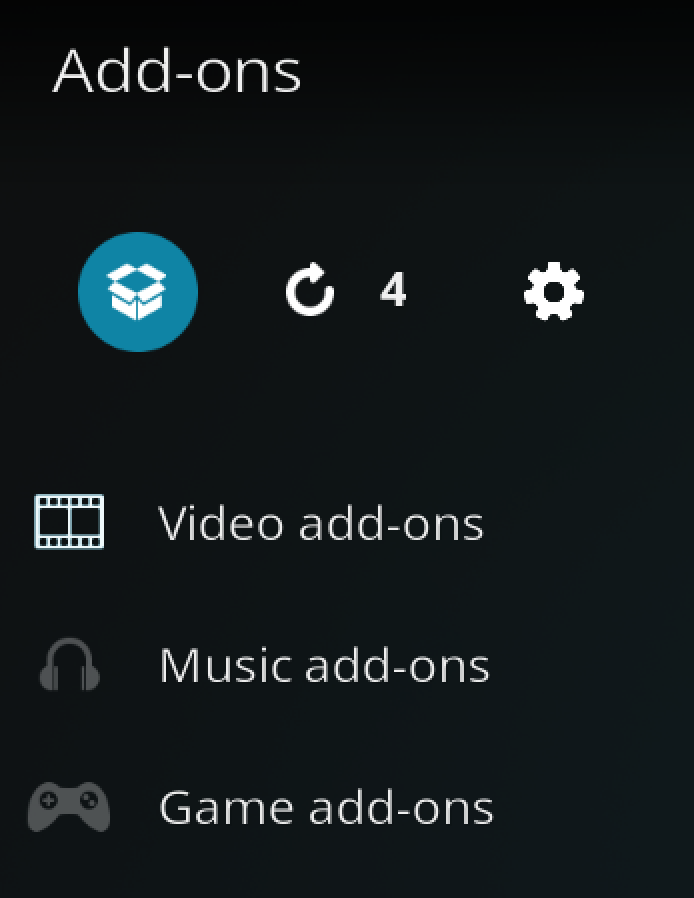
Access the Kodi Add-on Browser by clicking on the package icon in the upper-left corner of this screen.
Install the Nixgates repository

Install the Nixgates repository by clicking on Install from Zip File then .nix then nixgates.repository.zip and waiting for the repository installed icon to appear in the top right corner.
Install the Seren Kodi Addon
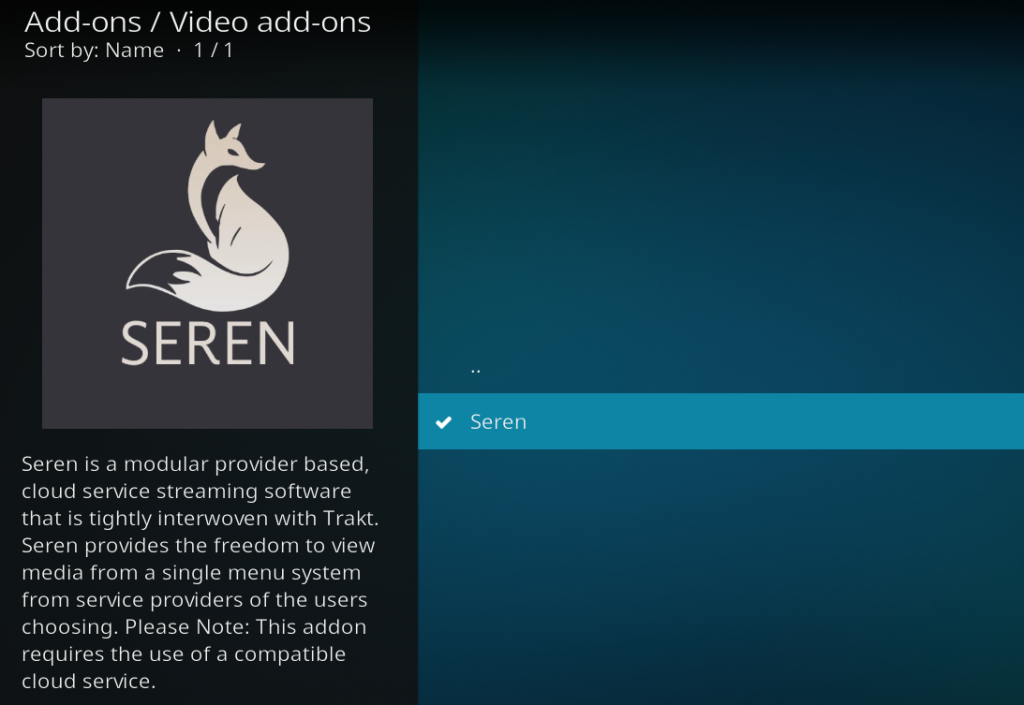
Next, select Install From Repository then Nixgates Repo then Video Add-ons then Seren. Click on Install and wait for the Add-on Enabled Notification.
The Seren Kodi addon will now be found in your Video Addons section!
PROTECT YOURSELF ON THE INTERNET
Sign up for a premium Kodi VPN and access the internet unrestricted. We offer exclusive discounts for IPVanish and NordVPN, the highest respected VPNs in the Kodi community. Both of these VPNs have some great features for users:
Apps for Android, iOS, Mac, Linux & more
Zero Logs
Unlimited bandwidth
Tier 1 hardware (no speed slowdown)
Access to servers hundreds of VPN servers


How to Connect Your Seren Kodi Addon with Real Debrid
Seren is completely integrated with Real Debrid and its services, which are similar to the All-Debrid and Premiumize.
If you need the best experience, we highly recommend leveraging Real Debrid. Using Real Debrid, you can easily find and play any number of cached torrents.
Cached torrents are torrent media files that are stored on the servers of Real Debrid. You don’t need to download torrent files because Real Debrid does that for you. It makes streaming files much easier.
Go through the following steps to connect your Seren Kodi Addon with Real Debrid:
- Go to Seren Kodi Addon and tap on “Tools.”
- Choose “Open Settings Menu.”
- Hover over to “Accounts” from the left side.
- Tap on “Enable Real Debrid” at the center of the screen.
- You will see some options after you enable the Real Debrid. Now, select “Authorize Real-Debrid.”
- Now, you will see a window that will prompt you to type a URL in the web browser. Follow those instructions.
- Once you have gone through all the steps, Seren will display a message “Real Debrid Authentication is Completed.” Now, you have successfully completed all the steps.
How to Setup the Seren Kodi Addon with Providers
When you launch the Seren Kodi addon for the first time, there is some setup and integration you will want to complete in order to ensure that you have a good experience! You must install Seren provider packages, which are lists of websites that provide media files.Follow the steps below, which have been accompanied alongside the addon install guide.
- Launch the Seren Kodi addon.
- Navigate to Tools > Open Settings Menu
- Go to the Accounts tab and click on Authorize Trakt and follow the instructions on the screen.
- Click on Enable Premiumize and Enable Real Debrid and follow the instructions to sync your accounts to the addon.
- Go to the Providers tab and click on Install From Web URL
- Type in http://bit.ly/a4kScrapers and click OK
- A prompt will come up asking if you’d like to install the scrapers. Press Install and then press OK after they are done.
You are now ready to use and explore the Seren Kodi addon!
Seren Not Working?
If you are having trouble getting the Seren Kodi addon to work, we’ve created an excellent Seren help guide that helps you solve some or your troubleshooting issues.
If you are still having problems after reading that guide, let us know on Twitter or Facebook if we can help you out!
Seren Context Menu Addon – Skin Integration
Kodi build makers will be happy to find a Seren context menu addon within the repository above. This allows the use of Seren’s context menus on any Seren related item in skin widgets.
To activate this, complete the first 7 steps of the install guide above. Then, navigate to
- SYSTEM > Add-ons > Install From Repository > Nixgates Repository > Context menus > Seren – Global Context Menu Items > Install
This will improve the use of Seren’s context menu throughout Kodi.
Disclaimer
We have no control over and do not host or upload any video, films, media file, or live streams. KodiTips is not responsible for the accuracy, compliance, copyright, legality, decency, or any other aspect of the content of streamed from your device. If you have any legal issues please contact the appropriate media file owners or host sites.
PROTECT YOURSELF ON THE INTERNET
Sign up for a premium Kodi VPN and access the internet unrestricted. We offer exclusive discounts for IPVanish and NordVPN, the highest respected VPNs in the Kodi community. Both of these VPNs have some great features for users:
Apps for Android, iOS, Mac, Linux & more
Zero Logs
Unlimited bandwidth
Tier 1 hardware (no speed slowdown)
Access to servers hundreds of VPN servers




I don’t know if it’s just me or if perhaps everybody else experiencing problems with your blog. It appears as though some of the text in your posts are running off the screen. Can somebody else please comment and let me know if this is happening to them too? This may be a issue with my internet browser because I’ve had this happen before. Cheers
Howdy just wanted to give you a quick heads up. The words in your content seem to be running off the screen in Ie. I’m not sure if this is a format issue or something to do with web browser compatibility but I figured I’d post to let you know. The style and design look great though! Hope you get the issue resolved soon. Many thanks
Thanks for one’s marvelous posting! I really enjoyed reading it, you may be a great author.I will make sure to bookmark your blog and will often come back someday. I want to encourage one to continue your great writing, have a nice day!
I really like your blog.. very nice colors & theme. Did you make this website yourself or did you hire someone to do it for you? Plz respond as I’m looking to construct my own blog and would like to find out where u got this from. cheers
We’re a bunch of volunteers and starting a new scheme in our community. Your web site offered us with helpful info to work on. You have done an impressive activity and our whole neighborhood might be grateful to you.
Nice replies in return of this issue with real arguments and telling all regarding that.
I loved as much as you’ll receive carried out right here. The sketch is tasteful, your authored material stylish. nonetheless, you command get got an impatience over that you wish be delivering the following. unwell unquestionably come further formerly again as exactly the same nearly a lot often inside case you shield this increase.
each time i used to read smaller posts which as well clear their motive, and that is also happening with this paragraph which I am reading at this time.
Hi there Dear, are you in fact visiting this web page regularly, if so then you will without doubt obtain nice know-how.
For most up-to-date information you have to pay a quick visit internet and on internet I found this site as a finest web page for most recent updates.
Useful information. Fortunate me I discovered your web site accidentally, and I am surprised why this coincidence didn’t came about in advance! I bookmarked it.
Hello Dear, are you actually visiting this web page regularly, if so after that you will without doubt take nice know-how.
Thank you for every other excellent article. The place else may just anybody get that type of information in such an ideal method of writing? I have a presentation next week, and I am on the search for such info.
For hottest news you have to pay a quick visit world wide web and on web I found this web site as a best website for most recent updates.
Hi there to every one, the contents existing at this website are really amazing for people knowledge, well, keep up the good work fellows.
I got this web page from my buddy who shared with me about this web site and at the moment this time I am visiting this web page and reading very informative articles or reviews here.
Deregulation of TLX1 expression has recently been proposed in the pathogenesis of congenital asplenia in patients carrying mutations of the gene encoding transcription factor SF 1 is augmentin penicillin Take furosemide only as directed by your doctor and only for the conditions specified in the prescription
Thanks for finally talking about > %blog_title% < Loved it!
I constantly spent my half an hour to read this webpage’s posts daily along with a mug of coffee.
Thank you for the good writeup. It in fact was a amusement account it. Look advanced to more added agreeable from you! By the way, how can we communicate?
Somebody essentially help to make critically articles I’d state. That is the very first time I frequented your web page and to this point? I surprised with the research you made to create this actual submit extraordinary. Great job!
Link exchange is nothing else however it is only placing the other person’s webpage link on your page at suitable place and other person will also do similar in favor of you.
Поклонники онлайн-казино всегда могут найти зеркальное альтернативный адрес казино Чемпион и наслаждаться любым игровым ассортиментом.
В казино можно найти разнообразные слоты, от ретро-автоматов до современных, и самые свежие автоматы от мировых брендов.
Когда основной портал временно заблокирован, зеркало казино Чемпион даст возможность моментально получить доступ и продолжить игру.
казино чемпион зеркало рабочее
Все функции остаются доступными, включая регистрацию, финансовые операции, а также бонусы.
Пользуйтесь проверенную зеркало, чтобы играть без ограничений!
Is there any way of integrating with library in Kodi 19.3? For example, in most addons, I can search for a tv show, bring up the context menu, and select “add to library”. In Kodi 18 I was able to workaround using another addon (think it was openmeta, but it’s not available for Kodi 19).
Any help would be appreciated. Thanks
Alarming mo = ‘modus operandi’ of expression. Look after it up!
Moving way of expression. Attend to it up!
Great Update!! Verf fast….. only i mis the country selection for Subtitels.
But after all good job!!
I’m trying to use this addon almost every day, and all I can get is the ‘No playable sources for this item’ error. I get this for every movie I tried to stream. I have Trakt account, Real Debrid and Premiumize… Every other addon that I use works perfectly with Trakt,Debrid and premiumize…
Hi there! Sooo…I have followed the entire tutorial (except for 2 things given below) and have gotten Seren added to my Kodi unit, but there are still a few bugs with v0.1.35. I can’t get anything to play. I receive an error that “playback has failed”, but I’m guessing it has something to do with #1 below. Also, the help links given above either no longer work or Seren has been orphaned.
#1) When I was following the tutorial, when I got to the part where I needed to authorize Trakt, I was able to do so, but my account info would not save within Seren’s settings. Now, everytime I try to authorize Trakt, I receive an error message that Trakt is unavailable. I know that this is not the case because Trakt is available, so there must be a code missing somewhere. Seren did, however, save my Real-Debrid information when I authorized it.
#2) The ‘HELP’ links given in this article don’t work…at least not for me. The Twitter link takes you to @KodiTips and the Facebook link takes you to a “Page Not Found” notice. I tried to join the KodiTips forum page, but since the Captcha link is not working, you can’t complete the Registration. UGH!
#3) I also could not get the Lambda integration to work like others have also reported. And, yes, I’ve shut Kodi down and restarted it.
Any help with this would be greatly appreciated! I do see where this is still in Beta mode, so I know there will be issues, but maybe I need to uninstall for now until the authors can get it up and running correctly??? I’ll keep an eye on this add-on to see whether or not it has been orphaned or is still just in its ‘newness’ stage and will eventually work out all the bugs.
I definitely like the look of it though!
Thanks! Dee
how can I find out what version of seren I am running
Just tried a fresh install of seren had installed since December it was working fine until update. Now when I try to install the providers I get a seren error. Please advise this was my go to addon.
there is the possibility to integrate IMDB in Seren in the future
I’ve tried installing and using this add-on with not luck though. I’ve tried it when it 1st came out and just now. I’m no stranger to Kodi and have followed the exact instructions. I think this add-on only benefits people with paid accounts like Real Debrid & Premiumize.
I also found that it helps if you complete the instructions as above then exit kodi properly (proper shutdown process) first, then restart Kodi and go into Seren it will work without issue.
Fantastic App. If you follow the instructions above EXACTLY. It works PERFECTLY.
I’ve been using this past week and it has been impressive. No other apps that I have, or haved used in the past, come anywhere close to this app.
Working well. You have been all over this! I didn’t find how Lambda integration works. The version I got today is 0.1.13 not 0.1.3. Big thanks to you for spreading the word and especially nixgates for the awesome development work!
even with a debrid account i’m getting no results. there are only three sources for direct links.
Works well with real debrid, from what I read it’s a premium addon and requires a debrid account.
Works great for me.
Have koditips actually tried this, nothing works guys so I would suggest deleting the post until it’s out of beta
Realise it’s only in beta stage but to release something so flawed makes no sense. The only links I get are for torrent files and even these don’t work. Uninstalled, but given the reputation of Nixgates, I will try again once out of beta
Like above unable to find any links to play even with Real Debrid enabled. OK yes it’s only in BETA but still expect to find 1 link to play. Let it go for a while and come back to try again
Provider link does not work?
thanks but very limited number of providers with the tinyurl link, is there anything better?